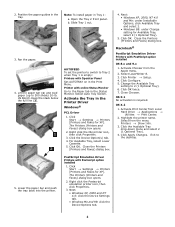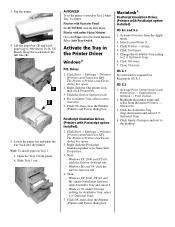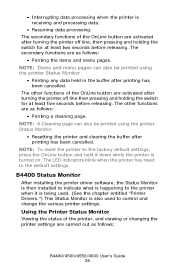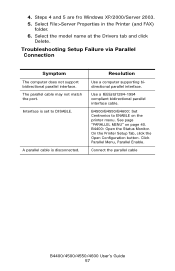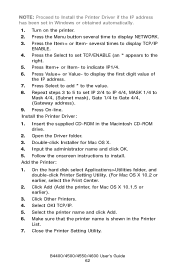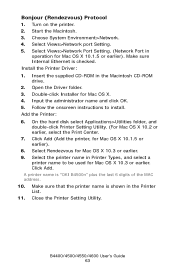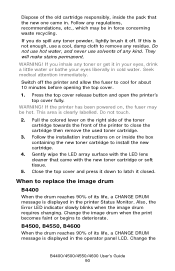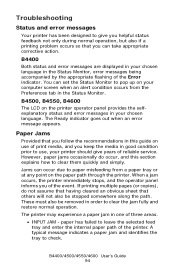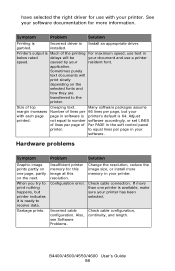Oki B4600 Support Question
Find answers below for this question about Oki B4600.Need a Oki B4600 manual? We have 11 online manuals for this item!
Question posted by phnufc on May 2nd, 2012
Status Monitor Will Not Install
Current Answers
Answer #1: Posted by support38611 on May 7th, 2012 9:49 AM
If you need further assistance or have any questions, please contact our technical support number at 1-800-654-3282 available 24/7. You can also send email request's to our email support address at [email protected].
Related Oki B4600 Manual Pages
Similar Questions
How to Clean and Align My Printer Oki C8800 there are burrs in the ink of the print output. Th...
I have replaced the drum and toner but, print still too light to read on the page. Is there a way to...
I bought a used okidata c3400 printer without sw. Do I need "status monitor" sw to find out if my to...