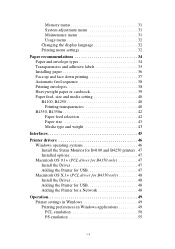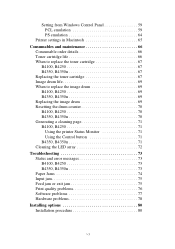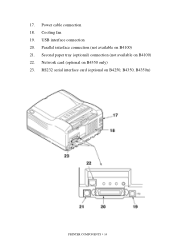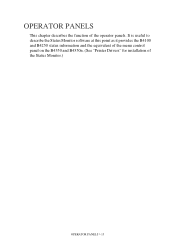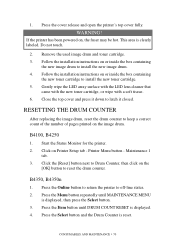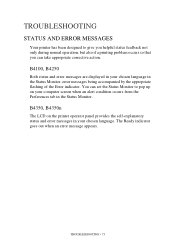Oki B4250 Support Question
Find answers below for this question about Oki B4250.Need a Oki B4250 manual? We have 13 online manuals for this item!
Question posted by Anonymous-114112 on June 17th, 2013
How Disansamble
Current Answers
Answer #1: Posted by support38611 on June 18th, 2013 4:28 AM
I apologize, but we are not permitted to offer instructions to disassemble the printer. Also, this information is only available in the service manual of the printer which is only available to certified Okidata Technicians or Resellers. If you are having a hardware issue with the printer, then I can only recommend you have the printer serviced.
You can send your printer to Oki Data for repair by contacting us at 1-800-654-3282 to obtain a Return Authorization number and address to ship your printer in for repair.
The RGA Department is available from 8am to 6pm EST, Monday through Friday.
If you prefer to use a local service dealer, just log onto our website (www.okidata.com) and click on the "SUPPORT" section. Just enter your zip code and your product information.
If you need further assistance or have any questions, please contact our technical support number at 1-800-654-3282 available 24/7. You can also send email request's to our email support address at [email protected]
Related Oki B4250 Manual Pages
Similar Questions
Window 7 Recognizes The Printer But No Print, The Printer Screen Says Invalid.
Window 7 Recognizes The Printer But No Print, We Can Support Please.
Please advise how to purge the memory on the OKI B420DN -- as printer is showing a memory overload.
not rich enought to buy a expensive software. but i can connect bluetooth to my printer or try to se...
We just bought a new toner for our OKI b410d and replaced the old cartridge, but the printer is prin...