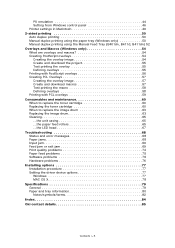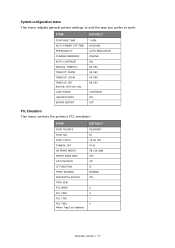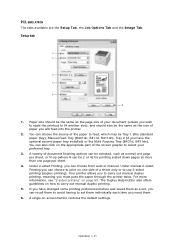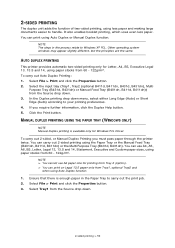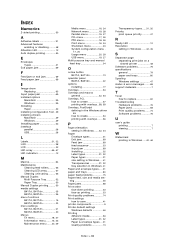Oki B401dn Support Question
Find answers below for this question about Oki B401dn.Need a Oki B401dn manual? We have 2 online manuals for this item!
Question posted by jackyhardy on October 29th, 2013
How Do I Free A Paper Jam?
The person who posted this question about this Oki product did not include a detailed explanation. Please use the "Request More Information" button to the right if more details would help you to answer this question.
Current Answers
Answer #1: Posted by support38611 on November 1st, 2013 3:58 AM
Hello. I am an Oki Data helpdesk technician from Oki Data America's.
Power the printer off, open the top cover, remove the toner and drum unit. Keep the toner locked in the drum unit. There is no need to unlock anything, Remove any paper that is jammed.
If you need further assistance or have any questions, please contact our technical support number at 1-800-654-3282 available 24/7. You can also send email request's to our email support address at [email protected]
Power the printer off, open the top cover, remove the toner and drum unit. Keep the toner locked in the drum unit. There is no need to unlock anything, Remove any paper that is jammed.
If you need further assistance or have any questions, please contact our technical support number at 1-800-654-3282 available 24/7. You can also send email request's to our email support address at [email protected]
Related Oki B401dn Manual Pages
Similar Questions
381 Paper Jam
Why does my paper jam up like an accordion in the fuser unit on my OKI C9300 ? Is the Fuser unit Ser...
Why does my paper jam up like an accordion in the fuser unit on my OKI C9300 ? Is the Fuser unit Ser...
(Posted by RonSpencer 8 years ago)
Reoccurring 381 Paper Jam
why do I keep getting a Reoccurring 381 paper jam on my OKI C9300 when printing a Doc or a photo it ...
why do I keep getting a Reoccurring 381 paper jam on my OKI C9300 when printing a Doc or a photo it ...
(Posted by RonSpencer 8 years ago)
Paper Jam 380
I had a paper jam and I cleared the jam but now the printer stays in the initializing mode for about...
I had a paper jam and I cleared the jam but now the printer stays in the initializing mode for about...
(Posted by whererv 8 years ago)
It Is Inside The Printer And I Cannot See It From Any Of The Side Openings,
only when looking down from the top .. does not appear to be crumpled paper.
only when looking down from the top .. does not appear to be crumpled paper.
(Posted by jackyhardy 10 years ago)
Paper Jam At Fuser
After installing new fuser, paper jams at fuser. Paper will not eject from fuser. It gets about half...
After installing new fuser, paper jams at fuser. Paper will not eject from fuser. It gets about half...
(Posted by tlaufer 11 years ago)