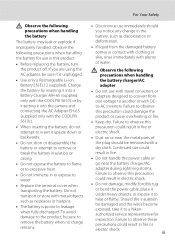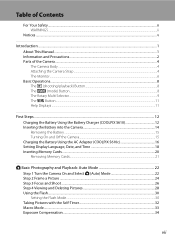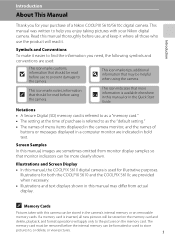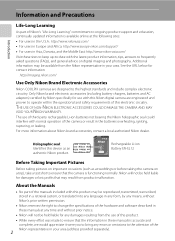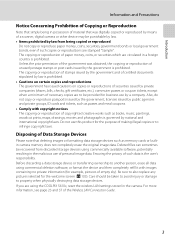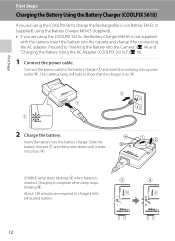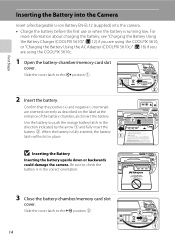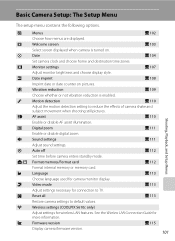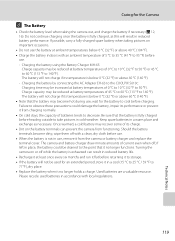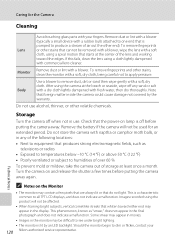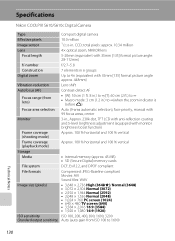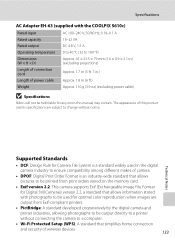Nikon S610c Support Question
Find answers below for this question about Nikon S610c - Coolpix Digital Camera.Need a Nikon S610c manual? We have 2 online manuals for this item!
Question posted by cvettese on March 2nd, 2016
Battery Latch
he orange battery latch broke off. Where do I find a replacement or authorized repair store?
Current Answers
Answer #1: Posted by TechSupport101 on March 2nd, 2016 10:45 AM
Hi. For the best advise on this part issue, I suggest you reach out to support directly from here http://www.nikonusa.com/en/about-nikon/contact-us.page
Related Nikon S610c Manual Pages
Similar Questions
Camera Does Not Turn On And I've Replaced Battery
(Posted by Anonymous-172936 1 year ago)
I Tried Charging The Battery And The Light Is Blinking And Did What The Instruct
why is the light blinking on the charger and tried like the instructions and removed battery and rei...
why is the light blinking on the charger and tried like the instructions and removed battery and rei...
(Posted by livid282828 6 years ago)
Battery Exhausted After Replacement Of Battery
(Posted by drvikasagrawal 11 years ago)