Nikon S570 Support Question
Find answers below for this question about Nikon S570 - Coolpix Digital Camera.Need a Nikon S570 manual? We have 2 online manuals for this item!
Question posted by cjettjr on January 18th, 2011
Lens Error
The lens is exteded and will not retract. When powered on you hear some activity, but nothing happens only a error message indicating lens error.
Current Answers
There are currently no answers that have been posted for this question.
Be the first to post an answer! Remember that you can earn up to 1,100 points for every answer you submit. The better the quality of your answer, the better chance it has to be accepted.
Be the first to post an answer! Remember that you can earn up to 1,100 points for every answer you submit. The better the quality of your answer, the better chance it has to be accepted.
Related Nikon S570 Manual Pages
S570 User's Manual - Page 12
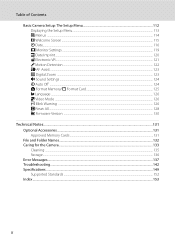
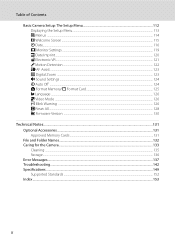
... u Digital Zoom ...123 i Sound Settings ...124 k Auto Off ...124 l Format Memory/m Format Card 125 n Language ...126 o Video Mode ...126 d Blink Warning ...126 p Reset All ...128 r Firmware Version ...130
Technical Notes...131 Optional Accessories ...131 Approved Memory Cards ...131 File and Folder Names...132 Caring for the Camera ...133 Cleaning ...135 Storage ...136 Error Messages...
S570 User's Manual - Page 13
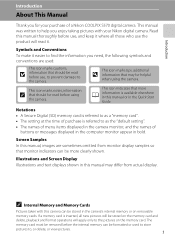
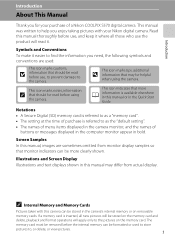
... in the camera monitor, and the names of a Nikon COOLPIX S570 digital camera. Notations • A Secure Digital (SD) memory...digital camera. This manual was written to the pictures on the memory card and delete, playback and format operations will read before using the camera.
The memory card must be removed before use, and keep it .
This icon indicates that monitor indicators...
S570 User's Manual - Page 14
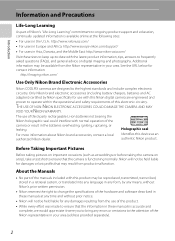
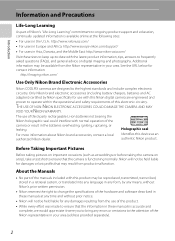
...Accessories
Nikon COOLPIX cameras are engineered and
proven to frequently asked questions (FAQs), and general advice on digital imaging and photography.
Before Taking Important Pictures
Before taking the camera on ...accurate and
complete, we would appreciate it were you to bring any errors or omissions to the attention of Nikon's "Life-Long Learning" commitment to ongoing ...
S570 User's Manual - Page 15
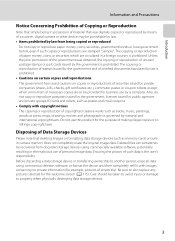
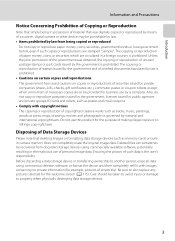
... storage devices.
3
Unless the prior permission of the government was digitally copied or reproduced by means of a scanner, digital camera or other device may be taken to avoid injury or damage to... selected for the purpose of copyrighted creative works such as memory cards or builtin camera memory does not completely erase the original image data. Care should be punishable by law...
S570 User's Manual - Page 27
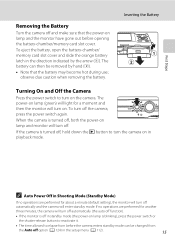
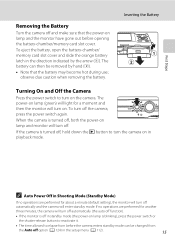
...a moment and then the monitor will turn on in the direction indicated by hand (2).
• Note that the power-on the camera. To eject the battery, open the battery-chamber/ memory card ...the monitor is turned off, hold down the c button to turn off the camera, press the power switch again.
If the camera is off in Shooting Mode (Standby Mode)
If no operations are performed for about...
S570 User's Manual - Page 28


... Casablanca
Back
First Steps
Setting Display Language, Date and Time
A language-selection dialog is displayed the first time the camera is turned on.
1 Press the power switch to turn on the camera.
• The power-on lamp (green) will light for a moment and the monitor will not be set.
Date Set time and date...
S570 User's Manual - Page 30


...the correct orientation.
If a memory card is in (1) to turn the camera off and confirm that the power-on lamp and the
monitor are off and open the batterychamber/memory card ... Insert the memory card.
• Insert the memory card in the camera's internal memory (approximately 47 MB) or on removable Secure Digital (SD) memory cards (available separately) (A 131). First Steps
Inserting ...
S570 User's Manual - Page 31
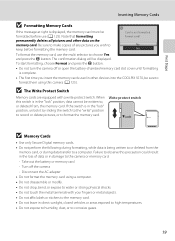
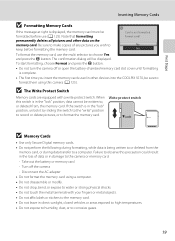
...deletes all pictures and other devices into the COOLPIX S570, be sure to format them using a computer...B Memory Cards
• Use only Secure Digital memory cards. • Do not perform...camera or memory card: - To start formatting, choose Format and press the k button.
• Do not turn the camera off the camera - First Steps
Inserting Memory Cards
B Formatting Memory Cards
If the message...
S570 User's Manual - Page 32
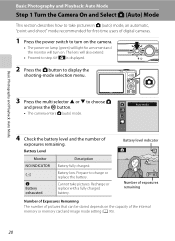
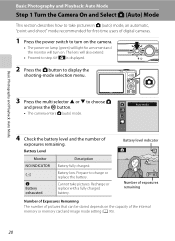
... NO INDICATOR
B
N Battery exhausted. Cannot take pictures in A (auto) mode, an automatic, "point-and-shoot" mode recommended for a moment and the monitor will also extend.
• Proceed to step 4 if A is displayed.
2 Press the A button to display the
shooting-mode selection menu. The lens will turn on the capacity of digital cameras.
1 Press the power...
S570 User's Manual - Page 36


...8226; If the focus area or focus indicator blinks red when the shutter-release button is pressed halfway, the camera will be unable to the camera. Basic Photography and Playback: Auto Mode
Step... camera focuses when the shutter-release button is pressed halfway (A 11).
• When the subject is in focus, the active focus area glows green.
1/125 F2.7
Shutter speed Aperture • When digital...
S570 User's Manual - Page 46


... cityscapes. • The camera focuses at infinity. b Portrait
Use this mode for the scene mode it focuses on the center of the screen. • Digital zoom is pressed halfway. m
V*
n
Off*
p
Off
o
0.0*
* Other settings can be in focus. • AF-assist illuminator (A 123) does not light. The focus area or focus
indicator (A 6) always glows...
S570 User's Manual - Page 47
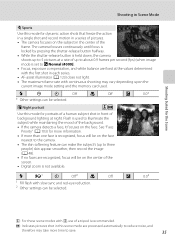
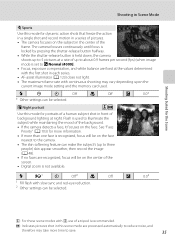
...(A 103) for portraits of a human subject shot in front of the
frame. Flash is recommended. Q: Indicates pictures shot in this mode for dynamic action shots that freeze the action in a single shot and record ...be on the face nearest to the camera.
• The skin softening feature can make the subject's (up to 5 pictures at a rate of the screen.
• Digital zoom is set to I Normal (...
S570 User's Manual - Page 54


...Auto Selector Scene Mode
• Digital zoom is not available. • The macro mode button on the multi selector (A 9, 31) is set to Auto, the camera automatically selects the focus area (...Off) flash mode settings can be applied (A 28). • When U (Auto) is applied, the camera automatically selects the optimum flash mode setting
for the scene mode it focuses on the face (Face Priority &#...
S570 User's Manual - Page 80
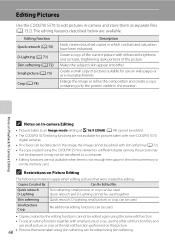
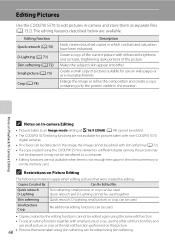
... subject's skin appear smoother. C Restrictions on web pages or as the last edit function performed on In-camera Editing
• Pictures taken at an Image mode setting of pictures suitable for pictures taken with non-COOLPIX S570 digital cameras.
• If no faces can be used . Skin softening
Quick retouch, D-Lighting, small picture, or crop...
S570 User's Manual - Page 96
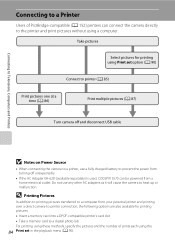
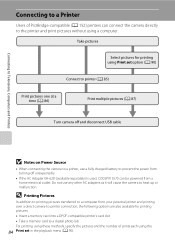
... battery to prevent the power from turning off unexpectedly.
• If the AC Adapter EH-62D (available separately) is used, COOLPIX S570 can connect the camera directly to the printer and...Take a memory card to a digital photo lab For printing using these methods, specify the pictures and the number of PictBridge-compatible (A 152) printers can be powered from a home electrical outlet. ...
S570 User's Manual - Page 149


... allow battery to finish recording. Pressing the power switch also turns off , and the power-on lamp and flash lamp will turn off the camera.
• Refocus. • Use focus lock. Wait until recording is complete.
Error Messages
The following table lists the error messages and other operations until message clears from display automatically when recording is high...
S570 User's Manual - Page 152
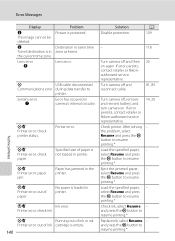
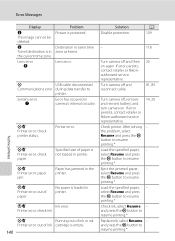
...paper
No paper is protected.
the current time zone.
Turn camera off and reconnect cable.
81, 85
System error Q
Error has occurred in camera's internal circuitry. printer. After solving -
Disable protection.
109
This image cannot be
deleted.
Lens error Q
Lens error. Error Messages
Display
Problem
Solution
A
N
Picture is loaded in printer.
and press...
S570 User's Manual - Page 154


... off without • Battery is low.
20
warning.
• Camera has turned off . • Battery is exhausted. • The camera is off automatically to their default values. "Date not set" indicator blinks during shooting, will
be dated "01/01/2009 00:00".
Display, Settings and Power Supply
Problem
Cause/Solution
A
Monitor is blank.
•...
S570 User's Manual - Page 155


.../Solution
A
Battery temperature is caused by a strong external static charge. Turn the camera off, remove and replace the battery, then turn off automatically.
Note that disconnecting the power source as described above may result in the monitor and the camera may appear in the loss of continued malfunction, contact your retailer or Nikon...
S570 User's Manual - Page 161
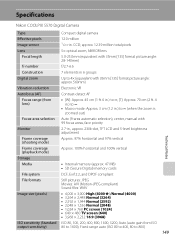
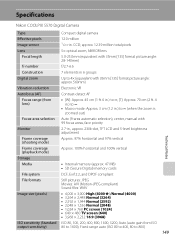
... lens)
• [W]: Approx. 45 cm (1 ft. 6 in.) to ∞, [T]: Approx. 70 cm (2 ft. 4 in.) to ∞
• Macro mode: Approx. 3 cm (1.2 in.) to ∞ (when the zoom is
zoomed out)
Focus-area selection Auto (9-area automatic selection), center, manual with 99 focus areas, face priority
Monitor
2.7-in . CCD; Specifications
Nikon COOLPIX S570 Digital Camera
Type...
Similar Questions
Nikon Camera L29 Lens Error Problem
Nikon camera l29 lens error problem
Nikon camera l29 lens error problem
(Posted by Anandraj83181245 3 years ago)
How To Delete All Pictures From A Nikon Coolpix Camera S570
(Posted by leRit 9 years ago)
Nikon Coolpix S570 Won't Retract Or Turn On
(Posted by elviadwim 10 years ago)
Why My Nikon Coolpix 4000 Wont Charge Or Power On
(Posted by dankupart 10 years ago)
What Does 'lens Error' Mean On Nikon Coolpix L5 Camera?
THe lens will not activate and I get the message "Lens Error". What does this mean? Nikon coolpix...
THe lens will not activate and I get the message "Lens Error". What does this mean? Nikon coolpix...
(Posted by mwhart 12 years ago)

