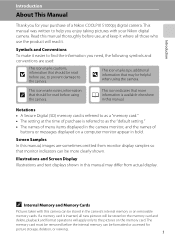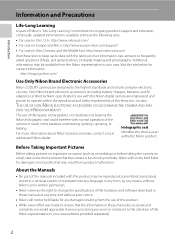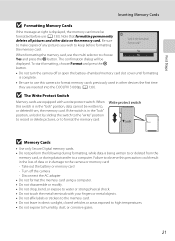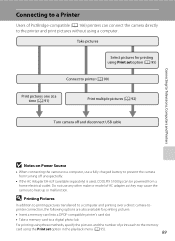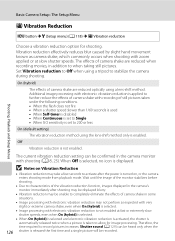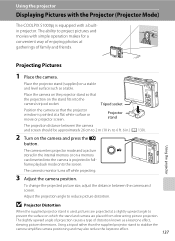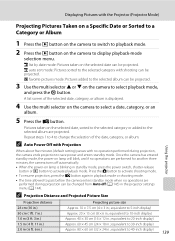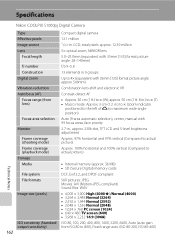Nikon S1000pj Support Question
Find answers below for this question about Nikon S1000pj - Coolpix Digital Camera.Need a Nikon S1000pj manual? We have 2 online manuals for this item!
Question posted by julianaheaslet on July 27th, 2013
Why Does Screen Stay Black On Coolpix S100, It Steal Takes Pics & Flashs.
I just want to know how to fix. If it has a reset button.
Current Answers
Related Nikon S1000pj Manual Pages
Similar Questions
Screen Stay Black
screen monitor stay black. only video can be used
screen monitor stay black. only video can be used
(Posted by rdiliputri 9 years ago)
Screen Stays Black
The screen of my camera stays black when I turn it on. Only when shooting a video does the screen wo...
The screen of my camera stays black when I turn it on. Only when shooting a video does the screen wo...
(Posted by Mmeijs 10 years ago)
Coolpix L3. Red Blur Hand
Red blur hand is always on, even outdoors in full sunlite on tripod. What does it mean, is it necess...
Red blur hand is always on, even outdoors in full sunlite on tripod. What does it mean, is it necess...
(Posted by phammond42690 10 years ago)
How Do I Set The English Language On A Nikon S100?
I just purchased it and it did not allow me any options. What can I do? Thanks in advance!
I just purchased it and it did not allow me any options. What can I do? Thanks in advance!
(Posted by rich75916 10 years ago)
Doest Take Any Photos
MY cam just stopped to take pics, when i hit the button it just show a message like "1/30 f3.9". An...
MY cam just stopped to take pics, when i hit the button it just show a message like "1/30 f3.9". An...
(Posted by hugodacruzfreire 12 years ago)