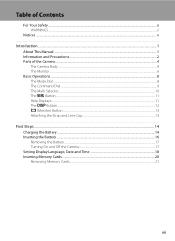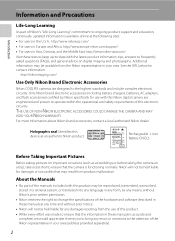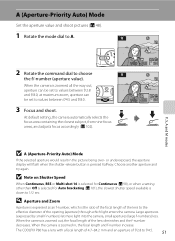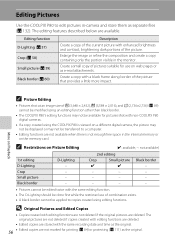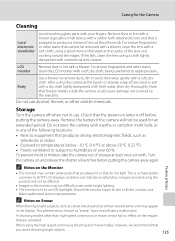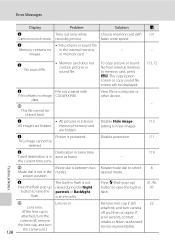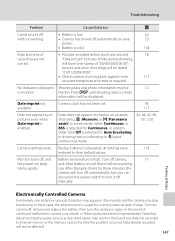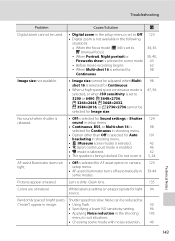Nikon P80 Support Question
Find answers below for this question about Nikon P80 - Coolpix Digital Camera.Need a Nikon P80 manual? We have 2 online manuals for this item!
Question posted by pjpultorak on August 14th, 2012
Where Do I Return My Camera Too, The Lens Sank Into Body Of The Camera
the camera won't charge now or even turn on, please advice of where to send it for a replacement since it is still under warranty.
Current Answers
Related Nikon P80 Manual Pages
Similar Questions
My Camera Does Not Charge
my camera does not charge the green light is to fast that means not charge
my camera does not charge the green light is to fast that means not charge
(Posted by juanse1993 10 years ago)
My Camera Will Not Charge
my camera has been on charge 24hours the green light is flashing but my camera will n ot turn on or ...
my camera has been on charge 24hours the green light is flashing but my camera will n ot turn on or ...
(Posted by windym 11 years ago)
My Camera Takes About 15 Of Each Shot. What Am I Doing Wrong?
I know if you hold the button down too long it might take more than one, but it is taking multiples ...
I know if you hold the button down too long it might take more than one, but it is taking multiples ...
(Posted by cathybranscum 11 years ago)
My Lens Will Not Open Telling Me Lens Error
(Posted by KMERICA 12 years ago)
My Camera Is Not Working Is There A Hotline I Can Call To Send It In To Fix It?
(Posted by Englishjack821 12 years ago)