Nikon COOLPIX S4000 Support Question
Find answers below for this question about Nikon COOLPIX S4000.Need a Nikon COOLPIX S4000 manual? We have 2 online manuals for this item!
Question posted by Amantlovel on April 3rd, 2014
Nikon Coolpix Troubleshooting Wont Turn On Or Charge
The person who posted this question about this Nikon product did not include a detailed explanation. Please use the "Request More Information" button to the right if more details would help you to answer this question.
Current Answers
There are currently no answers that have been posted for this question.
Be the first to post an answer! Remember that you can earn up to 1,100 points for every answer you submit. The better the quality of your answer, the better chance it has to be accepted.
Be the first to post an answer! Remember that you can earn up to 1,100 points for every answer you submit. The better the quality of your answer, the better chance it has to be accepted.
Related Nikon COOLPIX S4000 Manual Pages
S4000 User's Manual - Page 13


... and conventions are sometimes omitted from actual display.
This manual was written to
the camera. This icon indicates that monitor indicators can be removed before using the camera. C Internal Memory and Memory Cards
Pictures taken with your purchase of a Nikon COOLPIX S4000 digital camera.
Screen Samples In this manual may be read it easier to as the...
S4000 User's Manual - Page 14


... at any errors or omissions to the attention of the Nikon representative in your area. Before Taking Important Pictures
Before taking the camera on digital imaging and photography. Additional information may be held liable for contact information:
http://imaging.nikon.com/
Use Only Nikon Brand Electronic Accessories
Nikon COOLPIX cameras are engineered and proven to operate within the...
S4000 User's Manual - Page 15


...data storage devices.
3 Unless the prior permission of the government was digitally copied or reproduced by means of a scanner, digital camera or other device may be punishable by law. • Items prohibited...copying or reproduction of copyrighted creative works such as memory cards or builtin camera memory does not completely erase the original image data. Introduction
Information and ...
S4000 User's Manual - Page 30


... to connect the Charging AC Adapter to the
camera.
First Steps
Charging the Battery
Charge the supplied Rechargeable Li-ion Battery EN-EL10 inserted into the camera, by connecting the supplied Charging AC Adapter EH-68P to the camera via the supplied USB Cable UC-E6, and then plugging the Charging AC Adapter into the camera (A 16) and turn off .
S4000 User's Manual - Page 33


... will enter standby mode.
• When the monitor has turned off , hold down the c button to reactivate it.
Charging the Battery
Turning On and Off the Camera
To turn on . To turn off automatically, the camera will
enter standby mode, and the power-on lamp will turn off the camera, press the power switch again. First Steps
C Power Saving...
S4000 User's Manual - Page 36


...card can be removed by hand. If a memory card is in the camera, data are automatically stored on removable Secure Digital (SD) memory cards (available commercially; Be sure to check that the ...memory card is inserted in the correct orientation. Be sure to turn the camera off and confirm ...
S4000 User's Manual - Page 37


... switch
B Memory Cards
• Use only Secure Digital memory cards. • Do not perform the following during data transfer to or deleted from , the memory card.
Yes
No
• Do not turn the camera off the camera - B The Write Protect Switch
Memory cards are inserted into the COOLPIX S4000 (A 150).
First Steps
Inserting Memory Cards
B Formatting...
S4000 User's Manual - Page 38


..., "point-and-shoot" mode recommended for a moment and the monitor will also extend. Battery low.
The lens will turn on lamp (green) will light for first-time users of digital cameras.
1 Press the power switch to charge or replace the battery. Auto mode
Basic Photography and Playback: A (Auto) Mode
4 Check the battery level and...
S4000 User's Manual - Page 62


...White balance adjusted for more information.
• At white-balance settings other than Auto or Flash, turn the flash off (W) (A 42).
50
B Notes on Shooting
Shooting Options: Shooting Menu (A (...more accurate results.
d Incandes. See "Camera Settings that Cannot Be Applied Simultaneously" (A 58) for more information. Digital cameras can mimic this setting cannot be specified ...
S4000 User's Manual - Page 116


... a voice memo already exists for which voice memos have been recorded are indicated by p in step 3 of digital camera. Tap Yes to delete only the voice memo.
6s File will be recorded.
• The COOLPIX S4000 is not able to full-frame playback mode. The voice memo playback screen is displayed.
2 Tap E. Voice Memos...
S4000 User's Manual - Page 117


Editing Pictures
Editing Functions
Use the COOLPIX S4000 to zoom in on a subject or arrange a composition.
Stretch (A 114)
Stretch the current picture horizontally to make or model of digital cameras.
• If no face is suited to pictures of digital camera.
Crop (A 118)
Crop a portion of digital camera.
• Editing functions are available. The editing functions described ...
S4000 User's Manual - Page 140


... number of images on the computer.
• Windows 7 When the Devices and Printers K S4000 screen is displayed, select Nikon Transfer Copy pictures to a folder on my computer in the transfer options
Source panel and click Start Transfer. If the camera is not recognized, pictures will start .
5 Confirm that the source device is low...
S4000 User's Manual - Page 141


... When transfer is charging (A 131). B Charging the Battery
The charge lamp slowly blinks green while the battery inserted into the camera is complete, turn off automatically if there is no communication with the computer for 30 minutes while the camera is complete and transferred pictures can also be transferred to the computer using Nikon Transfer or ViewNX...
S4000 User's Manual - Page 145
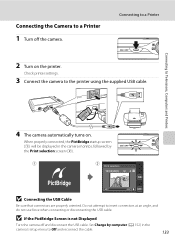
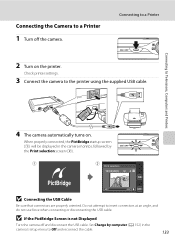
... connectors at an angle, and do not use force when connecting or disconnecting the USB cable.
Check printer settings.
3 Connect the camera to a Printer
2 Turn on .
Set Charge by computer (A 152) in the camera monitor, followed by the Print selection screen (2).
1
2
Print selection
15 05 2010 4 4
B Connecting the USB Cable
Be sure that connectors...
S4000 User's Manual - Page 150


...turned on pictures.
Digital zoom
A 148
Enable or disable digital zoom.
Blink warning
A 152
Specify whether or not the camera detects human subjects that have blinked with shooting using face priority.
138
AF assist
A 147
Basic Camera... settings necessary for camera monitor display. Charge by computer
A 152
Choose whether or not to charge the camera battery when connecting ...
S4000 User's Manual - Page 175
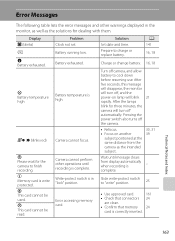
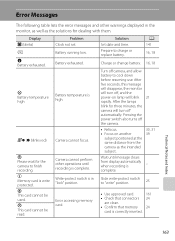
... before resuming use.
Battery exhausted. A 141
16, 18
Charge or change battery. 16, 18
Turn off the camera.
• Refocus. • Focus on lamp will turn off automatically. Pressing the power switch also turns off camera, and allow battery to finish recording. Battery running low. Q (● blinks red) Camera cannot focus. P Please wait for dealing with them...
S4000 User's Manual - Page 180


... before resuming use. Note that does not support Date imprint.
145
Camera settings reset. Data already recorded will turn the camera on again. Clock battery is caused by a strong external static charge.
In most cases, this phenomenon is exhausted;
Technical Notes and Index
168 Troubleshooting
Problem
Cause/Solution
A
Date not appearing on lamp blinks rapidly...
S4000 User's Manual - Page 181
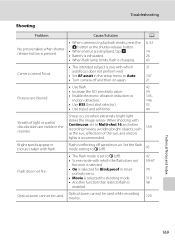
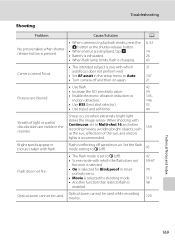
...
• Battery is exhausted.
14 26
• When flash lamp blinks, flash is charging.
43
Camera cannot focus.
• The intended subject is one with which the flash does not
function...Notes and Index
169 Troubleshooting
Shooting
Problem
Cause/Solution
A
• When camera is in air. When shooting with
Continuous set to Auto. 147
• Turn camera off particles in playback...
S4000 User's Manual - Page 183


...or model of camera.
• The COOLPIX S4000 is not able to playback 123 movies recorded with other cameras. Voice memos attached to images using another make of digital camera.
Cause/Solution
A...8226; When the noise reduction function is in on this camera. It may be applied to
areas not affected by - Troubleshooting
Problem
Cause/Solution
A
Unexpected results when flash set to ...
S4000 User's Manual - Page 186


... Face priority, auto (9-area automatic selection), center, manual (focus area can be selected using the touch panel)
Monitor
7.5 cm/3-in . CCD; Specifications
Nikon COOLPIX S4000 Digital Camera
Type
Compact digital camera
Effective pixels Image sensor
12.0 million 1/2.3-in ., approx. 460k-dot, TFT LCD (touch panel) with anti-reflection coating and 5-level brightness adjustment
Frame...

