Nikon COOLPIX S4000 Support Question
Find answers below for this question about Nikon COOLPIX S4000.Need a Nikon COOLPIX S4000 manual? We have 2 online manuals for this item!
Question posted by moMAX27 on November 4th, 2013
My Coolpix S1400 Wont Turn On
The person who posted this question about this Nikon product did not include a detailed explanation. Please use the "Request More Information" button to the right if more details would help you to answer this question.
Current Answers
There are currently no answers that have been posted for this question.
Be the first to post an answer! Remember that you can earn up to 1,100 points for every answer you submit. The better the quality of your answer, the better chance it has to be accepted.
Be the first to post an answer! Remember that you can earn up to 1,100 points for every answer you submit. The better the quality of your answer, the better chance it has to be accepted.
Related Nikon COOLPIX S4000 Manual Pages
S4000 User's Manual - Page 9


...16 Inserting the Battery ...16 Removing the Battery ...17 Charging the Battery ...18 Turning On and Off the Camera...21 Setting Display Language, Date and Time 22 Inserting Memory Cards ...24 Removing... Memory Cards...24
Basic Photography and Playback: A (Auto) Mode 26 Step 1 Turn the Camera On and Select A (Auto) Mode 26 Indicators Displayed in A (Auto) Mode 27 Step 2 ...
S4000 User's Manual - Page 13


... memory card. If a memory card is available elsewhere
in the camera monitor, and the names of a Nikon COOLPIX S4000 digital camera.
C Internal Memory and Memory Cards
Pictures taken with your purchase ...monitor indicators can be formatted or accessed for your Nikon digital camera. Read this manual thoroughly before use the product will apply only to the pictures on removable ...
S4000 User's Manual - Page 14


... as an authentic Nikon product.
Before Taking Important Pictures
Before taking the camera on digital imaging and photography. About the Manuals
• No part of the...for contact information:
http://imaging.nikon.com/
Use Only Nikon Brand Electronic Accessories
Nikon COOLPIX cameras are engineered and proven to operate within the operational and safety requirements of this product...
S4000 User's Manual - Page 15


... laws. Also, do not copy or reproduce passports issued by the government, licenses issued by law is prohibited. Do not use by means of a scanner, digital camera or other device may be recovered from being in possession of material that was obtained, the copying or reproduction of unused postage stamps or post...
S4000 User's Manual - Page 18
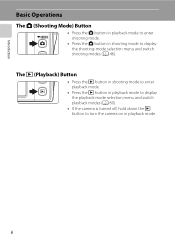
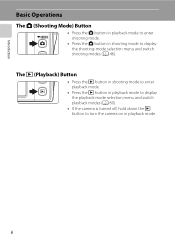
...
Basic Operations
The A (Shooting Mode) Button
• Press the A button in playback mode to enter shooting mode.
• Press the A button in shooting mode to turn the camera on in playback mode to display the playback-mode selection menu and switch playback modes (A 80).
• If the...
S4000 User's Manual - Page 29
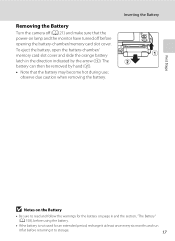
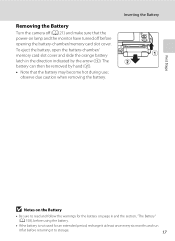
... months and run
it to read and follow the warnings for the battery on lamp and the monitor have turned off (A 21) and make sure that the battery may become hot during use; observe due caution when ....
17
The battery can then be removed by the arrow (1). Removing the Battery
Turn the camera off before returning it flat before opening the battery-chamber/memory card slot cover.
S4000 User's Manual - Page 33


..., shutter-release button, A button, or c button
• The time allowed to turn off . • If the camera is blinking), press the
following button to reactivate it. To turn the camera on lamp is turned off, hold down the c button to elapse from before the camera enters standby mode can be changed from
the Auto off , both...
S4000 User's Manual - Page 36


... or backwards could damage the camera or the memory card. Do not attempt to turn the camera off . Removing Memory Cards
Before removing memory cards, turn off and open the batterychamber/memory... and confirm that the memory card is inserted in the camera's internal memory (approximately 45 MB) or on removable Secure Digital (SD) memory cards (available commercially;
If a memory card...
S4000 User's Manual - Page 37


... is displayed when the camera is turned on the memory card... protect switch
B Memory Cards
• Use only Secure Digital memory cards. • Do not perform the following during... card? Yes
No
• Do not turn the camera off the camera - When the confirmation dialog is not formatted... any pictures you wish
to the camera or memory card: -
Turn off or open the battery-chamber/...
S4000 User's Manual - Page 38


... the battery.
Auto mode
Basic Photography and Playback: A (Auto) Mode
4 Check the battery level and the number of digital cameras.
1 Press the power switch to turn on. Basic Photography and Playback: A (Auto) Mode
Step 1 Turn the Camera On and Select A (Auto) Mode
This section describes how to take pictures. The power-on lamp (green) will...
S4000 User's Manual - Page 39


... shutter can be stored on the memory card. D Electronic Vibration Reduction
When the flash mode (A 42) is set to W (off in A (auto)
mode.
Step 1 Turn the Camera On and Select A (Auto) Mode
Indicators Displayed in A (Auto) Mode
Shooting mode A displayed in standby mode to save power, press the following button to reactivate...
S4000 User's Manual - Page 40
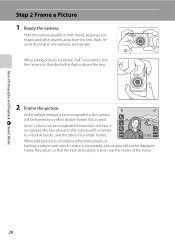
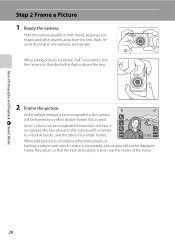
..., and the others by a single border.
11
When taking pictures in portrait ("tall") orientation, turn the camera so that the intended subject is recognized, a focus area will be framed by the camera will not be recognized.
Hold the camera steadily in flash is
recognized, the face closest to 12 faces can be displayed. When...
S4000 User's Manual - Page 62


... Balance
• There may be functions with which this adjustment by processing images according to the color of the light source. Digital cameras can be specified manually to suit lighting conditions.
B Notes on Shooting
Shooting Options: Shooting Menu (A (Auto) Mode)
White ....
• At white-balance settings other than Auto or Flash, turn the flash off (W) (A 42).
50
S4000 User's Manual - Page 116


... adjust playback volume. Tap Yes to delete only the voice memo.
6s File will be recorded.
• The COOLPIX S4000 is deleted, both the picture and its voice memo are indicated by p in step 3 of digital camera.
OK? The voice memo playback screen is displayed.
44 Retouch
More on Voice Memos
• When a picture...
S4000 User's Manual - Page 117


...digital camera....COOLPIX S4000 to edit pictures in a picture, a copy cannot be created using the skin softening function (A 112).
• Edited copies created with this camera may also be impossible to transfer them as e-mail attachments.
Color options (A 117)
Make colors more information. Stretch (A 114)
Stretch the current picture horizontally to make or model of digital cameras...
S4000 User's Manual - Page 144


...94) and then use a fully charged battery to a digital photo lab For printing using a computer. D Printing Pictures
... pictures (A 135)
When printing is used, COOLPIX S4000 can connect the camera directly to -printer connection, first create a print order with ... cause the camera to print pictures. If the AC Adapter EH-62D (available separately) is complete, turn the camera off unexpectedly...
S4000 User's Manual - Page 162


... icon settings (A 86) to the default setting (displayed as number).
• Do not turn the camera off or open the battery-chamber/memory card slot cover during formatting.
• Be sure ...time they are inserted into the COOLPIX S4000.
150 Formatting the Internal Memory
To format the internal memory, remove the memory card from the camera. Yes
No
Basic Camera Setup
B Formatting Internal Memory ...
S4000 User's Manual - Page 170


... not charged at room temperature, indicates that the battery is fully charged as necessary. Turning the camera on or off with a clean, dry cloth before charging. Used batteries are drawn ... to 35 °C (41 °F to cool before use . • When charging the COOLPIX S4000 using the camera and replace or charge the battery if necessary. Once warmed, a cold battery may result in the...
S4000 User's Manual - Page 183


...flash mode to any setting other make or model of digital camera.
Use any scene mode other than V
(auto with another camera cannot be played back on picture. Cannot record or play...set to V (auto with other cameras.
Cause/Solution
A
• File or folder was overwritten or renamed by red-eye. cropped to a size of camera.
• The COOLPIX S4000 is not able to save images ...
S4000 User's Manual - Page 186


... using the touch panel)
Monitor
7.5 cm/3-in . CCD; Specifications
Nikon COOLPIX S4000 Digital Camera
Type
Compact digital camera
Effective pixels Image sensor
12.0 million 1/2.3-in ., approx. 460k-dot, ... picture)
Storage
Media
• Internal memory (approx. 45 MB) • SD (Secure Digital) memory cards
File system
DCF, Exif 2.2, and DPOF compliant
File formats Image size (pixels)...
Similar Questions
Nikon Coolpix S3000 Wont Turn On
my nikon coolpix s3000 that i only got in december 2010 won't turn on no matter what i do. it was wo...
my nikon coolpix s3000 that i only got in december 2010 won't turn on no matter what i do. it was wo...
(Posted by aisling1805 12 years ago)

