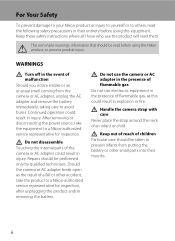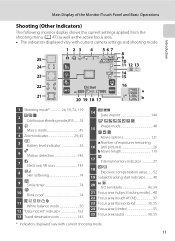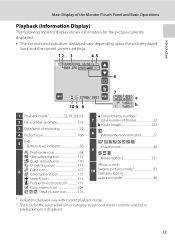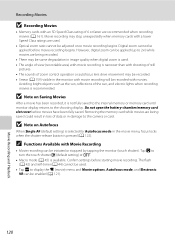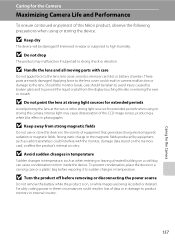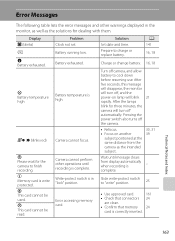Nikon COOLPIX S4000 Support Question
Find answers below for this question about Nikon COOLPIX S4000.Need a Nikon COOLPIX S4000 manual? We have 2 online manuals for this item!
Question posted by lelanyaojeda on March 29th, 2013
Why Does My Camera Sayng Battery Temp High
Current Answers
Answer #1: Posted by tintinb on April 2nd, 2013 10:39 PM
If you have more questions, please don't hesitate to ask here at HelpOwl. Experts here are always willing to answer your questions to the best of our knowledge and expertise.
Regards,
Tintin
Related Nikon COOLPIX S4000 Manual Pages
Similar Questions
I have a Nixon coolpic camera even after it was charging all night?