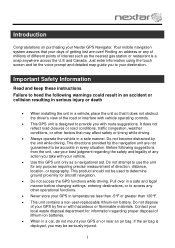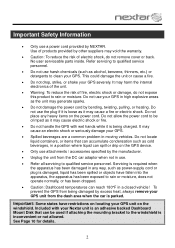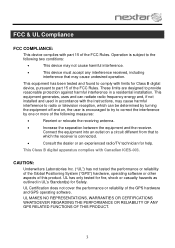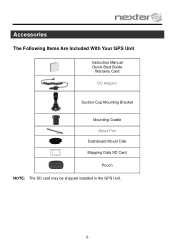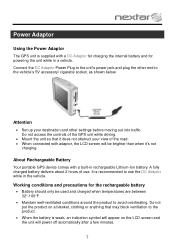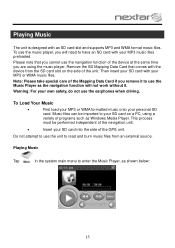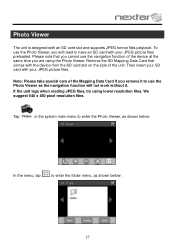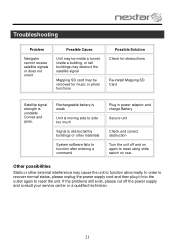Nextar X3 Support Question
Find answers below for this question about Nextar X3 - Automotive GPS Receiver.Need a Nextar X3 manual? We have 3 online manuals for this item!
Question posted by darlysw1 on April 28th, 2012
I Need A Ac Adapter
The person who posted this question about this Nextar product did not include a detailed explanation. Please use the "Request More Information" button to the right if more details would help you to answer this question.
Current Answers
Related Nextar X3 Manual Pages
Similar Questions
How Long Does The Batt Last, & Can I Change? Is There An Ac Adapter To Charge In
(Posted by bigdmahon 9 years ago)
I Have An Automotive Gps X3-03 And It Keeps Saying ' Aquiring Gps Signal. What
What do I do to get a signal
What do I do to get a signal
(Posted by pattielishs 10 years ago)
Nextar Gps X3-01
Received message on my GPS that an update is available and to contact manufacturer. Cannont seem to ...
Received message on my GPS that an update is available and to contact manufacturer. Cannont seem to ...
(Posted by ljoslin 11 years ago)
Part Replacement
how may I get replacement parts? more specificly, the mounting cradle has broken and I need a replac...
how may I get replacement parts? more specificly, the mounting cradle has broken and I need a replac...
(Posted by mustangltcec 12 years ago)
Need The Car Adapter For Gps X3-03, The Recom Model Fm050020
(Posted by theclew 13 years ago)