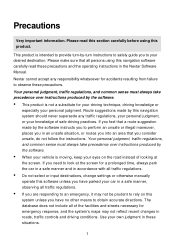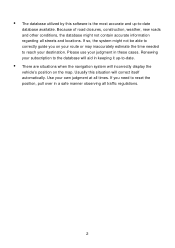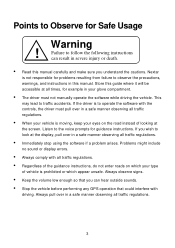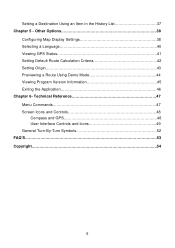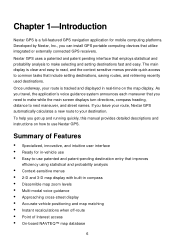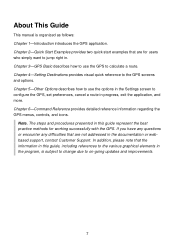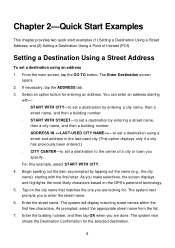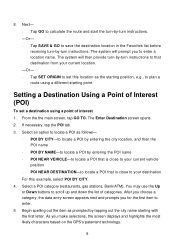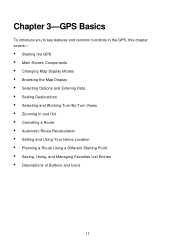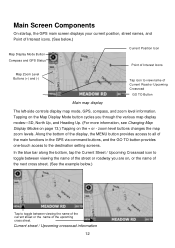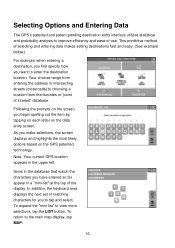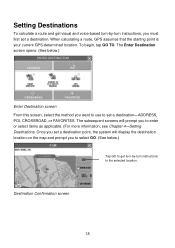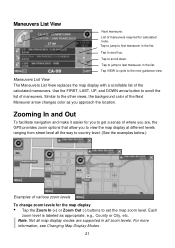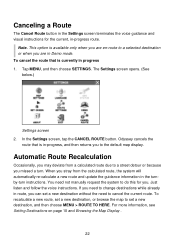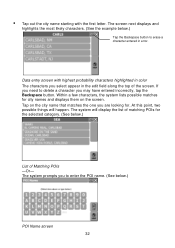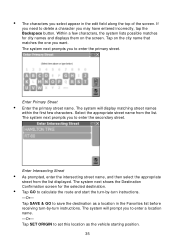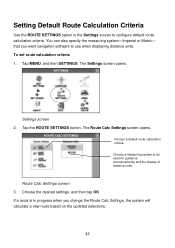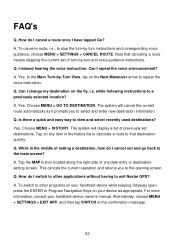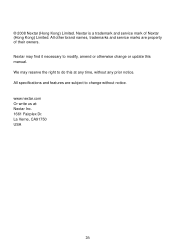Nextar Q4-04 Support Question
Find answers below for this question about Nextar Q4-04 - 4.3" Touchscreen Portable GPS Navigation System.Need a Nextar Q4-04 manual? We have 1 online manual for this item!
Question posted by lslat on October 29th, 2011
Need Update For Nextar Q4/...
As you can see, I need an update fro my Nextar Q4. I tried the odyssey50 site- only to fuindtaht it nop lonhger exists. I tried the Nextar site, It told me I had to pay for an update. [> $60.00!!!] I will not do it. I paid over $100 for my Q4- I expect to get the update at NO CHARGE!
I saw in my attempt to find the proper site, that there are many others in thwe same position...
Current Answers
Related Nextar Q4-04 Manual Pages
Similar Questions
How To Get Updates For Q4-04 Gps?
(Posted by jackiejam 10 years ago)
I Erase My Gps Information On The Nextar Sd Card ,i Need Update
(Posted by jorgeoliva70 12 years ago)
Need A Mounting Cradle For Nextar Q4-04 Gps
(Posted by Anonymous-41155 12 years ago)
I Need The Manual For A Q4-04 Gps
(Posted by vmmvlk 13 years ago)