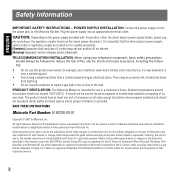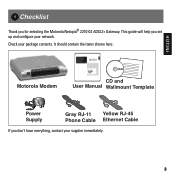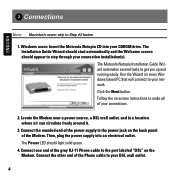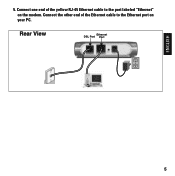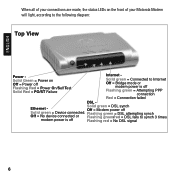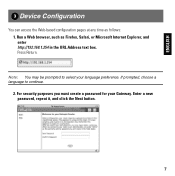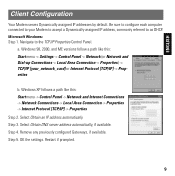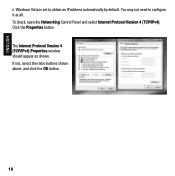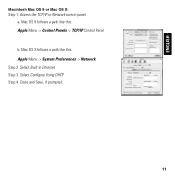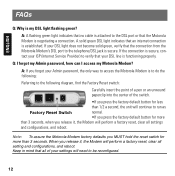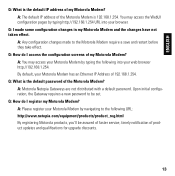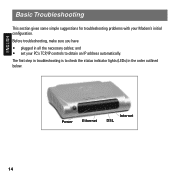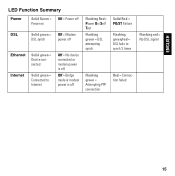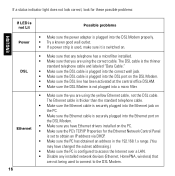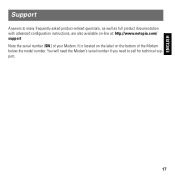Motorola 2210 Support Question
Find answers below for this question about Motorola 2210 - Netopia Residential Gateway Modem.Need a Motorola 2210 manual? We have 1 online manual for this item!
Question posted by donnaherb on November 14th, 2010
Netopia 2210-02 Drops Internet Signal
2210-02 WITH ATT SERVICE. WHEN USING INTERNET MODEM WILL DISPLAY RED INTERNET LIGHT AND SERVICE WILL BE INTERUPTED. WILL SIT THERE FOR SOME TIME AND WILL RESET ITSELF. tHIS HAPPENS EVEN WHEN NOT USING INTERNET. MODEM IS CONNECTED THRU VONAGE DEVICE VDV21 VD. hAVE DISCONNECTED VONAGE DEVICE FROM MODEM , SAME THING HAPPENS . CONTACTED ATT A FEW TIMES AND THEY HAD AN ENGINEER RECONFIGE THE MODEM AS IF IT WERE A NEW INSTALL. DID NOT FIX THE PROBLEM. aNY ANSWERS ?
Current Answers
Related Motorola 2210 Manual Pages
Similar Questions
Can You Manually Update Firmware On At&t 2210 Modem?
(Posted by amcyber 9 years ago)
Surfboard Extreme Sb6121 Will Not Connect To The Internet
(Posted by 9864BRIT 10 years ago)
Is Motorola Dsl Modem 2210-02 Compatible With Win 7
(Posted by hlokgardn 10 years ago)
Does Dsl 2210 Default To Bridge
(Posted by Arwikle 10 years ago)