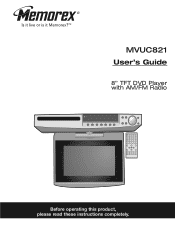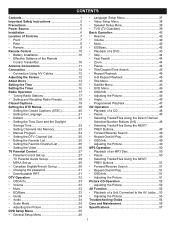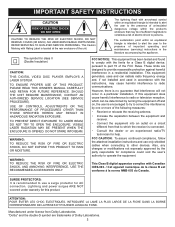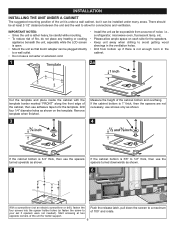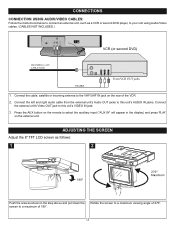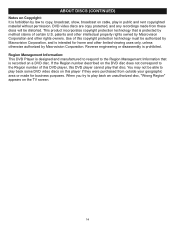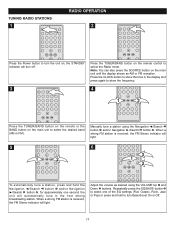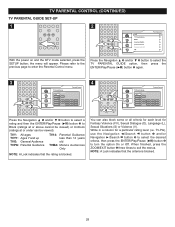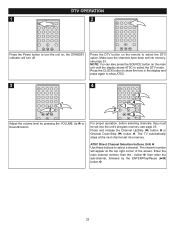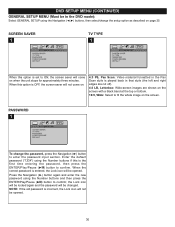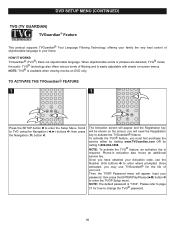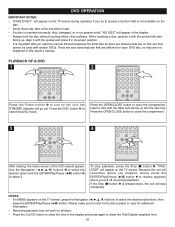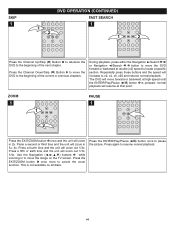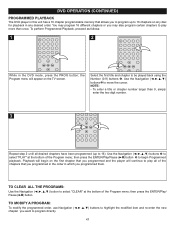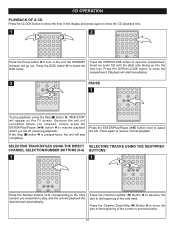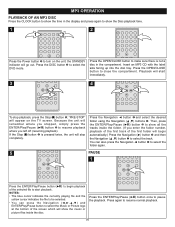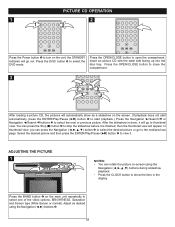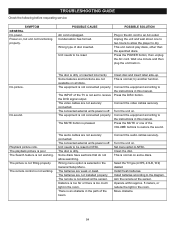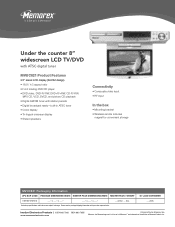Memorex MVUC821 Support Question
Find answers below for this question about Memorex MVUC821 - DVD LCD TV Kitchen Clock Radio.Need a Memorex MVUC821 manual? We have 2 online manuals for this item!
Question posted by efb on December 14th, 2019
Disk Removal
How to remove a disk from Memorex MVCU821 when the parental guide function stops the disk for being released...and keeps looping not allowing the controls to respond?
Current Answers
Related Memorex MVUC821 Manual Pages
Similar Questions
Dvd Screen Has Wavy Lines
DVD screen has wavy lines so picture is not clear. VCR side is fine. I have the same problem using d...
DVD screen has wavy lines so picture is not clear. VCR side is fine. I have the same problem using d...
(Posted by joantech 9 years ago)
Dvd Unit Does Not Read Some Discs.
some disc wont play in dvd unit. but same disc play on a panasonic unit . what is troubleshoot to ge...
some disc wont play in dvd unit. but same disc play on a panasonic unit . what is troubleshoot to ge...
(Posted by robertohones 9 years ago)
The Tv Constantly Says No Signal When Hooked Up To Cable Or Hgtv Line What Is W
(Posted by MARYMACtoo 12 years ago)
Cd Player Question
I did not get this unit for watching TV... and only occasionally for watching DVD's.... However I do...
I did not get this unit for watching TV... and only occasionally for watching DVD's.... However I do...
(Posted by patb919 13 years ago)
Its Not Responding And The Dvd Player Is Running But There Is No Disc In It.
(Posted by eddy42 13 years ago)