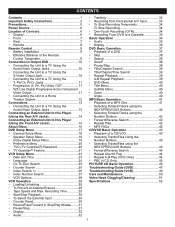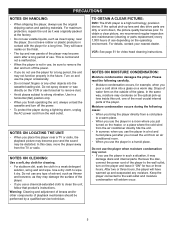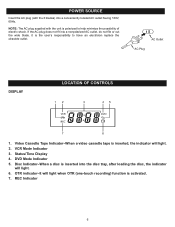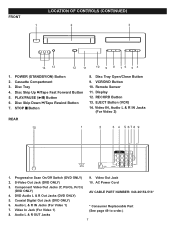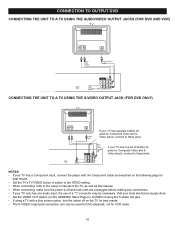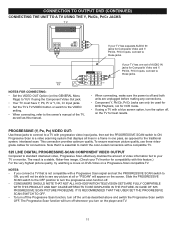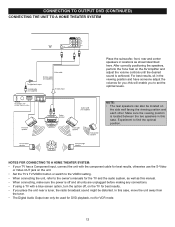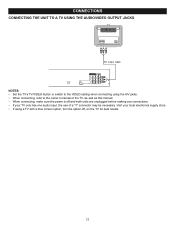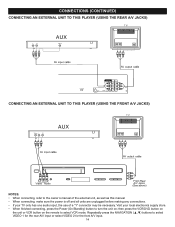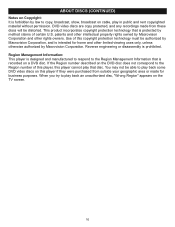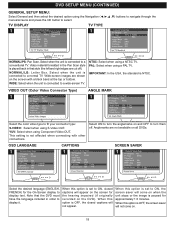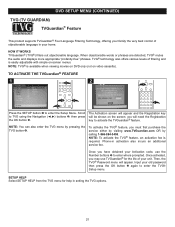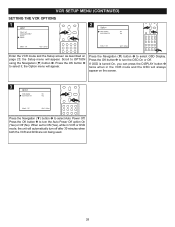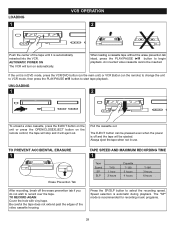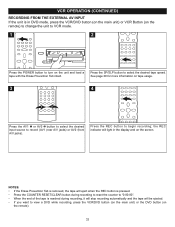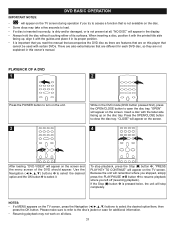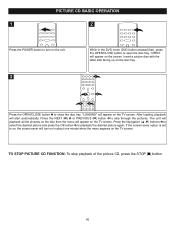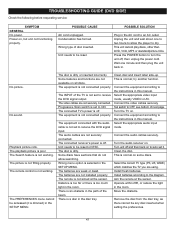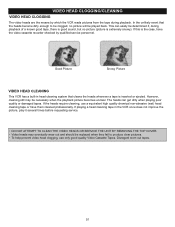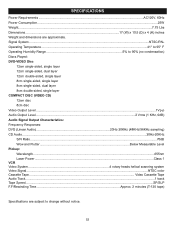Memorex MVD4544 Support Question
Find answers below for this question about Memorex MVD4544 - DVD/VCR.Need a Memorex MVD4544 manual? We have 1 online manual for this item!
Question posted by joantech on August 7th, 2014
Dvd Screen Has Wavy Lines
DVD screen has wavy lines so picture is not clear. VCR side is fine. I have the same problem using different TVs. I can't determine if this is something wrong with the dvd player, or a possible setting that can be changed.
Current Answers
Related Memorex MVD4544 Manual Pages
Similar Questions
My Vcr/dvd Player Will Not Play Dvds Anymore. It Will Play Cds But Not The New
dvds that are coming out now. What is my problem?
dvds that are coming out now. What is my problem?
(Posted by cvalentine7 7 years ago)
When Trying To Play A Dvd A Split Screen Appears With Pscan And An ! Above It
(Posted by sjmtz5 9 years ago)
How Do I Record Old Vcr Tapes To Dvd
how do i record old vcr tapes to dvd on dvd player with vcr (MVD 4544)
how do i record old vcr tapes to dvd on dvd player with vcr (MVD 4544)
(Posted by lynnwright1963 9 years ago)
What Happens When Dvd Is Placed In The Player But It Reads No Disc?
what happens when dvd is placed in the player but it reads no disc?
what happens when dvd is placed in the player but it reads no disc?
(Posted by jape0277 12 years ago)
Trouble With Vcr/dvd Player
when trying to play a dvd a split screen appears with PSCAN and an ! above it
when trying to play a dvd a split screen appears with PSCAN and an ! above it
(Posted by blf524 12 years ago)