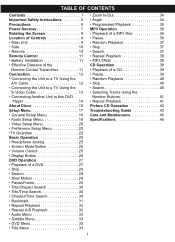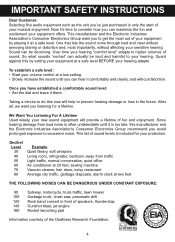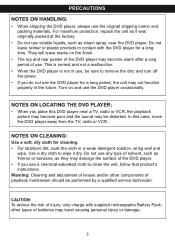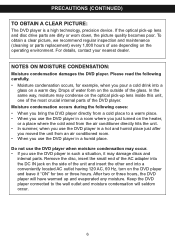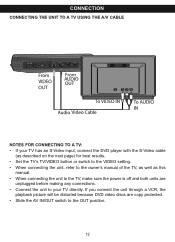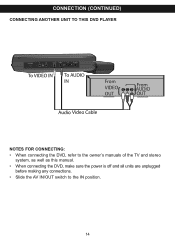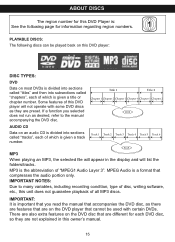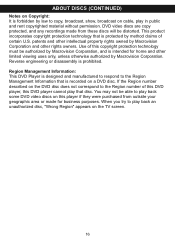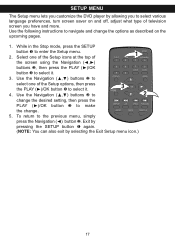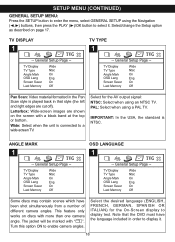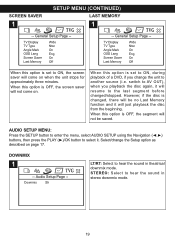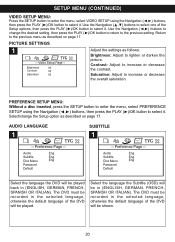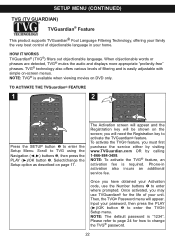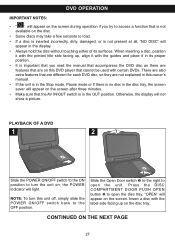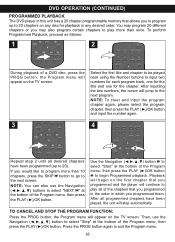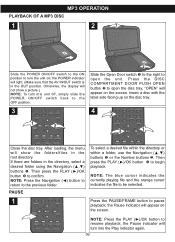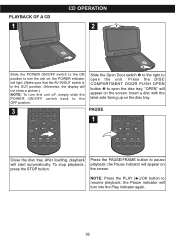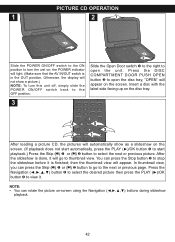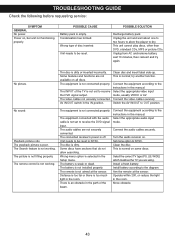Memorex MVDP1085-FLRP Support Question
Find answers below for this question about Memorex MVDP1085-FLRP - DVD Player - 8.Need a Memorex MVDP1085-FLRP manual? We have 1 online manual for this item!
Question posted by igmelton on February 19th, 2011
Will Not Play
Unit powers up, memorex comes up on video screen and then goes blank. The disc does not turn. I changed out the reading unit, still does the same thing. While memorex is on the screen, it says the door is open when actually the door is closed. The connectors inside are making contact when the door is closed.
Current Answers
Related Memorex MVDP1085-FLRP Manual Pages
Similar Questions
Memorex Dvd Player Model Mvd2601blk
Won't play DVDs keeps saying No Disk
Won't play DVDs keeps saying No Disk
(Posted by dixiespence77 8 years ago)
Can Memorex Dvd Player Mvd2040 Play Dvd-rw Disc
(Posted by brainsteven 9 years ago)
How To Fix Memorex Dvd Player Playing Black And White?
(Posted by jandrkf 9 years ago)
Netflix Connection:
I have a Memorex WiFi Blu-ray Player - MVBD2535GPH. It plays DVD's beautifully on my old TV, connect...
I have a Memorex WiFi Blu-ray Player - MVBD2535GPH. It plays DVD's beautifully on my old TV, connect...
(Posted by richgorr 12 years ago)
Memorex Portable Dvd Player. Mvdp1102 Says 'open'. Won't Play
It won't even spin. It says "open" on ther screen. I'm assuming it means the door where the disc is ...
It won't even spin. It says "open" on ther screen. I'm assuming it means the door where the disc is ...
(Posted by kopkop 13 years ago)