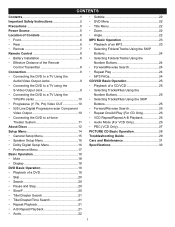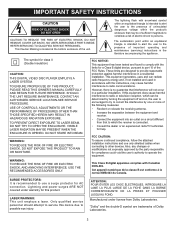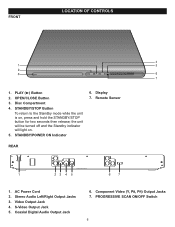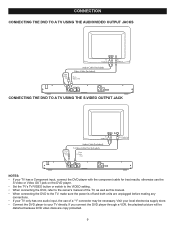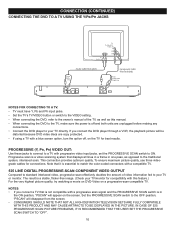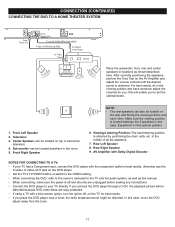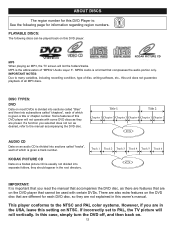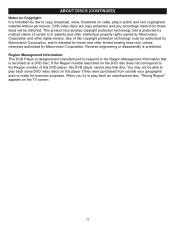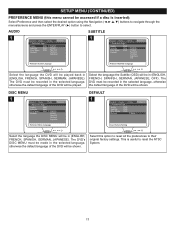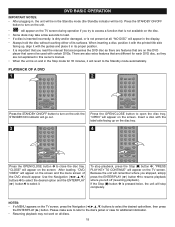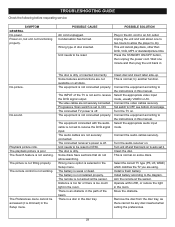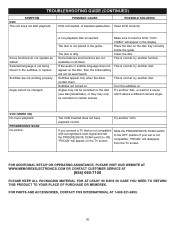Memorex MVD2040-FLR Support and Manuals
Get Help and Manuals for this Memorex item

View All Support Options Below
Free Memorex MVD2040-FLR manuals!
Problems with Memorex MVD2040-FLR?
Ask a Question
Free Memorex MVD2040-FLR manuals!
Problems with Memorex MVD2040-FLR?
Ask a Question
Most Recent Memorex MVD2040-FLR Questions
What Does Wrong Disc Mean On Dvd Player
(Posted by mdhjus 9 years ago)
Why Does My Memorex Dvd Player Say Wrong Disc
(Posted by eedKOmug 9 years ago)
Can Memorex Dvd Player Mvd2040 Play Dvd-rw Disc
(Posted by brainsteven 9 years ago)
Why Does My Memorex Dvd Player Say Wrong Disc Or Wrong Region Disc
(Posted by craigFlare 9 years ago)
How To Use Memorex Dvd Player To Skip Without Remote
(Posted by RuThek 9 years ago)
Popular Memorex MVD2040-FLR Manual Pages
Memorex MVD2040-FLR Reviews
We have not received any reviews for Memorex yet.