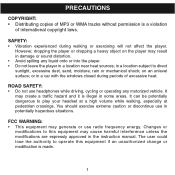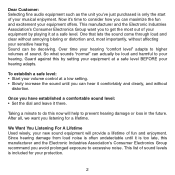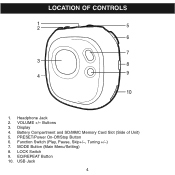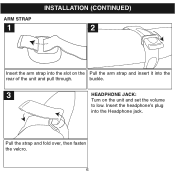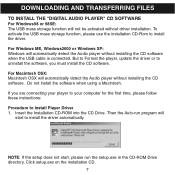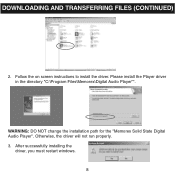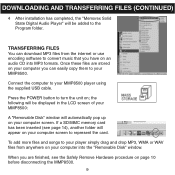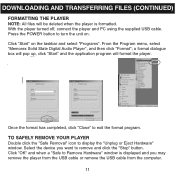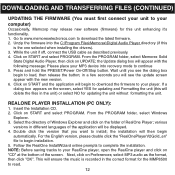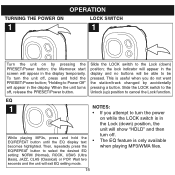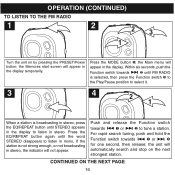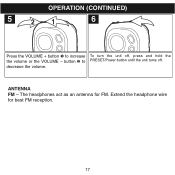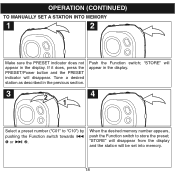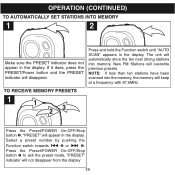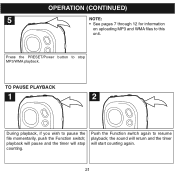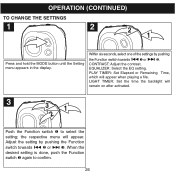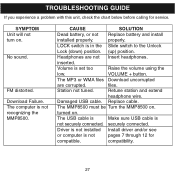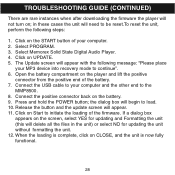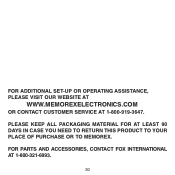Memorex MMP8500 Support Question
Find answers below for this question about Memorex MMP8500 - Biomorph 128 MB Digital Player.Need a Memorex MMP8500 manual? We have 1 online manual for this item!
Question posted by christophermacor on April 24th, 2011
How To Set Radio Presets
The person who posted this question about this Memorex product did not include a detailed explanation. Please use the "Request More Information" button to the right if more details would help you to answer this question.
Current Answers
Related Memorex MMP8500 Manual Pages
Similar Questions
Need Manual For Memorex 2xtreme Am/fm Radio Casette Player.
(Posted by LesleeJackowski 10 years ago)
Radio Won't Turn On, Can't Change The Time, Ipod Charges But That's About It
(Posted by Rexache 12 years ago)
Setting Presets For Radio
How do I set my radio station presets for my new Memorex Mi4290P
How do I set my radio station presets for my new Memorex Mi4290P
(Posted by msteigerwald 13 years ago)
I Do Not Know How To Set The Time Or Alarm For The Radio. How Would I Do That?
My Memorex Mi2001 Clock Radio is brand new, just I threw the manual away I guess or the details. I t...
My Memorex Mi2001 Clock Radio is brand new, just I threw the manual away I guess or the details. I t...
(Posted by kurtck95 13 years ago)