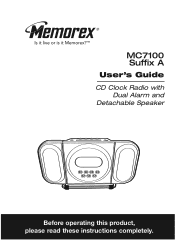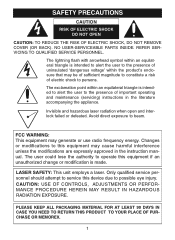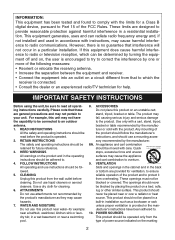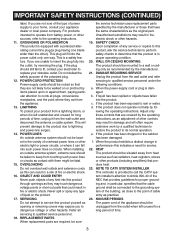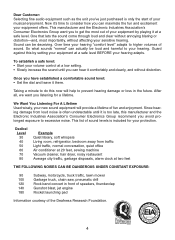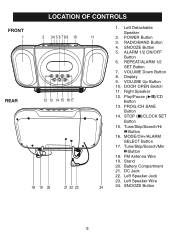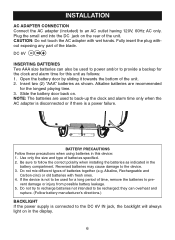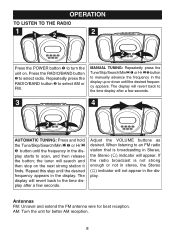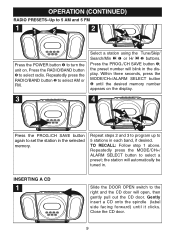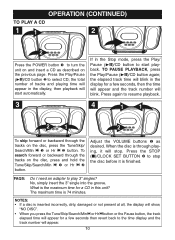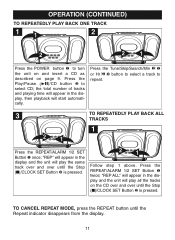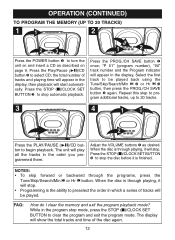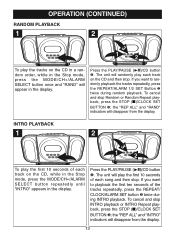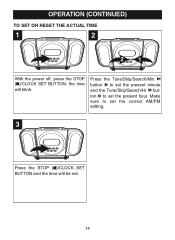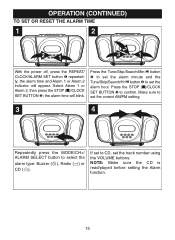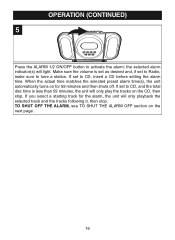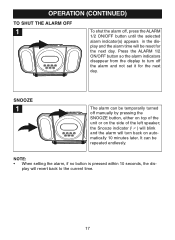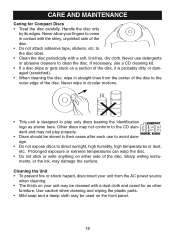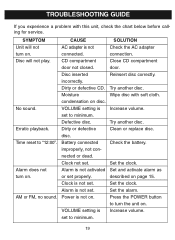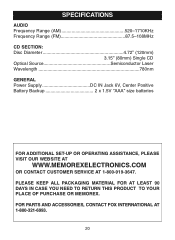Memorex MC7100 Support Question
Find answers below for this question about Memorex MC7100 - CD Clock Radio.Need a Memorex MC7100 manual? We have 1 online manual for this item!
Question posted by yajda27 on September 15th, 2019
How Do You Adjust The Display Brightness On Model Mc7100
how do you adjust brightness on mc7100
Current Answers
Related Memorex MC7100 Manual Pages
Similar Questions
How To Remove Cover On Memorex Mc7101-cd Clock Radio
(Posted by donharrison5 2 years ago)
Memorex, Model No. Mc7211, Cd Alarm Clock Radio
(Posted by Badasspresley 3 years ago)
I Need A Larger Font Manual For My New Memorex Clock-radio
I need a larger font manual for my new Memorex model MC6306BKA clock-radio. The manual that came wit...
I need a larger font manual for my new Memorex model MC6306BKA clock-radio. The manual that came wit...
(Posted by LJKaldeck 6 years ago)
Speakers Don
My MC7101 speakers work well with radio but when on cd mode the sound is not clear and even if I rai...
My MC7101 speakers work well with radio but when on cd mode the sound is not clear and even if I rai...
(Posted by alderran 9 years ago)
'no Disc' Error
Attempt to play CD gives "no disc" for several discs and other features (radio) normal. Followed Me...
Attempt to play CD gives "no disc" for several discs and other features (radio) normal. Followed Me...
(Posted by k2ykx 11 years ago)