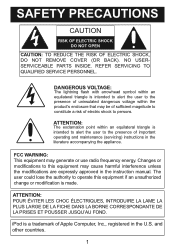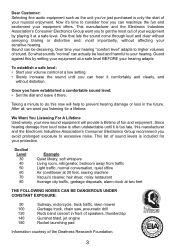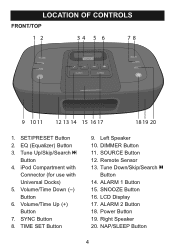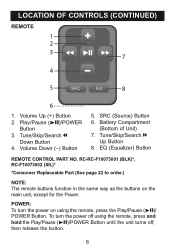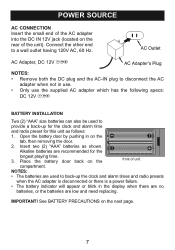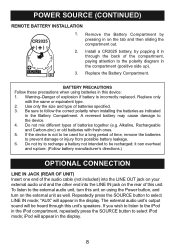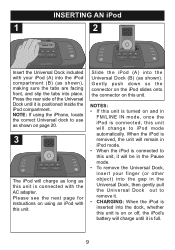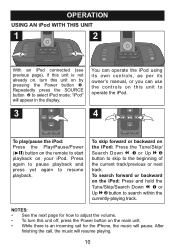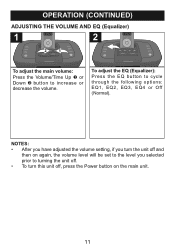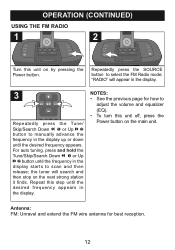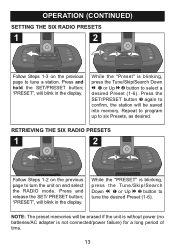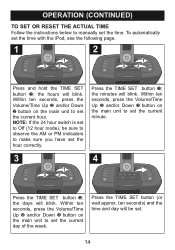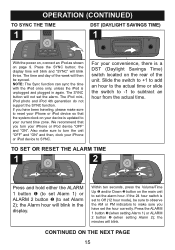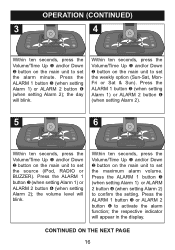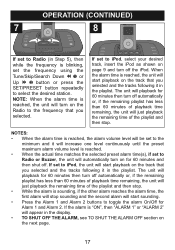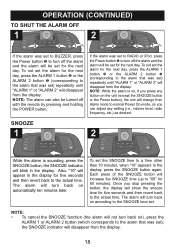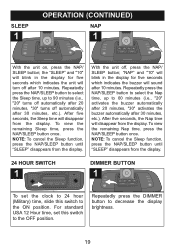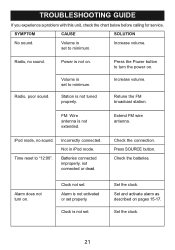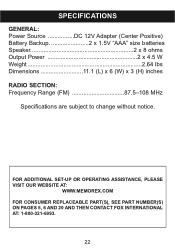Memorex MI4290 Support Question
Find answers below for this question about Memorex MI4290.Need a Memorex MI4290 manual? We have 1 online manual for this item!
Question posted by LJKaldeck on September 17th, 2017
I Need A Larger Font Manual For My New Memorex Clock-radio
I need a larger font manual for my new Memorex model MC6306BKA clock-radio. The manual that came with the product requires me to use a powerful magnifying glass to read it.
Current Answers
Answer #1: Posted by waelsaidani1 on September 20th, 2017 10:08 PM
Hello the manual is here, you enlarge it before printing. http://memorexsupport.com/wp-content/uploads/2015/09/Mi4290P_Manual.pdf
Related Memorex MI4290 Manual Pages
Similar Questions
How To Remove Cover On Memorex Mc7101-cd Clock Radio
(Posted by donharrison5 2 years ago)
Memorex, Model No. Mc7211, Cd Alarm Clock Radio
(Posted by Badasspresley 3 years ago)
I Have A Memorex Clock Radio Mi4021pwht And Can't Find A Manual For It.
Your site does not list a manual for this clock radio. Does it go under another number like one manu...
Your site does not list a manual for this clock radio. Does it go under another number like one manu...
(Posted by suemarty 6 years ago)
Memorex Mi4390blk Clock Radio For Ipod How To Set Time
(Posted by DownlElen 10 years ago)
How Do I Turn The Alarm Off On My 4203bk Memorex Clock Radio
(Posted by wendyzippi 12 years ago)