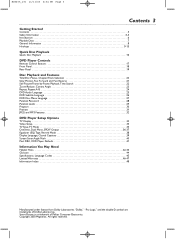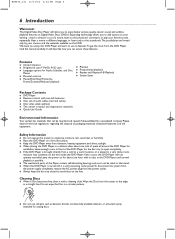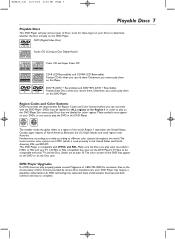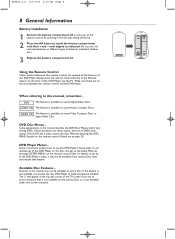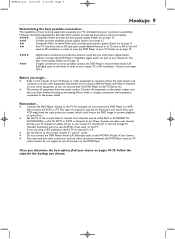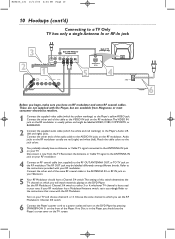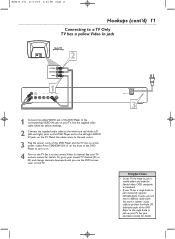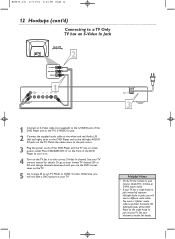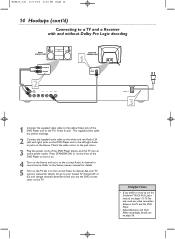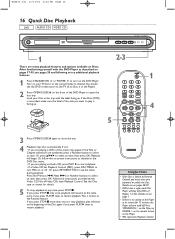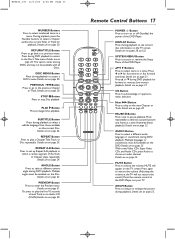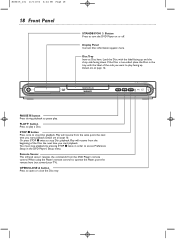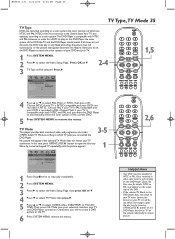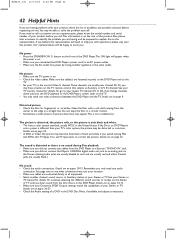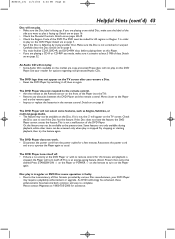Magnavox MDV455 Support Question
Find answers below for this question about Magnavox MDV455 - Dvd-video Player.Need a Magnavox MDV455 manual? We have 1 online manual for this item!
Question posted by JLBeare on June 13th, 2010
My Mdv455 Dvd Player Won't Open Or Respond
I am unable to retrieve a dvd in the player. I press the power button and it doesn't respond and when I press the open button, I get an error message that looks like SUI dEO. It was working fine a few days a ago
Current Answers
Related Magnavox MDV455 Manual Pages
Similar Questions
Worked Fine But Not Now
Hi. We have the DVD/ VCR combo and both worked fine until today. We just finished watching a VCR mov...
Hi. We have the DVD/ VCR combo and both worked fine until today. We just finished watching a VCR mov...
(Posted by Slinkysue43 7 years ago)
Why Are Remote Functions Not Working Except The Power Button?
My dvd player isnt respknding to the remote except to turn on or off and theres nothing being disply...
My dvd player isnt respknding to the remote except to turn on or off and theres nothing being disply...
(Posted by timsangel13 9 years ago)
I Get An Error Message On A New Dvd/rw Disk. Cannot Record On This Disk. It's M
I get an error message on a new DVD/RW disk. Cannot record on this disk. It's Maxwell 4.7 DVD-RW
I get an error message on a new DVD/RW disk. Cannot record on this disk. It's Maxwell 4.7 DVD-RW
(Posted by cadowning 11 years ago)
Dvd Player Says No Disk But There Is A Disk In The Machine
Magnavox MDV455 dvd player
Magnavox MDV455 dvd player
(Posted by mdmprop 12 years ago)