Magnavox MBP5120F Support Question
Find answers below for this question about Magnavox MBP5120F - Magnavox.Need a Magnavox MBP5120F manual? We have 1 online manual for this item!
Question posted by rjdomingu on February 21st, 2012
Connecting The Mbp5120f Wirelessly
Im unable to connect my blu ray wirelessly using a Verizon hot spot.
Can you help me?
Current Answers
There are currently no answers that have been posted for this question.
Be the first to post an answer! Remember that you can earn up to 1,100 points for every answer you submit. The better the quality of your answer, the better chance it has to be accepted.
Be the first to post an answer! Remember that you can earn up to 1,100 points for every answer you submit. The better the quality of your answer, the better chance it has to be accepted.
Related Magnavox MBP5120F Manual Pages
User manual, English (US) - Page 4
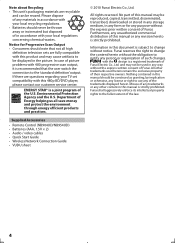
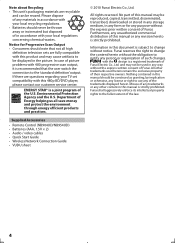
...any unauthorized commercial distribution of Energy helping us all high
definition television .../ video cables • Quick Start Guide • Wireless Network Connection Guide • VUDU sheet
© 2010 Funai Electric...use any form or for Progressive Scan Output • Consumers should never be used herein remain the exclusive property of Funai. Information in this 480p BD/DVD player...
User manual, English (US) - Page 5
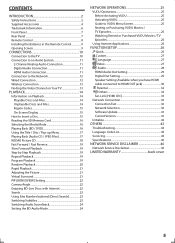
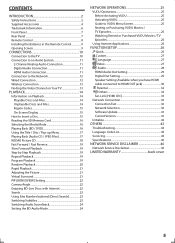
...9
CONNECTIONS 10 Connection to the TV 10 Connection to an Audio System 11 2-Channel Analog Audio Connection 11 Digital Audio Connection 11 HDMI Audio Connection 11 Connection to the Network 12 Wired Connection 12 Wireless Connection 13 ...Reading the SD Memory Card 16 Selecting the Media Mode 16 Playing Back (BD / DVD 16 Using the Title / Disc / Pop-up Menu 17 Playing Back (Audio CD / ...
User manual, English (US) - Page 6
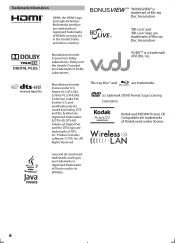
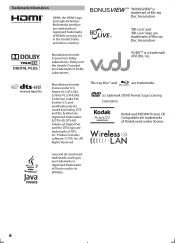
..." and
are trademarks of Blu-ray Disc Association. "BONUSVIEW" is a trademark of DVD Format / Logo Licensing Corporation. is trademark of Blu-ray Disc Association.
VUDUTM is a trademark of VUDU, Inc. and worldwide patents issued & pending.
Java and all Java based trademarks and logos are trademarks of Kodak used under license.
All Rights Reserved. Kodak and KODAK...
User manual, English (US) - Page 10
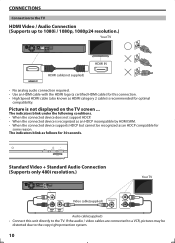
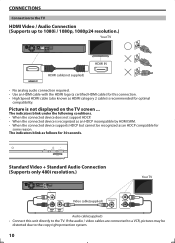
... as an HDCP compatible for
some reason. CONNECTIONS
Connection to the TV
HDMI Video / Audio Connection (Supports up to 1080i / 1080p, 1080p24 resolution.)
Your TV
COAXIAL
L
LAN
HDMIOUT
Wireless LAN
R
AUDIO OUT
VIDEO OUT
HDMI IN
HDMIOUT
HDMI cable(not supplied)
• No analog audio connection required. • Use an HDMI cable with the HDMI logo...
User manual, English (US) - Page 11
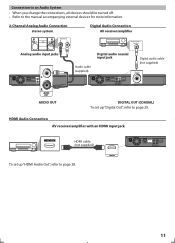
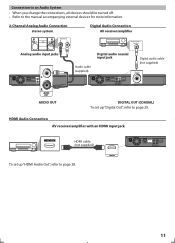
... cable (not supplied)
HDMIOUT
To set up "HDMI Audio Out", refer to page 29.
COAXIAL
L
LAN
HDMIOUT
Wireless LAN
R
AUDIO OUT
VIDEO OUT
11
Connection to an Audio System
• When you change the connections, all devices should be turned off. • Refer to the manual accompanying external devices for more information.
2-Channel...
User manual, English (US) - Page 12
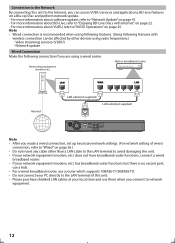
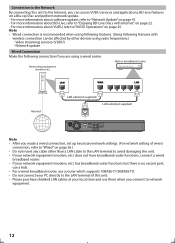
... your network equipment (modem, etc.) does not have broadband router functions, connect a wired
broadband router. • If your local store and use them when you connect to "Network Update" on page 25. Network update
Wired Connection Make the following features with Internet" on a Blu-ray Disc and perform network update. - For more information about software update...
User manual, English (US) - Page 13
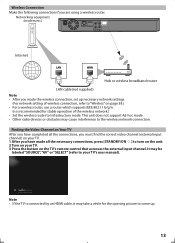
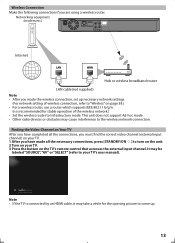
... continue
Note • If the TV is recommended for stable operation of wireless connection, refer to "Wireless" on your TV. 1 After you are using a wireless router. Networking equipment
(modem,etc.)
COAXIAL
L
LAN
HDMIOUT
Wireless LAN
R
AUDIO OUT
VIDEO OUT
Internet
LAN
WAN
Hub or wireless broadband router
LAN cable(not supplied)
Note • After you made all...
User manual, English (US) - Page 14
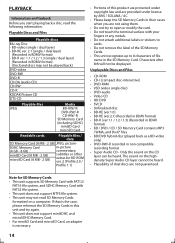
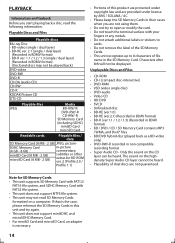
... a BD-video
only) • DVD-RW/-R recorded in BDMV format) - Playable Discs and Files
Playable discs
Blu-ray Disc - Only the sound on the CD
layer can be displayed.
The sound on the highdensity Super Audio CD layer cannot be heard. • Playability of dual discs are not using them.
• Do not try...
User manual, English (US) - Page 16
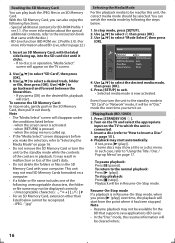
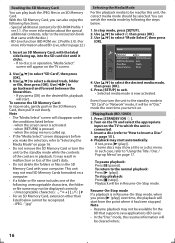
...conditions listed below: - Resume-On-Stop mode If a playback is connected. 3. With the SD Memory Card, you turn it on the ... on page 15 ). 4.
Use [K/L] to select a desired track, folder or file, then press [OK]. Playing Back (BD / DVD)
1.
To stop playback: Press... Quick
Mode Select HDMI Audio Out HDMI Video Resolution Player Menu Network Selection
Disc HDMI Multi(Normal) Auto English...
User manual, English (US) - Page 22
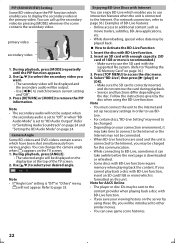
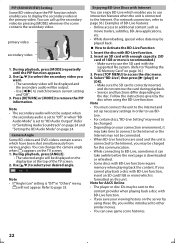
... for AACS Online • The player or disc IDs may be sent to page 36.) Examples of 1GB or more ) which is "Off" in the primary video. Use [K/L] to select the secondary video you may not be connected. • When BD-Live functions are used and the unit is connected to the Internet, you want...
User manual, English (US) - Page 24
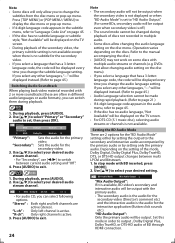
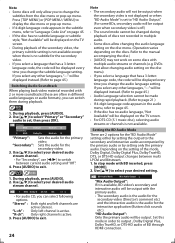
...on the setting of BD through HDMI connection. Press [AUDIO] to set to the secondary and ...be displayed instead. (Refer to switch
between multi LPCM and Bitstream. 1. DVDs that allow changing the audio language setting on the disc menu. (Operation ...video is not displayed or when "BD Audio Mode" is not available. Use [K/L] to select "Primary" or "Secondary"
audio to exit.
1. "R-ch...
User manual, English (US) - Page 27
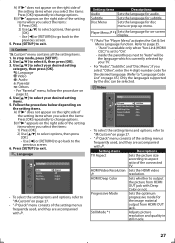
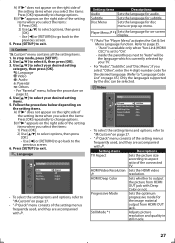
... the setting items. 1. In stop mode, press [SETUP]. 2. Use [K/L] to page 35. - Language
Language
Audio Subtitle Disc Menu Player Menu
Original Off English English
• To select the setting items and options, refer to " Custom" on page 27.
• " Quick" menu consists of the connected
TV. Sets the language for disc menu or...
User manual, English (US) - Page 28
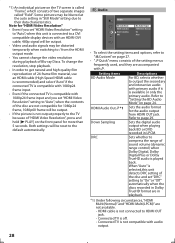
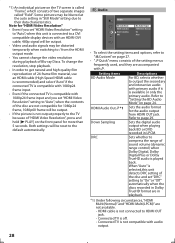
...output when playing back BD or DVD recorded in "Still Mode" ...use an HDMI cable (High Speed HDMI cable is recommended) and select "Auto" if the connected TV is compatible with 1080p24 frame input. • Even if the connected...connected to a DVI compatible display devices with 1080p24 frame input and you set "HDMI Video Resolution" setting
to "Auto", when this unit detects DRC setting of Blu-ray...
User manual, English (US) - Page 34
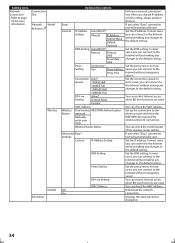
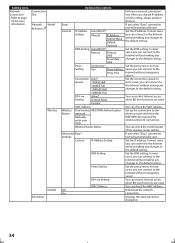
...Address Setting
Set the IP address. BD-Live Setting
You can connect to the
Internet without using proxy server.
After you can connect to the Internet without using proxy
server.
SSID
Wireless Router Status
You can check the MAC address. Easy*
If you select "Easy", connection
Settings
test will automatically start .
Displays the network service
disclaimer...
User manual, English (US) - Page 38
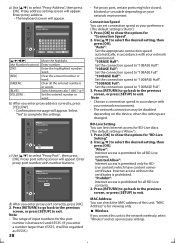
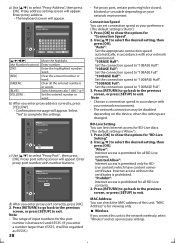
... the entered number or
word. xxxxx
No Yes
c) Use [K/L] to "100BASE Half". Enter proxy port number with
your preference. (The default setting is for viewing only.
Wireless
If you enter proxy address correctly, press [YELLOW]. • Confirmation message will appear. "100BASE Half": Set the connection speed to select "Proxy Port" , then press [OK...
User manual, English (US) - Page 39
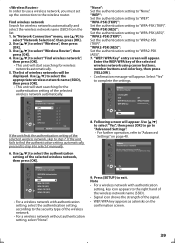
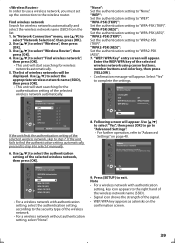
... WPA2-PSK(AES)
WEP/WPA Key
No Yes
8. Please use a wireless network, you must set up the connection to the security type of the selected wireless network automatically. No Yes
9. Press [SETUP] to "WPA-PSK (AES)". Use [K/L] to select the authentication setting of the selected wireless network using cursor buttons, number buttons and color key, then press...
User manual, English (US) - Page 40
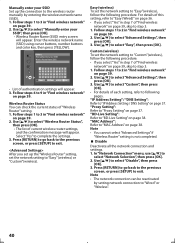
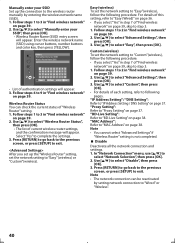
.... 2. Follow steps 1 to
select "Network Selection", then press [OK]. 2. In "Network Connection" menu, use [K/L] to 2 in "Find wireless network"
on page 38. Use [K/L] to select "Advanced Settings", then
press [OK]. 3. Custom (wireless) To set the network setting to "Custom"(wireless), follow the following
pages. Use [K/L] to select "Easy", then press [OK]. Note
• You cannot select...
User manual, English (US) - Page 41
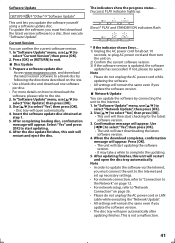
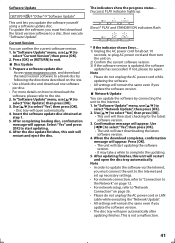
... to
select "Current Version", then press [OK]. 2. Prepare a software update disc: Access www.magnavox.com, and download the latest version software to a blank disc by connecting the unit to select "Disc Update", then press [OK].
3. In "Software Update" menu, use [K/L] to the Internet and
set up . After completing loading disc, confirmation message will...
User manual, English (US) - Page 44
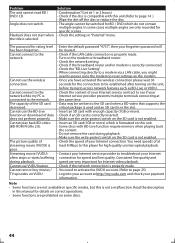
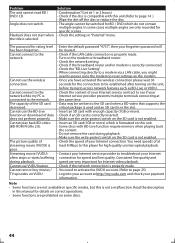
... is properly made .
In some discs.
44 When connecting directly to a modem via a LAN cable, you have activated the wireless connection please wait 30
connection.
Read the description
in specific modes, but this unit. - Check if the LAN cable connection is in "Parental" menu. Cannot use the wireless
-
Contact your Internet service provider to page 25)
TV...
User manual, English (US) - Page 46
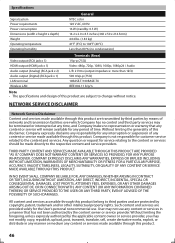
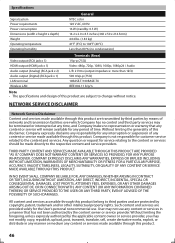
... Audio output (Analog) (RCA jack x 2) Audio output (Digital) (RCA jack x 1) LAN terminal Wireless LAN
Terminals (Rear) 1 Vp-p (75Ω) Video: 480p, 720p, 1080i, 1080p, 1080p24 / ...no control and third party services may not use . Any question or request for customer service...EXPENSES, OR ANY OTHER DAMAGES ARISING OUT OF, OR IN CONNECTION WITH, ANY CONTENT (OR ANY INFORMATION CONTAINED THEREIN) OR...
Similar Questions
Is There A Hack To Make Player Region Free? I Have Dvd Player / Vcr Dv220mw9
trying to play universal dvd purchased at Amazon and need to unlock region to play it. Is there a ha...
trying to play universal dvd purchased at Amazon and need to unlock region to play it. Is there a ha...
(Posted by Fleetwoodpatricia 8 years ago)
How To Load Netflix On My Blu Ray Player Model Mbp5120f/f7
(Posted by vlNat 9 years ago)
How To Connect The Magnavox Mdv2100 Dvd Player
(Posted by Hapcbac 10 years ago)
How Much Memory Does The Magnavox Blu Ray Player Mbp5120f Have?
(Posted by msecalew 10 years ago)
How To Get Wireless Working On Magnavox Blu Ray Mbp5120f
(Posted by brittki 10 years ago)

