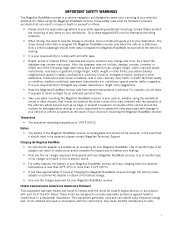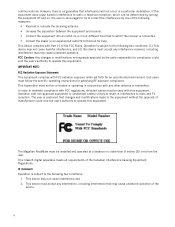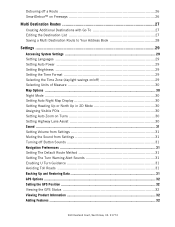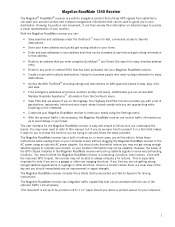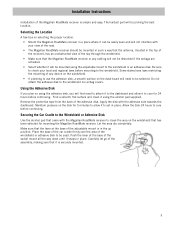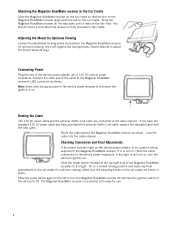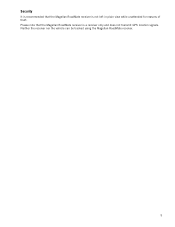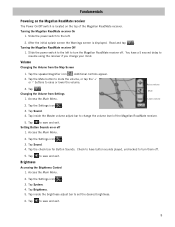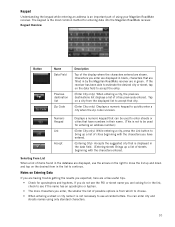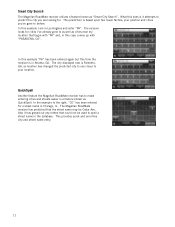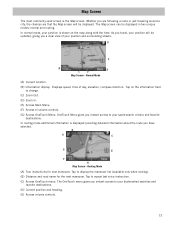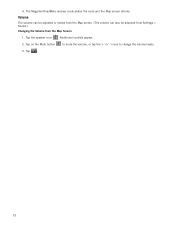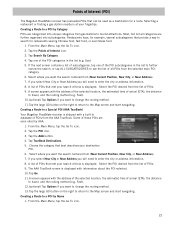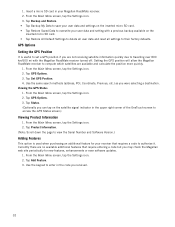Magellan RoadMate 1340 Support Question
Find answers below for this question about Magellan RoadMate 1340 - Automotive GPS Receiver.Need a Magellan RoadMate 1340 manual? We have 1 online manual for this item!
Question posted by patriciahecker on July 19th, 2012
My Gps Is Locked In The Clock Position How Do I Unlock It?
The person who posted this question about this Magellan product did not include a detailed explanation. Please use the "Request More Information" button to the right if more details would help you to answer this question.
Current Answers
Related Magellan RoadMate 1340 Manual Pages
Similar Questions
How Do I Upload From Sdcard To Gps Devise?
(Posted by ttttlaird 8 years ago)
Gps Unit Stuck On Logo Screen With Spinning Wheel Not Spinning
HfGPs stuck in logo screen with spinning wheel not spinning. how to reset a Magellan RoadMate 1340 w...
HfGPs stuck in logo screen with spinning wheel not spinning. how to reset a Magellan RoadMate 1340 w...
(Posted by teboroberson 9 years ago)
Can Magellan Gps Roadmate 700 Use Voice Command Input
(Posted by jaa1a 9 years ago)
How Can I Change Access Code On My Magellan Roadmate 1700 Gps
(Posted by Toniatsheg 10 years ago)
Stuck On Start Up Page
my battery in my truck went dead got a boost then roadmate 1340 wont leave the strat up page the one...
my battery in my truck went dead got a boost then roadmate 1340 wont leave the strat up page the one...
(Posted by offroadrosie 12 years ago)