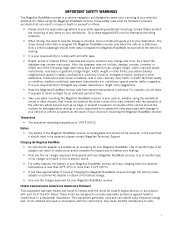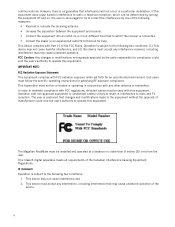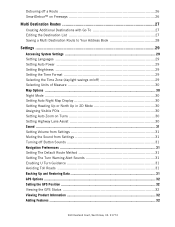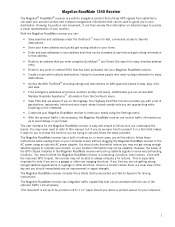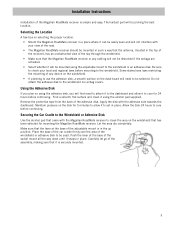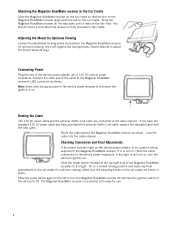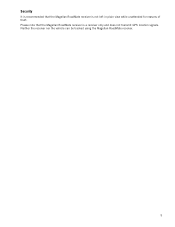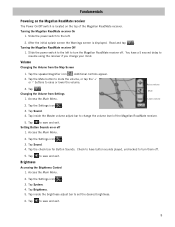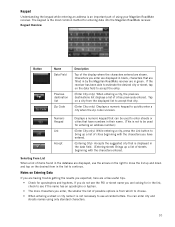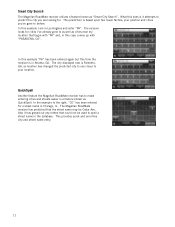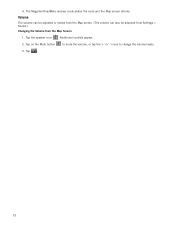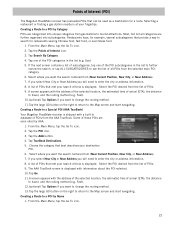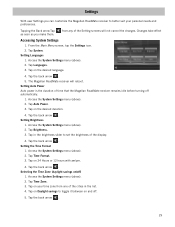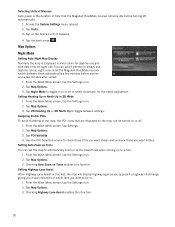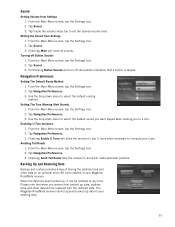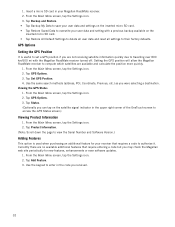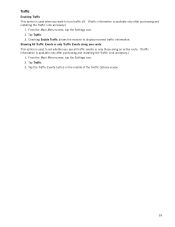Magellan RoadMate 1340 Support Question
Find answers below for this question about Magellan RoadMate 1340 - Automotive GPS Receiver.Need a Magellan RoadMate 1340 manual? We have 1 online manual for this item!
Question posted by ttttlaird on November 13th, 2015
How Do I Upload From Sdcard To Gps Devise?
The person who posted this question about this Magellan product did not include a detailed explanation. Please use the "Request More Information" button to the right if more details would help you to answer this question.
Current Answers
Answer #1: Posted by TechSupport101 on November 13th, 2015 10:42 AM
Hi. Refer to page 40 of the English Manual here https://www.helpowl.com/manuals/Magellan/RoadMate1340/17034 for assistance with restoring a backup from an SD card to the GPS
Related Magellan RoadMate 1340 Manual Pages
Similar Questions
Gps Unit Stuck On Logo Screen With Spinning Wheel Not Spinning
HfGPs stuck in logo screen with spinning wheel not spinning. how to reset a Magellan RoadMate 1340 w...
HfGPs stuck in logo screen with spinning wheel not spinning. how to reset a Magellan RoadMate 1340 w...
(Posted by teboroberson 9 years ago)
Can Magellan Gps Roadmate 700 Use Voice Command Input
(Posted by jaa1a 9 years ago)
How Can I Change Access Code On My Magellan Roadmate 1700 Gps
(Posted by Toniatsheg 10 years ago)
My Gps Is Locked In The Clock Position How Do I Unlock It?
(Posted by patriciahecker 11 years ago)
I Just Received My Update For My Mod.1412
Roadmate Gps. I Followed What Few
instructions there were, it mentioned a lock switch which I did not find. I inserted both chips in m...
instructions there were, it mentioned a lock switch which I did not find. I inserted both chips in m...
(Posted by penndae 12 years ago)