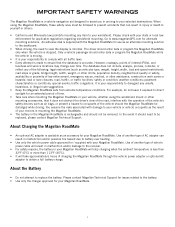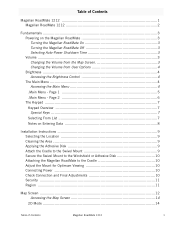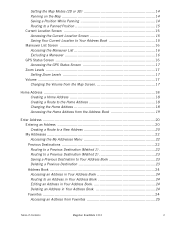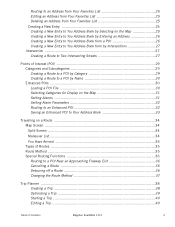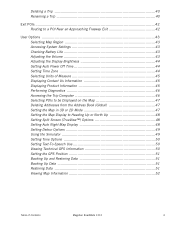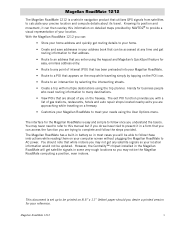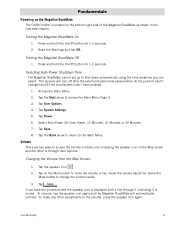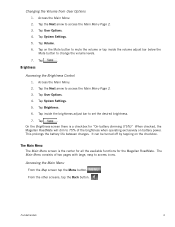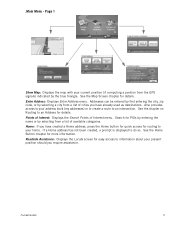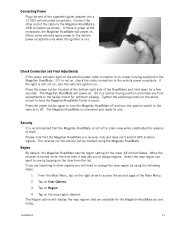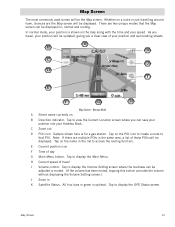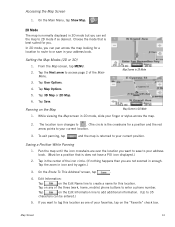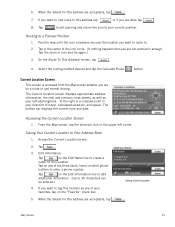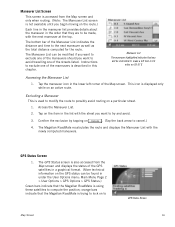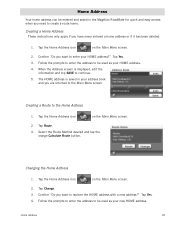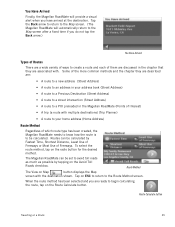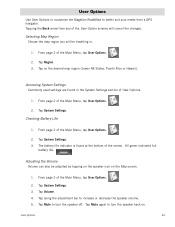Magellan RoadMate 1212 Support Question
Find answers below for this question about Magellan RoadMate 1212 - Automotive GPS Receiver.Need a Magellan RoadMate 1212 manual? We have 3 online manuals for this item!
Question posted by crystHe on October 19th, 2013
How Can I Get New Map Updates And Points Of Interest For Free For My Magellan
1212 roadmate gps
Current Answers
Related Magellan RoadMate 1212 Manual Pages
Similar Questions
How To Update Map To Magellan Roadmate 1212 Free
(Posted by miresais 10 years ago)
I Need A Map Update For A Magellan Roadmate 3000t Gps? How Do I Get This?
Map Updates
Map Updates
(Posted by drdoolittle713 11 years ago)
Internet Access To Manual Without Download
How to download only updated maps for Roadmate 1212.In sufficent space to download PDF and program f...
How to download only updated maps for Roadmate 1212.In sufficent space to download PDF and program f...
(Posted by roebowsky 12 years ago)
Map Update
I will have free 2011 map update under My account # 101324254. How can I do. Please. MY name is Carl...
I will have free 2011 map update under My account # 101324254. How can I do. Please. MY name is Carl...
(Posted by crra2 12 years ago)
Is The 2011 Map For The 1212 Available Yet And If So, Is It Free?
(Posted by paynemj1 13 years ago)