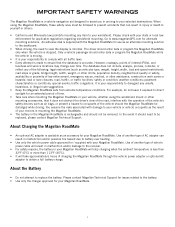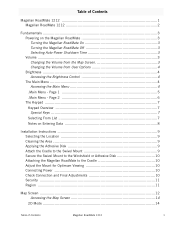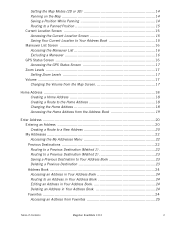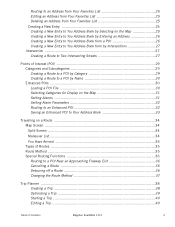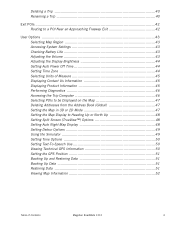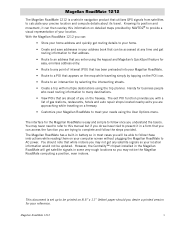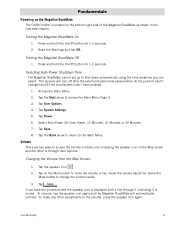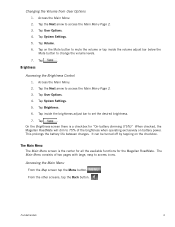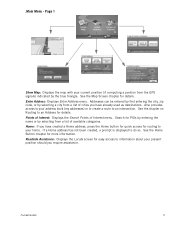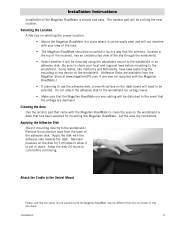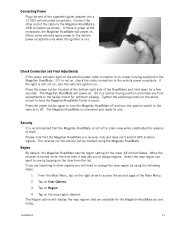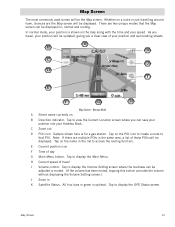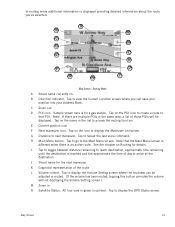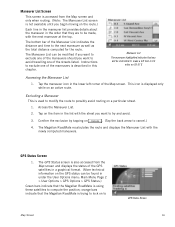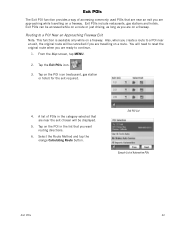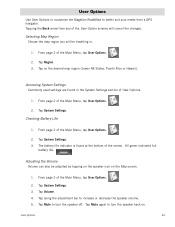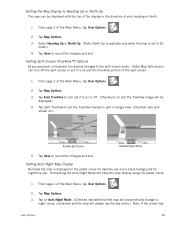Magellan RoadMate 1212 Support Question
Find answers below for this question about Magellan RoadMate 1212 - Automotive GPS Receiver.Need a Magellan RoadMate 1212 manual? We have 3 online manuals for this item!
Question posted by paynemj1 on May 6th, 2011
Is The 2011 Map For The 1212 Available Yet And If So, Is It Free?
The person who posted this question about this Magellan product did not include a detailed explanation. Please use the "Request More Information" button to the right if more details would help you to answer this question.
Current Answers
Related Magellan RoadMate 1212 Manual Pages
Similar Questions
Can Magellan Gps Roadmate 700 Use Voice Command Input
(Posted by jaa1a 9 years ago)
How To Update Map To Magellan Roadmate 1212 Free
(Posted by miresais 10 years ago)
How To Update Magellan Roadmate 1212 For Free
(Posted by navfa 10 years ago)
How Can I Get New Map Updates And Points Of Interest For Free For My Magellan
1212 roadmate gps
1212 roadmate gps
(Posted by crystHe 10 years ago)
Map Update
I will have free 2011 map update under My account # 101324254. How can I do. Please. MY name is Carl...
I will have free 2011 map update under My account # 101324254. How can I do. Please. MY name is Carl...
(Posted by crra2 12 years ago)