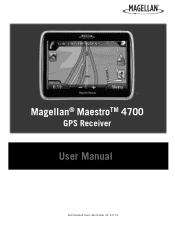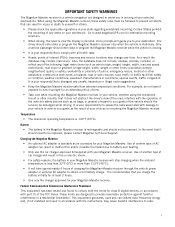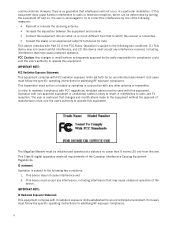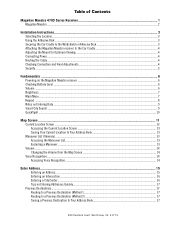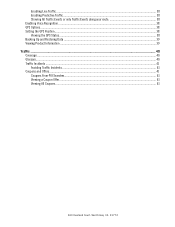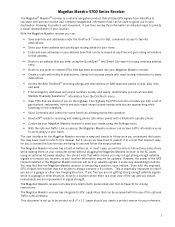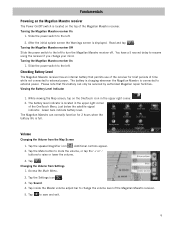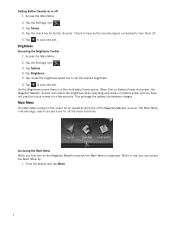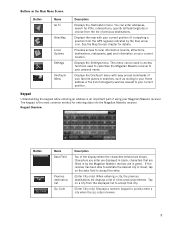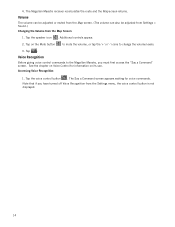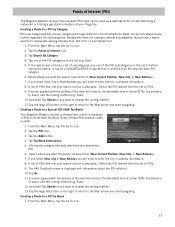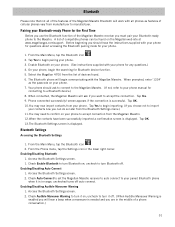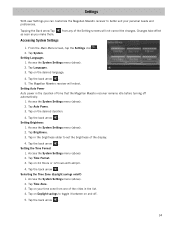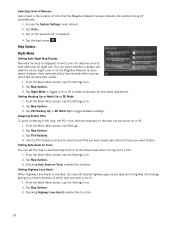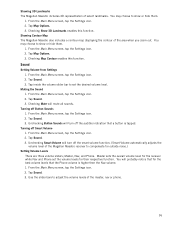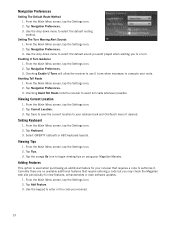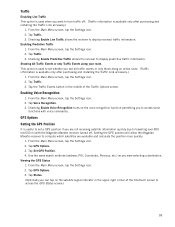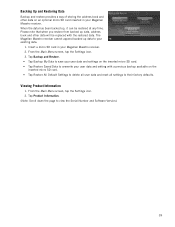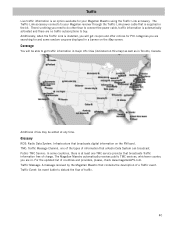Magellan Maestro 4700 Support Question
Find answers below for this question about Magellan Maestro 4700 - Automotive GPS Receiver.Need a Magellan Maestro 4700 manual? We have 1 online manual for this item!
Question posted by rockamama8 on April 28th, 2015
Screen Flicker
Magellan Maestro 4700 has a constant screen flicker. How can this be fixed?
Current Answers
Answer #1: Posted by TechSupport101 on April 28th, 2015 5:00 AM
The GPS device's screen may flash or flicker for several reasons. Requiring that some troubleshooting steps should be carried out.
If you can access it, restore it to factory settings under System Setting > Restore > ...
You may need to restored any backup in your Updater Software available
Related Magellan Maestro 4700 Manual Pages
Similar Questions
Gps Unit Stuck On Logo Screen With Spinning Wheel Not Spinning
HfGPs stuck in logo screen with spinning wheel not spinning. how to reset a Magellan RoadMate 1340 w...
HfGPs stuck in logo screen with spinning wheel not spinning. how to reset a Magellan RoadMate 1340 w...
(Posted by teboroberson 9 years ago)
Can You Replace A Cracked Screen On A Magellan Maestro 4700?
(Posted by Anonymous-144460 9 years ago)
Why Does My Computer Not Recognize My Gps When I Hook It Up
(Posted by cmansberger 9 years ago)
Everytime I Plug In My Gps It Comes Up With A White Screen And Says Usb Connecte
everytime i plugin my gps evenin the car it comes up with a white screen saying ubs connected and it...
everytime i plugin my gps evenin the car it comes up with a white screen saying ubs connected and it...
(Posted by bgmiles11 11 years ago)
Megellan Maestro 4700 Demo Mode
I have a megellan maestro 4700 gps and after a few minutes of travel it goes into demo mode... How d...
I have a megellan maestro 4700 gps and after a few minutes of travel it goes into demo mode... How d...
(Posted by herk130h 12 years ago)