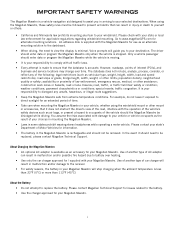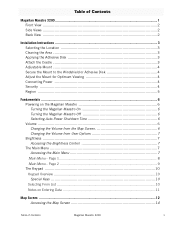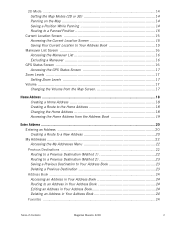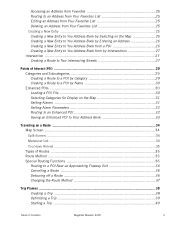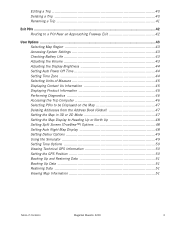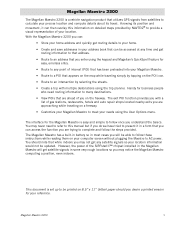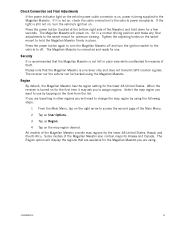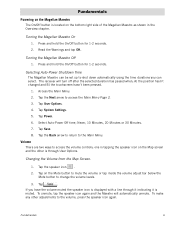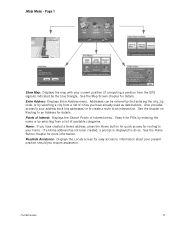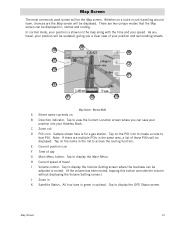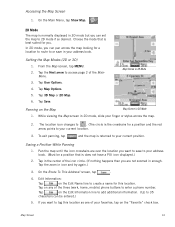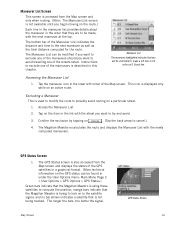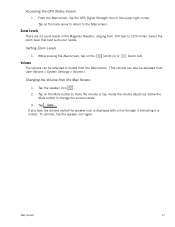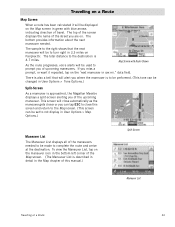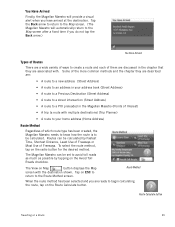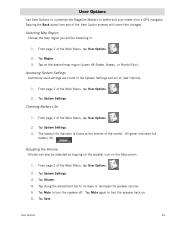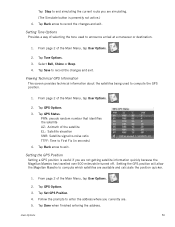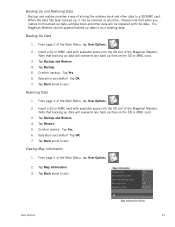Magellan Maestro 3200 Support Question
Find answers below for this question about Magellan Maestro 3200 - Automotive GPS Receiver.Need a Magellan Maestro 3200 manual? We have 1 online manual for this item!
Question posted by bgmiles11 on December 14th, 2012
Everytime I Plug In My Gps It Comes Up With A White Screen And Says Usb Connecte
everytime i plugin my gps evenin the car it comes up with a white screen saying ubs connected and it also says to update my maps or softwear and it is stuck on this page, it wont let me view any maps at all so should i reset it, and if so how do i reset ido that correctly? or if i update my maps and softwear will that help. I dont want to mess anythin up!!! so please help me with these issues. i use it for work and i honestly cant get around with out it. Thanks for your time
Current Answers
Related Magellan Maestro 3200 Manual Pages
Similar Questions
I Want To Add Germany Maps To My Magellan Roadmate.
How do I add Germany maps to my Magellan Roadmap?
How do I add Germany maps to my Magellan Roadmap?
(Posted by Tieken24 6 years ago)
How To Update Magellan Maestro 3200 Maps
(Posted by dancesh 9 years ago)
What Is Magellan Roadmate 1340 Display Of Laptop And Usb Connection
(Posted by aspitt 10 years ago)
Hi How Can I Upgrade The Gps
(Posted by romerocristina21 11 years ago)
Usb Connected - Not
When I plug my Maestro 3250 into my lighter socket in car, and turn the unit on, I get the message: ...
When I plug my Maestro 3250 into my lighter socket in car, and turn the unit on, I get the message: ...
(Posted by kgordon10 13 years ago)