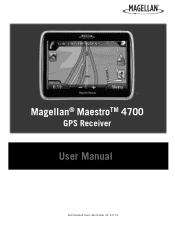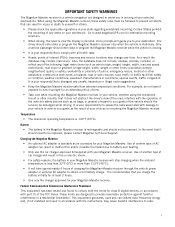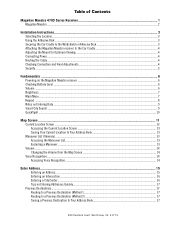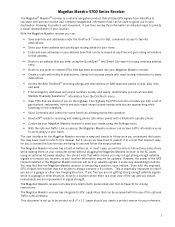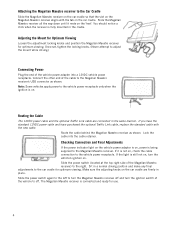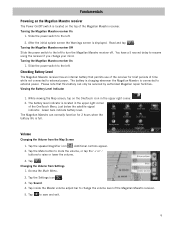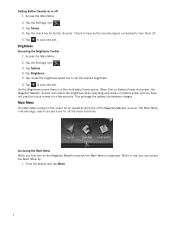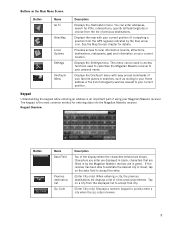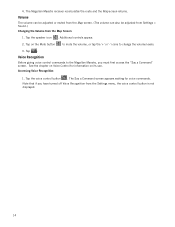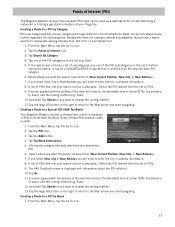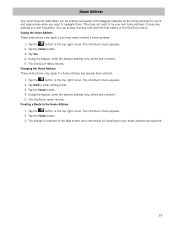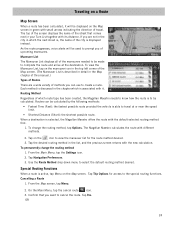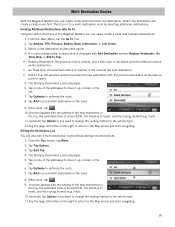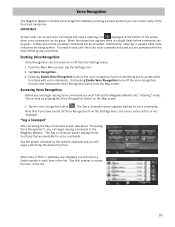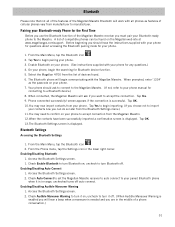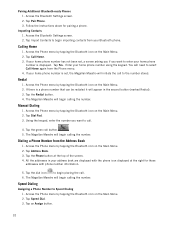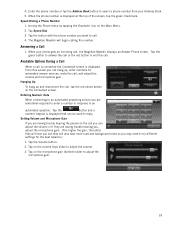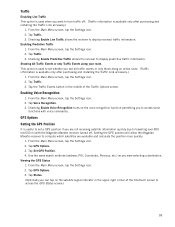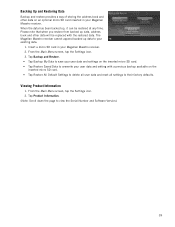Magellan Maestro 4700 Support Question
Find answers below for this question about Magellan Maestro 4700 - Automotive GPS Receiver.Need a Magellan Maestro 4700 manual? We have 1 online manual for this item!
Question posted by Anonymous-144460 on September 30th, 2014
Can You Replace A Cracked Screen On A Magellan Maestro 4700?
The person who posted this question about this Magellan product did not include a detailed explanation. Please use the "Request More Information" button to the right if more details would help you to answer this question.
Current Answers
Related Magellan Maestro 4700 Manual Pages
Similar Questions
How To Hard Reset Magellan Maestro 4700
(Posted by tmelssil 9 years ago)
Where Do I Find Firmware For Maestro 4700
(Posted by nataPassw 9 years ago)
How To Reset Magellan Maestro 4700
(Posted by ibvscream 10 years ago)
Megellan Maestro 4700 Demo Mode
I have a megellan maestro 4700 gps and after a few minutes of travel it goes into demo mode... How d...
I have a megellan maestro 4700 gps and after a few minutes of travel it goes into demo mode... How d...
(Posted by herk130h 12 years ago)
My Roadmate 1220 Shows Me A Picture Of A Computer Screen Attached To A Gps When
(Posted by alilus2007 12 years ago)