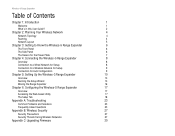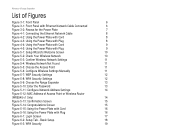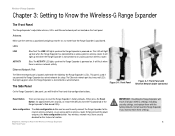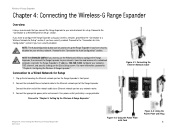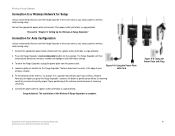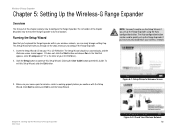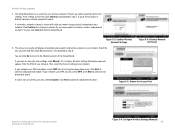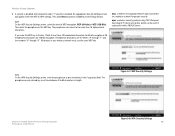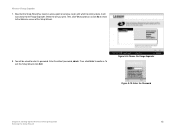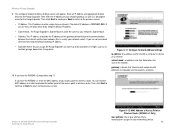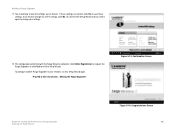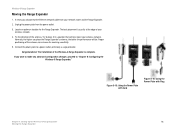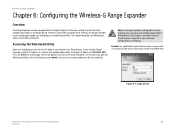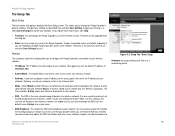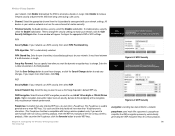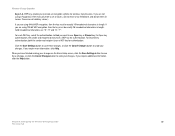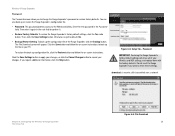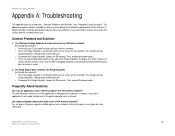Linksys WRE54G-RM Support Question
Find answers below for this question about Linksys WRE54G-RM - Refurb Wireless-G Range Expander.Need a Linksys WRE54G-RM manual? We have 1 online manual for this item!
Question posted by thomricci on April 20th, 2010
How To Set Up
The person who posted this question about this Linksys product did not include a detailed explanation. Please use the "Request More Information" button to the right if more details would help you to answer this question.
Current Answers
Related Linksys WRE54G-RM Manual Pages
Linksys Knowledge Base Results
We have determined that the information below may contain an answer to this question. If you find an answer, please remember to return to this page and add it here using the "I KNOW THE ANSWER!" button above. It's that easy to earn points!-
Accessing the Range Expander's Web-Based Setup Page Using Mac
... do I access the range expander's web-based setup page using WRE54G v1, click For instructions, proceed below . After assigning a static IP address on top of the range expander for By default join and select Preferred networks Step 5: Select the SSID of your wireless range expander then click : The default SSID of the range expander is a computer that... -
Getting Poor or No Signal on a Wireless Router when Using Windows Vista
...disabled, you have limitations when it within about 15 MHz both sides of Wireless-G. Encountering Wireless Interferences Neighboring wireless networks or any of the instructions below . Common sources of your wireless router, click Preferred channels to use the WRE54G , a Wireless-G Range Expander. The rate of data transmission should I do if I'm getting poor signal or no... -
Manually Configuring a Range Expander with your Linksys Router
...; When the range expander's web-based setup page appears, set the SSID and Wireless Security to match your wireless configuration utility to connect to it. Note: the xxxxxx can be similar to the Auto configuration button for a "User name" and "Password." If you are using a WRE54G v.1 enter you do I configure my range expander with your Access Point...
Similar Questions
How To Set Up Linksys Wrt54gs2 As Wireless Repeater
(Posted by sbeamDan 9 years ago)
How To Set Up Wireless-gbroadband Router Model Wrt54gs2
(Posted by tallan 10 years ago)
How To Set Up Wireless Security On Linksys Router Wrt54gs2
(Posted by jnobcindy1 10 years ago)
I Don't Know My Wireless Password. Can You Re-set It?
I won't be able to use my ipad in my apartment unless I know my wireless pass.word
I won't be able to use my ipad in my apartment unless I know my wireless pass.word
(Posted by lkates 11 years ago)
Key Code
I installed and didn't put in a key code and now I need to do so, what do I do and how do I do it?
I installed and didn't put in a key code and now I need to do so, what do I do and how do I do it?
(Posted by kchristie62 12 years ago)