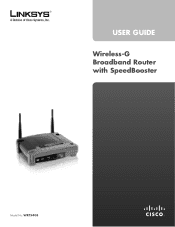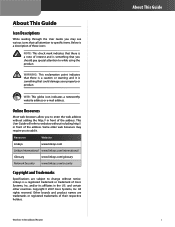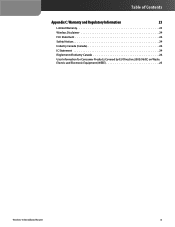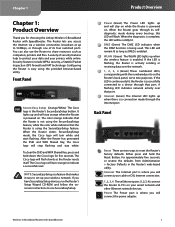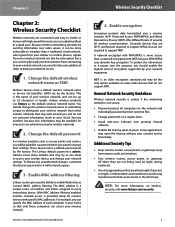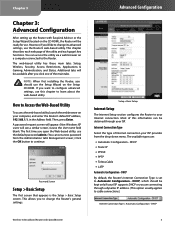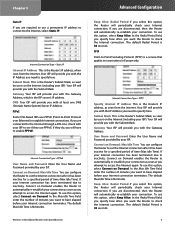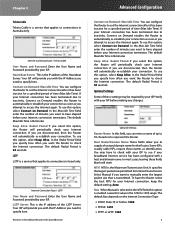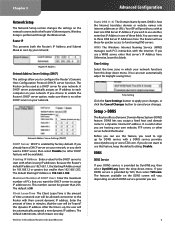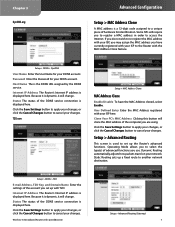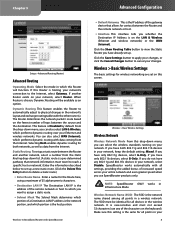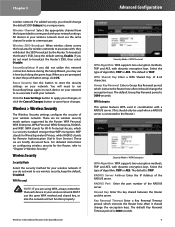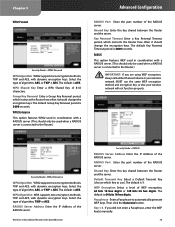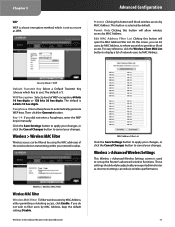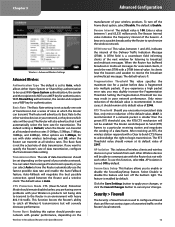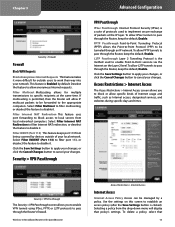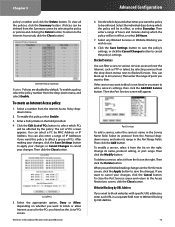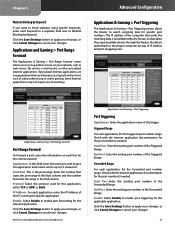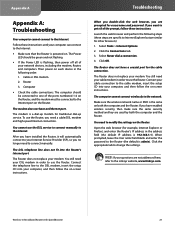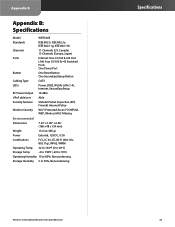Linksys WRT54GS Support Question
Find answers below for this question about Linksys WRT54GS - Wireless-G Broadband Router.Need a Linksys WRT54GS manual? We have 1 online manual for this item!
Question posted by kchristie62 on February 21st, 2012
Key Code
Current Answers
Answer #1: Posted by UsPinay on February 21st, 2012 2:52 PM
1. connect your laptop with the WRT54GS at port no. 1 it is very imp. to hardwire your computer, also check for the light status of the router to ensure that it is connected.
2. access the router setup from a web browser http://192.168.1.1 , the default address of your router, and “admin” as the password.). You can also go to kb.linksys.com if you need more help to access your router setup.
3. at the top click on wireless on the BLACK bar at the top.
4. under wireless click on wireless security on the blue bar.
5. select the security mode as WPA-PERSONAL (best encryption and supported by all devices).
6. select WPA ALGORITHUM as TKIP.
7. in WPA Shared Key type: "(any word you want). It should be at least 8 characters long. and you should remember it as this will be your wireless password.
8. the Group Renewal key should be 3600.
9. Click on save settings at the bottom.
PERSONALIZING YOUR WIRELESS NETWORK NAME
1. Under Wireless, click on Basic wireless settings.
2. MODE: mixed
3. NAME: (whatever you want) change it 4. Channel: 11
5. SSID BROADCAST: ENABLED
NOW YOUR ROUTER IS CONFIGURED.
Hope this helps!
Posted by USPinay
Related Linksys WRT54GS Manual Pages
Linksys Knowledge Base Results
We have determined that the information below may contain an answer to this question. If you find an answer, please remember to return to this page and add it here using the "I KNOW THE ANSWER!" button above. It's that easy to earn points!-
Setting Up QoS (Quality of Service) Settings on the WRT54G
...will guide you through 4). Answer ID 4038 for up QoS service settings on the WRT54G Wireless-G Broadband Router. Select the Enable option to turn on QoS features. If you do...02/01/2010 06:55 PM Setting Up QoS (Quality of Service) Settings on the WRT54G How do not see the QoS sub-tab, you need assistance to access the setup page, click here. NOTE: Quality of Service (QoS) options... -
WKPC54G FAQ
...need to communicate directly with the WRK54G? The WRT54G runs as a passthrough type VPN . No. Can you can be able to -LAN connections. Theoretically, the router...computer has a Texas Instrument Card Bus installed or incorrect installation. Will the WRK54G have with a ...after I reset the router? This will not communicate with a Wireless-G Broadband Router (the heart of ... -
How To Upgrade Firmware on the WRT54G Version 5
To verify your WRT54G Version 5 Wireless-G Broadband Router. The latest firmware fixes issues with slow downloads and as well as improves the stability of the router when handling Internet and wireless connections. WRT54G ver.5 will walk you through the process of a device can be in the box. This article will be upgraded by a user to improve performance...
Similar Questions
icant find firmware its not support on linksys site
I bought this router used and it had no disc with it to install it. I need the info to install it Ca...