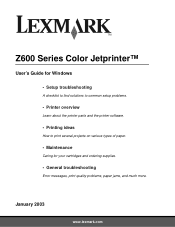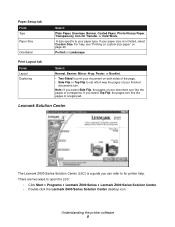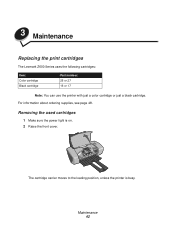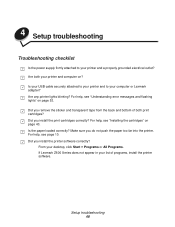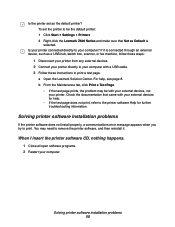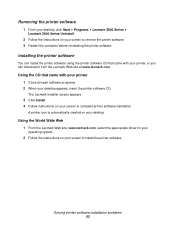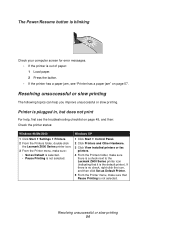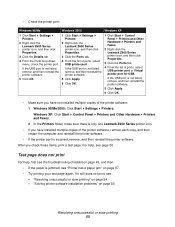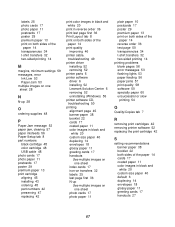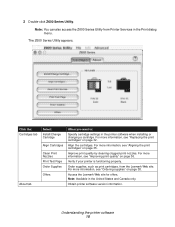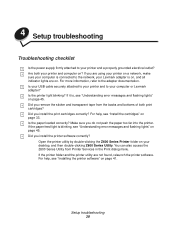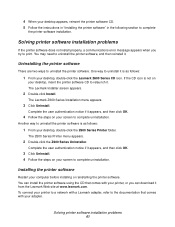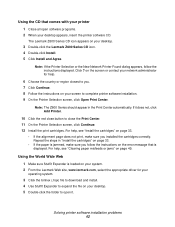Lexmark Z600 Support Question
Find answers below for this question about Lexmark Z600.Need a Lexmark Z600 manual? We have 4 online manuals for this item!
Question posted by silvagilbert on July 31st, 2011
Lexmark Cd
when i put the lexmark cd nothing happens
Current Answers
Related Lexmark Z600 Manual Pages
Similar Questions
Down Load My Printer To My Computor Without The Cd?
I need to download my printer, but I dont have the cd any more.
I need to download my printer, but I dont have the cd any more.
(Posted by alantaspencer 10 years ago)
Why Will My Lexmark Z600 Nail Printer Not Print On Nails
I have a digital nail printer, which is a Lexmark z600 series, I can find nail, put patern on screen...
I have a digital nail printer, which is a Lexmark z600 series, I can find nail, put patern on screen...
(Posted by S130johnson 11 years ago)
I Cant Get My Lexmark Z600 Color Printer To Work! I Have Windows 7.
My disc player doesnt work, so i cant install through cd
My disc player doesnt work, so i cant install through cd
(Posted by paynemelissa36 11 years ago)
I Lost My Printer Cd
i lost my printer CD and i need to download thi printer on to my new laptop and i do not know how pl...
i lost my printer CD and i need to download thi printer on to my new laptop and i do not know how pl...
(Posted by iayamarirock 11 years ago)
Im Having Trouble Downloading My Lexmark Z600 Printer To My Gateway Laptop.
(Posted by renabordelon 11 years ago)