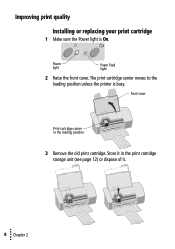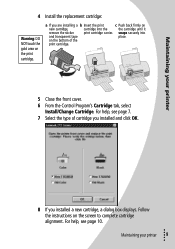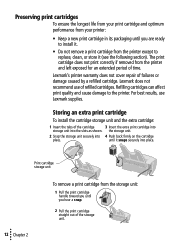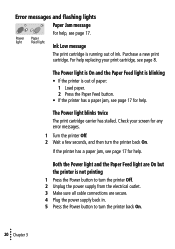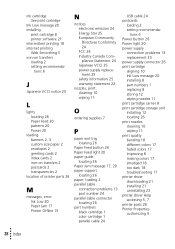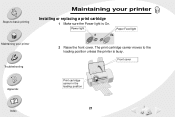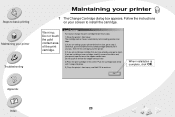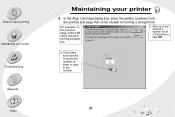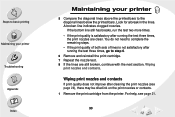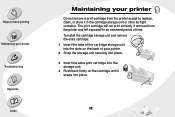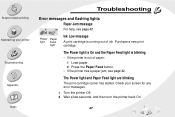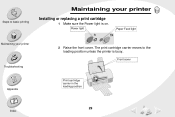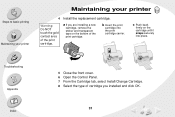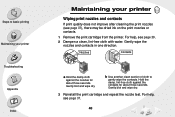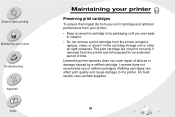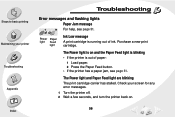Lexmark Z12 Support Question
Find answers below for this question about Lexmark Z12.Need a Lexmark Z12 manual? We have 4 online manuals for this item!
Question posted by Anonymous-58951 on May 10th, 2012
What Does The Cartridge Carrier Look Like
The person who posted this question about this Lexmark product did not include a detailed explanation. Please use the "Request More Information" button to the right if more details would help you to answer this question.
Current Answers
Answer #1: Posted by LexmarkListens on May 17th, 2012 1:03 PM
A Cartridge Carrier is where the cartridge sits in. Please check the photo. The grey and purple are the latch that locks in the cartridges.
Supporting Image
You can click the image below to enlargeLexmark Listens
Phone:
USA: 1-800-539-6275
Canada: (877) 856-5540
UK: 0800 121 4726
South Africa: 0800 981 435
Related Lexmark Z12 Manual Pages
Similar Questions
Lexmark X5075 Printer Won't Move Print Cartridge Carrier To The Loading
position
position
(Posted by rfcbaue 10 years ago)
Ink Cartridge Carriers Broke Due To Son Forcing Them And Broke Spring Plastic Pi
Can they b replaced
Can they b replaced
(Posted by donnavanasdoll 10 years ago)
Lexmark Z12 Printer Driver Compatible With Windows 7
where can i access free download for lexmark z12 printer driver compatible with windows 7
where can i access free download for lexmark z12 printer driver compatible with windows 7
(Posted by igitaconsult 11 years ago)
How Do I Get A Piece Of The Cartridge Carrier Back In?
An L shaped piece of the cartridge carrier came out when I took the cartridge out
An L shaped piece of the cartridge carrier came out when I took the cartridge out
(Posted by Anonymous-50854 12 years ago)
Print Cartridge Carrier Has Stalled; Printer Off/then On Didn't Fix It.
Original problem power blinked 12X, paper jam cleared and documents to print deleted. Printer turned...
Original problem power blinked 12X, paper jam cleared and documents to print deleted. Printer turned...
(Posted by boomeringuebiz 12 years ago)