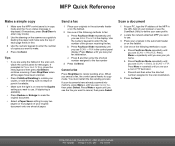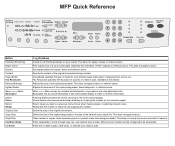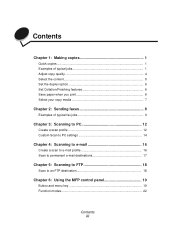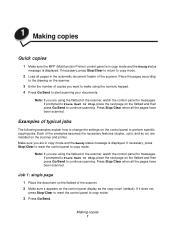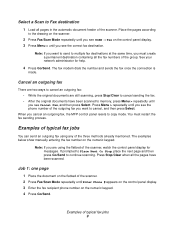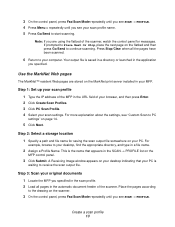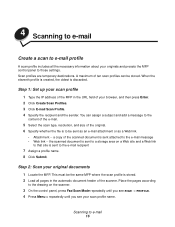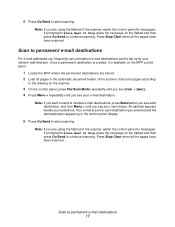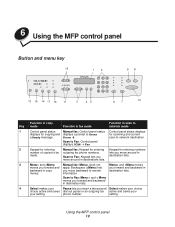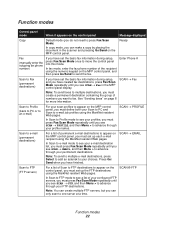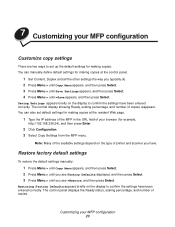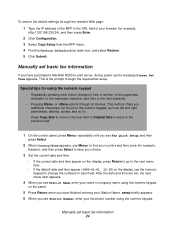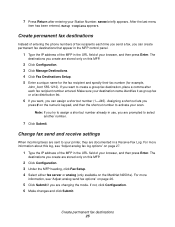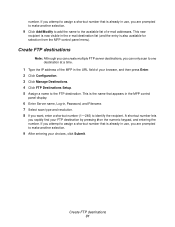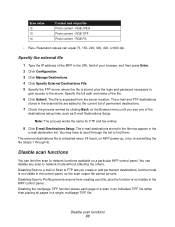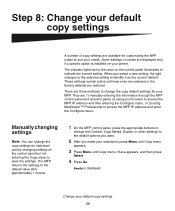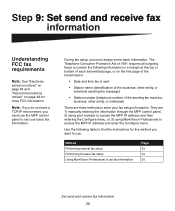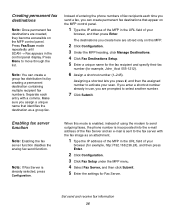Lexmark X854E Support Question
Find answers below for this question about Lexmark X854E - Mfp.Need a Lexmark X854E manual? We have 3 online manuals for this item!
Current Answers
Related Lexmark X854E Manual Pages
Similar Questions
Lexmark X854e Will Fir Up But Screen Will Not Come On
Lexmark x854e will fir up but screen will not come on
Lexmark x854e will fir up but screen will not come on
(Posted by wingham 10 years ago)
I Have An Scanner Feilure 844.02. How To Solve This?
My lexmark X264dn show me that messege, and have no idea what to do
My lexmark X264dn show me that messege, and have no idea what to do
(Posted by haizpuruab 11 years ago)
Can Lexmark X854e Print Dbcs From As400
We're going to purchasing the LEXMARK x854e unit form local vendor in Malaysia. The object to purcha...
We're going to purchasing the LEXMARK x854e unit form local vendor in Malaysia. The object to purcha...
(Posted by velloramaiah 12 years ago)
Lexmark X854e Copier
I have been in the copier repair industry for 21 years and this is one I don't know. my wifes work h...
I have been in the copier repair industry for 21 years and this is one I don't know. my wifes work h...
(Posted by timberlin111 13 years ago)