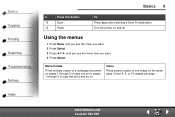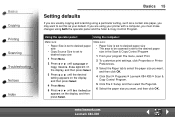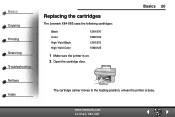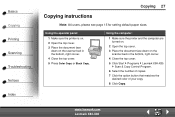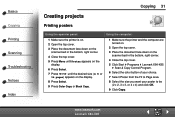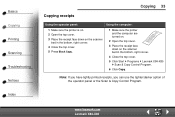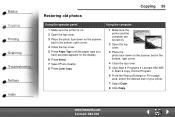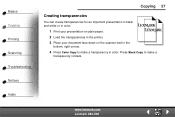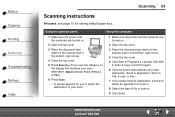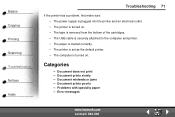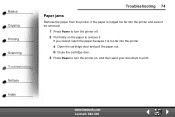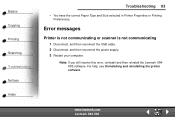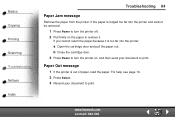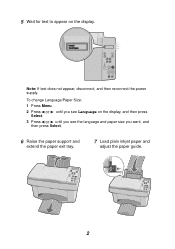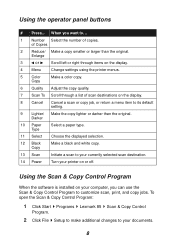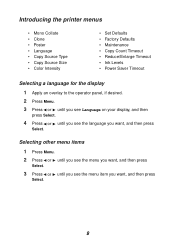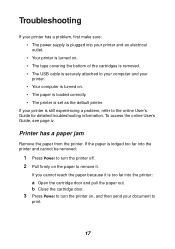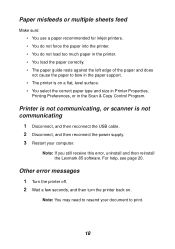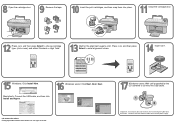Lexmark X85 Support Question
Find answers below for this question about Lexmark X85.Need a Lexmark X85 manual? We have 3 online manuals for this item!
Question posted by djlaurin25 on May 7th, 2012
Carrier Stall Message Press Power Like It Says And Doesnt Do Anything
The person who posted this question about this Lexmark product did not include a detailed explanation. Please use the "Request More Information" button to the right if more details would help you to answer this question.
Current Answers
Related Lexmark X85 Manual Pages
Similar Questions
Printer Carrier Stall
Error message of printer carrier stall appears on the printer and wont go away. The printer carrier ...
Error message of printer carrier stall appears on the printer and wont go away. The printer carrier ...
(Posted by tmarshud 10 years ago)
Need Power Cord Lexmark X85
have a lexmark x85 without powercord
have a lexmark x85 without powercord
(Posted by michaelporter2301 11 years ago)
How Do You Fix A Printer Carrier Stall. Nothing Is Stuck In The Printer.
(Posted by moresoccer1214 11 years ago)
Desbloquer Scaner (unlock Scaner)
hi this says desbloquer scaner ( unlock Scaner) my print is Lexmark X85 I have windows 7 I need driv...
hi this says desbloquer scaner ( unlock Scaner) my print is Lexmark X85 I have windows 7 I need driv...
(Posted by yotonio 11 years ago)