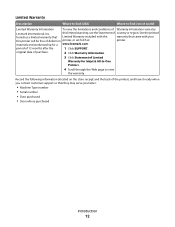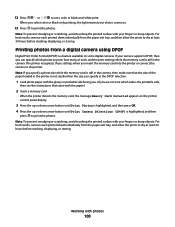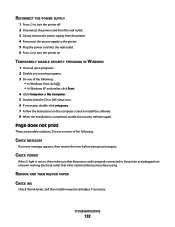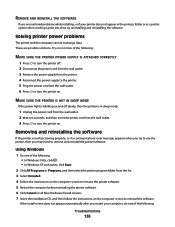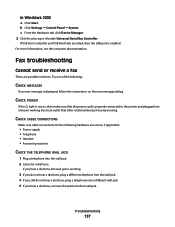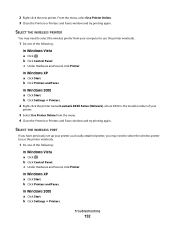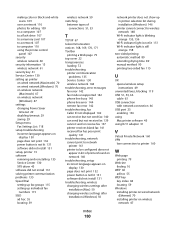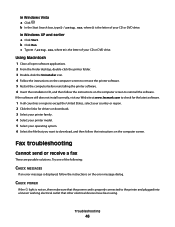Lexmark X7675 Support Question
Find answers below for this question about Lexmark X7675.Need a Lexmark X7675 manual? We have 3 online manuals for this item!
Question posted by tmarshud on May 2nd, 2013
Printer Carrier Stall
Error message of printer carrier stall appears on the printer and wont go away. The printer carrier slams to the side and stucks in the middle if i try to move it manually. I have a Lexmark X7675
Current Answers
Related Lexmark X7675 Manual Pages
Similar Questions
On My Lexmark X7675 Printer I Am Getting Printer Carrier Stall, How Can I Get
rid of it
rid of it
(Posted by jetkga 9 years ago)
Where Is The Printer Carrier Stall Located On A Lexmark 7600 Series Printer
(Posted by joDavene 9 years ago)
Error Message; Free Carrier Jam; Cannot Fit New Cartridges
I have the above error message. I reoved cartridges to check and they will not be accepted by holder...
I have the above error message. I reoved cartridges to check and they will not be accepted by holder...
(Posted by jwybrew 10 years ago)
How Can I Fix The Error Message-20 On My Lexmark Z45. Thank You. Dennis Obrien
How can I fix the error message-20 on my Lexmark Z45. Thank you.Dennis OBrien
How can I fix the error message-20 on my Lexmark Z45. Thank you.Dennis OBrien
(Posted by gulliver 10 years ago)