Lexmark X85 Support Question
Find answers below for this question about Lexmark X85.Need a Lexmark X85 manual? We have 3 online manuals for this item!
Question posted by yotonio on June 12th, 2012
Desbloquer Scaner (unlock Scaner)
hi this says desbloquer scaner ( unlock Scaner) my print is Lexmark X85 I have windows 7 I need driver too. thanks
Current Answers
There are currently no answers that have been posted for this question.
Be the first to post an answer! Remember that you can earn up to 1,100 points for every answer you submit. The better the quality of your answer, the better chance it has to be accepted.
Be the first to post an answer! Remember that you can earn up to 1,100 points for every answer you submit. The better the quality of your answer, the better chance it has to be accepted.
Related Lexmark X85 Manual Pages
Online User's Guide (3.47 MB) - Page 3
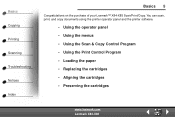
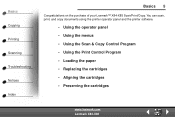
...
Basics 5
Congratulations on the purchase of your Lexmark™ X84-X85 Scan/Print/Copy. You can scan, print, and copy documents using the printer operator panel and the printer software.
• Using the operator panel • Using the menus • Using the Scan & Copy Control Program • Using the Print Control Program • Loading the paper •...
Online User's Guide (3.47 MB) - Page 6
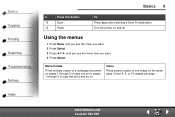
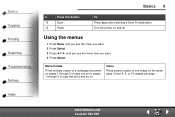
... destination. www.lexmark.com Lexmark X84-X85
Select 4, 9, or 16 images per page. Using the menus
1 Press Menu until you see the menu you want. 2 Press Select. 3 Press or until you see the menu item you want. 4 Press Select. Clone
Prints several copies of copy two print, and so on.
Turn the printer on the same...
Online User's Guide (3.47 MB) - Page 9


... e-mail message. Set Printer Properties or choose your documents before copying, printing, or scanning:
2 Click File Setup. Scan the image or document and attach it to e-mail operations. Scan the image or document and save it to your fax driver. To make additional changes to a fax machine. www.lexmark.com Lexmark X84-X85 Scan the image...
Online User's Guide (3.47 MB) - Page 10
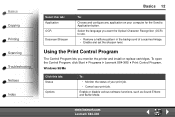
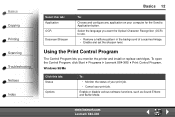
... Application button. Windows 98/Me
Click this tab: Application OCR Descreen/Sharpen
To:
Choose and configure any application on your print job.
Select the language you monitor the printer and install or replace cartridges. Enable or disable various software functions, such as Sound Effects and Buffer Mode.
www.lexmark.com Lexmark X84-X85 To open the...
Online User's Guide (3.47 MB) - Page 12
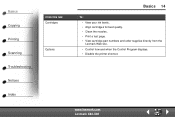
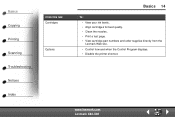
www.lexmark.com Lexmark X84-X85 Basics Copying Printing Scanning Troubleshooting Notices Index
Click this tab: Cartridges
Options
Basics 14
To: • View your ink levels. • Align cartridges for best quality. • Clean the nozzles. • Print a test page. • View cartridge part numbers and order supplies directly from the Lexmark Web site. • Control how...
Online User's Guide (3.47 MB) - Page 13
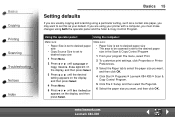
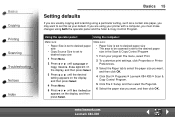
... in the Scan & Copy Control Program
1 From your program File menu, select Print.
2 To customize print settings, click Properties or Printer Preferences.
3 Select the Paper tab to select the paper size you want, and then click OK.
4 Click Start Programs Lexmark X84-X85 Scan & Copy Control Program.
5 Click File Setup, and then select the Page...
Online User's Guide (3.47 MB) - Page 14
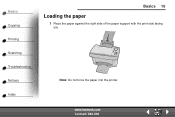
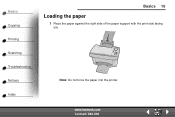
www.lexmark.com Lexmark X84-X85 Basics Copying Printing Scanning Troubleshooting Notices Index
Basics 16
Loading the paper
1 Place the paper against the right side of the paper support with the print side facing
you. Note: Do not force the paper into the printer.
Online User's Guide (3.47 MB) - Page 18
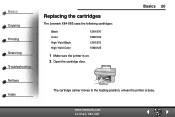
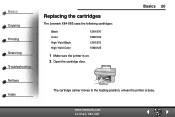
....lexmark.com Lexmark X84-X85
Basics 20
The cartridge carrier moves to the loading position, unless the printer is on. 2 Open the cartridge door. Basics Copying Printing Scanning Troubleshooting Notices Index
Replacing the cartridges
The Lexmark X84-X85 uses the following cartridges:
Black Color High Yield Black High Yield Color
12A1970 15M0120 12A1975 15M0125
1 Make sure the printer...
Online User's Guide (3.47 MB) - Page 23
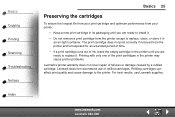
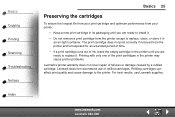
... results, use of refilled cartridges. www.lexmark.com Lexmark X84-X85 Refilling cartridges can affect print quality and cause damage to replace, clean, or store it .
Basics Copying Printing Scanning Troubleshooting Notices Index
Basics 25
Preserving the cartridges
To ensure the longest life from your printer:
• Keep a new print cartridge in its packaging until you are...
Online User's Guide (3.47 MB) - Page 25
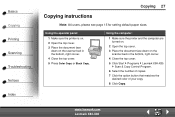
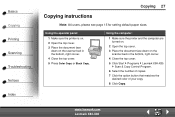
... the top cover. 5 Press Color Copy or Black Copy.
www.lexmark.com Lexmark X84-X85
Basics Copying Printing Scanning Troubleshooting Notices Index
Copying 27
Copying instructions
Note: A4 users, please see page 15 for setting default paper sizes. Using the operator panel:
1 Make sure the printer is on. 2 Open the top cover. 3 Place the document...
Online User's Guide (3.47 MB) - Page 29
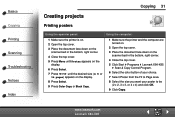
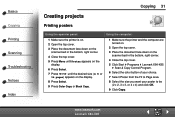
... Troubleshooting Notices Index
Copying 31
Creating projects
Printing posters
Using the operator panel:
Using the computer:
1 Make sure the printer is on. 2 Open the top cover. 3 Place the...on the scanner bed in the bottom, right corner.
4 Close the top cover.
5 Click Start Programs Lexmark X84-X85 Scan & Copy Control Program.
6 Select the color button of your choice.
7 Select Poster from the ...
Online User's Guide (3.47 MB) - Page 31
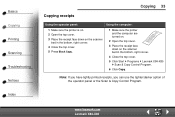
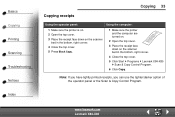
... sure the printer and the computer are turned on.
2 Open the top cover.
3 Place the receipt face down on the scanner bed in the bottom, right corner.
4 Close the top cover.
5 Click Start Programs Lexmark X84-X85 Scan & Copy Control Program.
6 Click Copy.
www.lexmark.com Lexmark X84-X85 Note: If you have lightly printed receipts, you...
Online User's Guide (3.47 MB) - Page 32
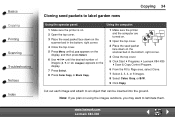
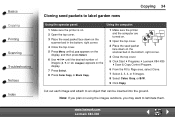
... Lexmark X84-X85 Cut out each image and attach to an object that can be inserted into the ground. Note: If you may want to laminate them.
Basics Copying Printing Scanning Troubleshooting Notices Index
Copying 34
Cloning seed packets to label garden rows
Using the operator panel:
Using the computer:
1 Make sure the printer...
Online User's Guide (3.47 MB) - Page 40
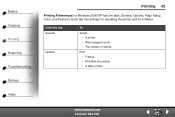
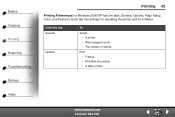
... has settings for Windows 2000/XP has five tabs: General, Options, Page Setup, Color, and Features.
Print • Frames. • All linked documents. • A table of copies.
Click this tab: General
Options
To:
Select • A printer. • Which pages to print. • The number of links. www.lexmark.com Lexmark X84-X85 Basics Copying Printing Scanning Troubleshooting Notices...
Online User's Guide (3.47 MB) - Page 42
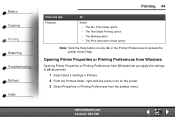
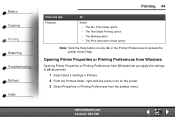
...to all documents.
1 Select Start Settings Printers. 2 From the Printers folder, right-click the printer icon for the printer. 3 Select Properties or Printing Preferences from Windows lets you apply the settings to access the printer driver Help.
www.lexmark.com Lexmark X84-X85
Basics Copying Printing Scanning Troubleshooting Notices Index
Printing 44
Click this tab: Features
To:
Select...
Online User's Guide (3.47 MB) - Page 46


... option. • The number of copies to print. • The Collate Copies option.
www.lexmark.com Lexmark X84-X85 Each tab has settings for Windows 2000/XP has three tabs: Page Setup, Color, and Features.
Basics Copying Printing Scanning Troubleshooting Notices Index
Printing 48
Printing Preferences for operating the printer and its software.
Select • The document color...
Online User's Guide (3.47 MB) - Page 58


www.lexmark.com Lexmark X84-X85 Personalizing objects
1 Select an object to the specified object.
Basics Copying Printing Scanning Troubleshooting Notices Index
Printing 60
Creating refrigerator magnets
1 Load magnetic paper. 2 Create or select the image of your choice (scanned photo, clip art,
scanned images) in an image editor program.
3 Print the image. 4 Fit the image to the...
Online User's Guide (3.47 MB) - Page 83
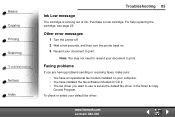
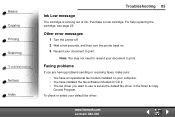
... page 20.
Other error messages
1 Turn the printer off. 2 Wait a few seconds, and then turn the printer back on CD 2. • The fax driver you are having problems sending or receiving faxes,... 3 Resend your document to print. Note: You may not need to resend your default fax driver:
www.lexmark.com Lexmark X84-X85
To check or select your document to print. Faxing problems
If you want...
Getting Started (1.24 MB) - Page 5
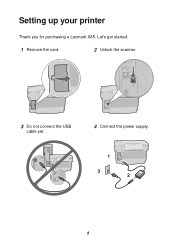
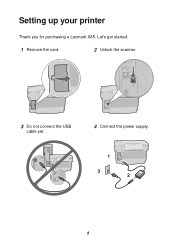
Setting up your printer
Thank you for purchasing a Lexmark X85. Let's get started.
1 Remove the card.
2 Unlock the scanner.
3 Do not connect the USB
cable yet.
4 Connect the power supply.
1 3
2
1
Getting Started (1.24 MB) - Page 17


... program File menu, select Print. 3 To customize print settings, click Properties or Printer Preferences. 4 From the Print dialog box, click OK or Print (depending on the
program).
For
help , see page 5.
2 From your program, open the File menu. 3 Choose Print.... 4 Change settings as needed, and then choose Save Settings. 5 Select Print. Printing
Windows
1 Make sure you have installed...
Similar Questions
Need Power Cord Lexmark X85
have a lexmark x85 without powercord
have a lexmark x85 without powercord
(Posted by michaelporter2301 11 years ago)
I Have Several Lexmark 360dn Printers That Need Drivers For Setup. Pls Help!
(Posted by atsikit 11 years ago)
Uninstalling A Lexmark X5630 Printer
My printer keeps on coming up with an error, missing printing component. I need to uninstall and rei...
My printer keeps on coming up with an error, missing printing component. I need to uninstall and rei...
(Posted by lou31429 11 years ago)
My Printer New Work For Two Weeks And Start Not Printing By Giving Sign The
MY PRINTER NEW WORK FOR TWO WEEKS AND START NOT PRINTING BY GIVING SIGN ON MY SCREEN NO COMMUNICATI...
MY PRINTER NEW WORK FOR TWO WEEKS AND START NOT PRINTING BY GIVING SIGN ON MY SCREEN NO COMMUNICATI...
(Posted by DOUSA 12 years ago)

