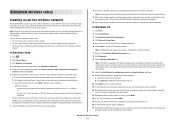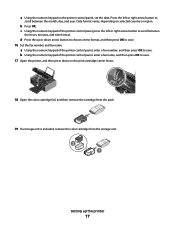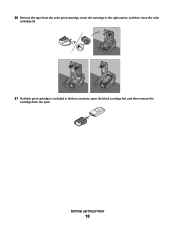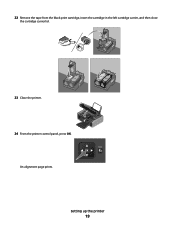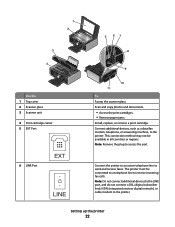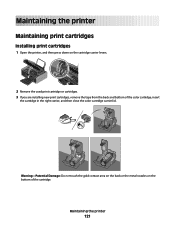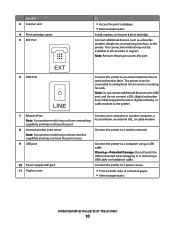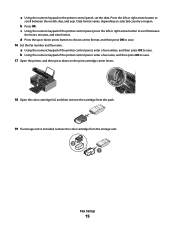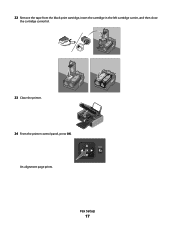Lexmark X7675 Support Question
Find answers below for this question about Lexmark X7675.Need a Lexmark X7675 manual? We have 3 online manuals for this item!
Question posted by moresoccer1214 on January 1st, 2013
How Do You Fix A Printer Carrier Stall. Nothing Is Stuck In The Printer.
The person who posted this question about this Lexmark product did not include a detailed explanation. Please use the "Request More Information" button to the right if more details would help you to answer this question.
Current Answers
Related Lexmark X7675 Manual Pages
Similar Questions
On My Lexmark X7675 Printer I Am Getting Printer Carrier Stall, How Can I Get
rid of it
rid of it
(Posted by jetkga 9 years ago)
Where Is The Printer Carrier Stall Located On A Lexmark 7600 Series Printer
(Posted by joDavene 9 years ago)
I Have Replaced All Four Ink Cartridges And Am Told To Fix Printer Heads!
I have replaced all four ink cartridges on a model 4444-101 printer and am told on the screen that I...
I have replaced all four ink cartridges on a model 4444-101 printer and am told on the screen that I...
(Posted by dmews 10 years ago)
Printer Carrier Stall
Error message of printer carrier stall appears on the printer and wont go away. The printer carrier ...
Error message of printer carrier stall appears on the printer and wont go away. The printer carrier ...
(Posted by tmarshud 11 years ago)