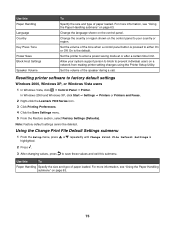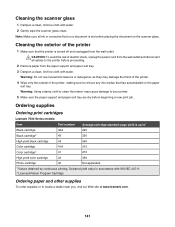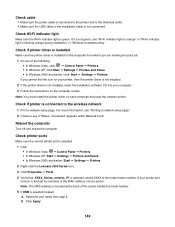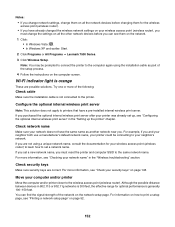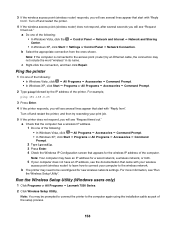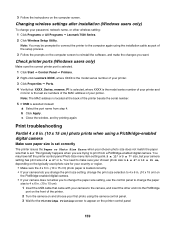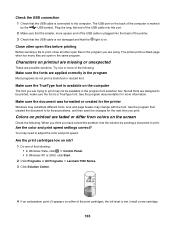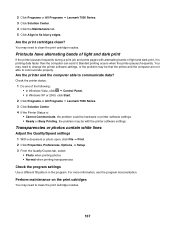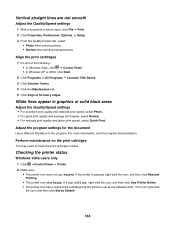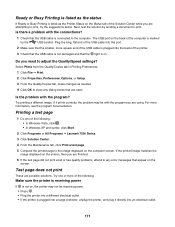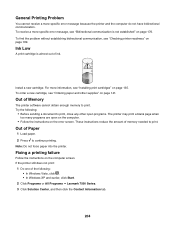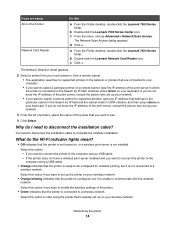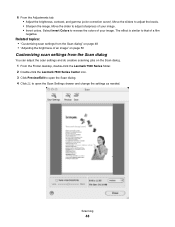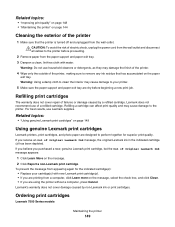Lexmark X7550 Support Question
Find answers below for this question about Lexmark X7550.Need a Lexmark X7550 manual? We have 2 online manuals for this item!
Question posted by Shimecavideau on April 12th, 2013
I Need To Purchase A Power Cord For The Lexmark 7500 Series
I Need To Purchase A Power Cord For The Lexmark 7500 Series
Current Answers
Answer #1: Posted by LuxuriKnows on April 12th, 2013 9:44 PM
Hello There, to purchase a replacement part for your Lexmark printer :
- Visit Lexmark Page : Here
- Create Account
- Scroll Down to Bottom Under "Products" and Select " Replacement Parts"
- You will need Model # and Possibly the Serial Number
- Or Call Customer Service : 1-800-(539-6275)
Supporting Image
You can click the image below to enlarge★ Hit "Accepted" or "Helpful" ✔ : If I Helped to Resolve Question.
✘ Didn't help? Resubmit Your Question : Include More Details if Possible |✘
Related Lexmark X7550 Manual Pages
Similar Questions
Lexmark Z22 Printer Power Cord
I cannot find my power cord. Is there any other cord that will fit for my printer?
I cannot find my power cord. Is there any other cord that will fit for my printer?
(Posted by sonialindsay73 11 years ago)
Powered Cord For Lexmark X5070
I need the powerd cord for lexmark x5070 Nd tha cable too
I need the powerd cord for lexmark x5070 Nd tha cable too
(Posted by luigui342001 11 years ago)
Paper Jam
The printer thinks it has a paper jam, but there is none. I think that when the printer tries to adv...
The printer thinks it has a paper jam, but there is none. I think that when the printer tries to adv...
(Posted by krickett47 11 years ago)
Need Two Set Of Hinges
I need to replace hinges for printer X7550
I need to replace hinges for printer X7550
(Posted by jefalconettd1 12 years ago)