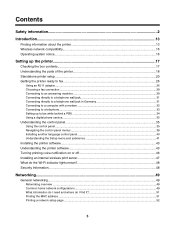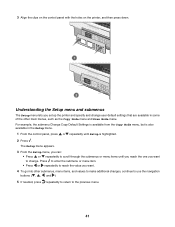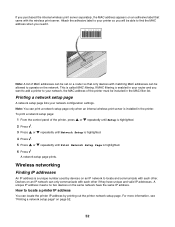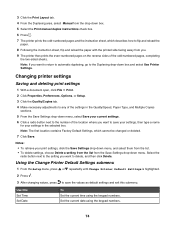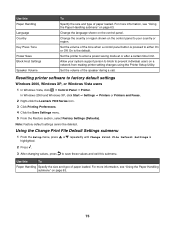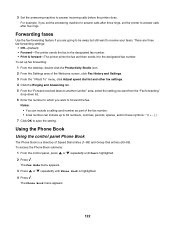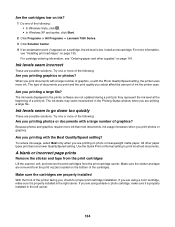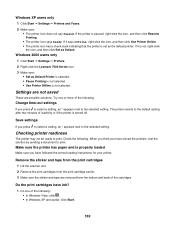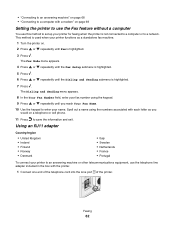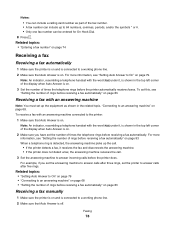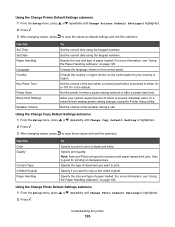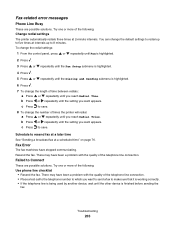Lexmark X7550 Support Question
Find answers below for this question about Lexmark X7550.Need a Lexmark X7550 manual? We have 2 online manuals for this item!
Question posted by jefalconettd1 on January 29th, 2012
Need Two Set Of Hinges
I need to replace hinges for printer X7550
Current Answers
Related Lexmark X7550 Manual Pages
Similar Questions
I Need To Purchase A Power Cord For The Lexmark 7500 Series
I Need To Purchase A Power Cord For The Lexmark 7500 Series
I Need To Purchase A Power Cord For The Lexmark 7500 Series
(Posted by Shimecavideau 11 years ago)
Setting The Printer To Grayscale
How do I set my printer to grayscale?
How do I set my printer to grayscale?
(Posted by derivan91566 11 years ago)
How Can I Replace My Lost X7550 Installation Cd?
I need to reinstall my x7550
I need to reinstall my x7550
(Posted by mcourter 11 years ago)
Printer Thinks It Needs Ink Or Has No Ink
Printer display window keeps displaying the instructions to change the ink cartridges and therefore ...
Printer display window keeps displaying the instructions to change the ink cartridges and therefore ...
(Posted by sikachu45 12 years ago)
How To Set My Printer To Use The Black Ink Only Without Coloured Ink Catridges.
My job entails the use of black ink a lot. I replaced 5 black ink catridges before I was prompted th...
My job entails the use of black ink a lot. I replaced 5 black ink catridges before I was prompted th...
(Posted by itdjagmah 12 years ago)