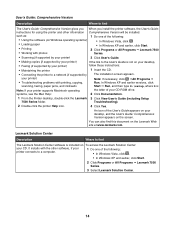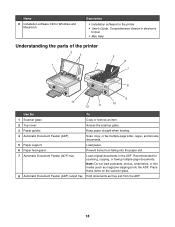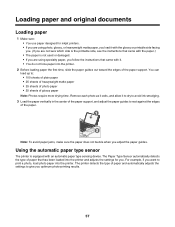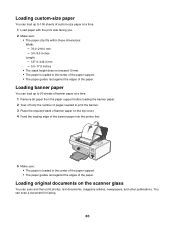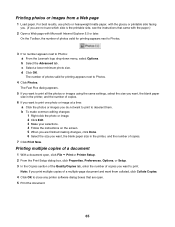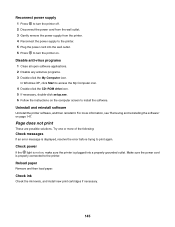Lexmark X7550 Support Question
Find answers below for this question about Lexmark X7550.Need a Lexmark X7550 manual? We have 2 online manuals for this item!
Current Answers
Answer #1: Posted by Anonymous-70819 on August 15th, 2012 3:53 PM
Paper can be loaded on the paper tray at the back of the printer. Please refer to your user's guide on how to load the paper properly. Your User's Guide is available on your computer. To access it, please follow these steps:
Click on Start.
Click on All Programs.
Click on Lexmark.
Click on Lexmark 7500 Series.
Click on User’s Guide.
Related Lexmark X7550 Manual Pages
Similar Questions
Lexmark X7550 Printer Won't Print Window Office Document
(Posted by MiHopkg5 10 years ago)
Lexmark E360dn Says To Load Paper Manually . How To Undo?
I'd like the printer to automatically use the paper in the paper tray. It's somehow not picking up t...
I'd like the printer to automatically use the paper in the paper tray. It's somehow not picking up t...
(Posted by Elsturges 10 years ago)
How Can I Replace My Lost X7550 Installation Cd?
I need to reinstall my x7550
I need to reinstall my x7550
(Posted by mcourter 11 years ago)