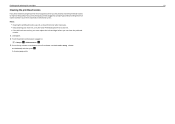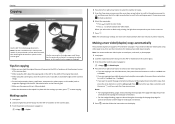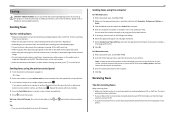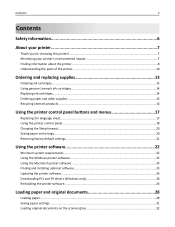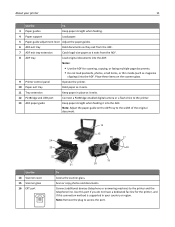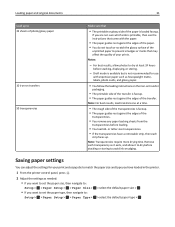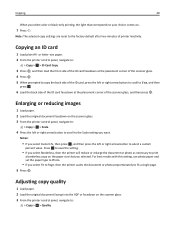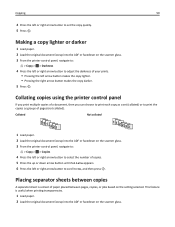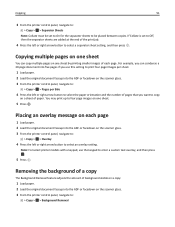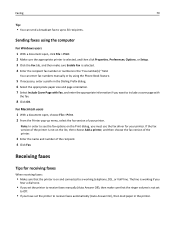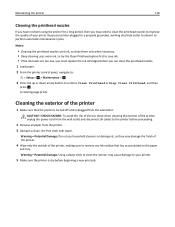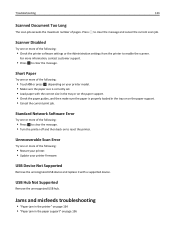Lexmark S415 Support Question
Find answers below for this question about Lexmark S415.Need a Lexmark S415 manual? We have 2 online manuals for this item!
Question posted by ericshpur on January 31st, 2014
How To Load Paper In Lexmark S415
The person who posted this question about this Lexmark product did not include a detailed explanation. Please use the "Request More Information" button to the right if more details would help you to answer this question.
Current Answers
Related Lexmark S415 Manual Pages
Similar Questions
Lexmark E360dn Says To Load Paper Manually . How To Undo?
I'd like the printer to automatically use the paper in the paper tray. It's somehow not picking up t...
I'd like the printer to automatically use the paper in the paper tray. It's somehow not picking up t...
(Posted by Elsturges 10 years ago)
I'm Trying To Clear A Paper Jam On My
S415.
To relieve the paper jam, I believe I need to remove the vertical paper tray on the back, but cannot...
To relieve the paper jam, I believe I need to remove the vertical paper tray on the back, but cannot...
(Posted by dapierce 11 years ago)