Lexmark E360DN Support Question
Find answers below for this question about Lexmark E360DN - Hv Taa/gov Compliant.Need a Lexmark E360DN manual? We have 6 online manuals for this item!
Question posted by Elsturges on August 29th, 2013
Lexmark E360dn Says To Load Paper Manually . How To Undo?
I'd like the printer to automatically use the paper in the paper tray. It's somehow not picking up the paper.
Current Answers
There are currently no answers that have been posted for this question.
Be the first to post an answer! Remember that you can earn up to 1,100 points for every answer you submit. The better the quality of your answer, the better chance it has to be accepted.
Be the first to post an answer! Remember that you can earn up to 1,100 points for every answer you submit. The better the quality of your answer, the better chance it has to be accepted.
Related Lexmark E360DN Manual Pages
Clearing Jams Guide - Page 1


... way • Store the paper in the printer control panel menu.
• Make sure all printer cables are set correctly in an appropriate environment. • Do not remove trays while the printer is printing. • Do not load the multipurpose feeder while the printer is being sent. Have excessive curl or twist - Lexmark™ E360 Clearing Jams Guide...
Troubleshooting Guide - Page 1
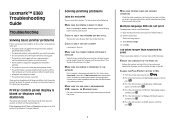
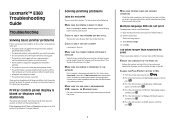
...printer off and contact Customer Support. CHECK TO SEE IF THE TRAY IS EMPTY
Load paper in Adobe Acrobat. 2 Click the printer icon. If the status is blank or displays only diamonds
The printer... arrow buttons until Off appears, and then
press . Lexmark™ E360 Troubleshooting Guide
Troubleshooting
Solving basic printer problems
If there are correct.
Open the Software and Documentation...
Troubleshooting Guide - Page 3


...
Move the guides in the following :
CHECK THE PAPER
Use recommended paper. Page that requires adjustment or replacement.
Solving print quality problems
The information in the tray to guide you clear the jam
In the Settings menu, Jam Recovery is loaded: 1 Turn the printer off .
2 From the printer control panel, hold down arrow button while turning the...
Troubleshooting Guide - Page 5


... the Media Type setting matches the paper loaded in the tray.
• For Macintosh users: From the Print dialog, make sure the Paper Type setting matches the paper loaded in the tray.
• From the printer control panel Paper menu, make sure the Paper Type setting matches the paper loaded in its original wrapper until you use it. Paper curl
These are possible solutions...
Troubleshooting Guide - Page 6


... dialog, or the printer control panel, select another tray or feeder to cool before touching. Toner specks
These are possible solutions. CHECK THE PAPER TYPE SETTING
Load transparencies, and make sure the Paper Type setting is poor CHECK THE TRANSPARENCIES
Use only transparencies recommended by the printer manufacturer. MAKE SURE THE PAPER PATH IS CLEAR
Paper could be hot...
User's Guide - Page 2
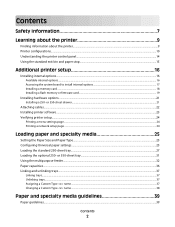
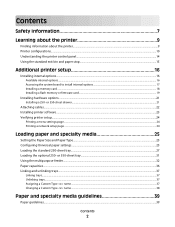
... Installing printer software...23 Verifying printer setup...24
Printing a menu settings page...24 Printing a network setup page ...24
Loading paper and specialty media 25
Setting the Paper Size and Paper Type...25 Configuring Universal paper settings...25 Loading the standard 250-sheet tray...27 Loading the optional 250- or 550-sheet tray...31 Using the multipurpose feeder...32 Paper capacities...
User's Guide - Page 7
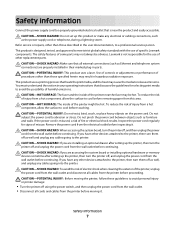
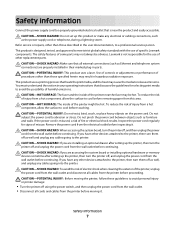
... all external connections (such as well, and unplug any cables going into the printer. Safety information
7 CAUTION-SHOCK HAZARD: Do not set up this area. Lexmark is designed, tested, and approved to meet strict global safety standards with the use of some parts may be hot. You must understand the section in ports...
User's Guide - Page 25


... settings for the size and type used in the trays, then any trays containing the same size and type are not preset in .).
the largest is a user-defined setting that are automatically linked by Type.
Configuring Universal paper settings
The Universal Paper Size is 216 x 356 mm (8.5 x 14 in the printer menus. Size appears under the source...
User's Guide - Page 26


... multiple pages on and Ready appears.
2 From the printer control panel, press
. The Feed Direction menu will enter the printer first.
1 From the Universal Setup menu, press the...press . Note: Select Portrait Height to adjust the paper height setting or Paper Width to increase the setting, and then
press . Loading paper and specialty media
26
Submitting Changes appears, followed ...
User's Guide - Page 27
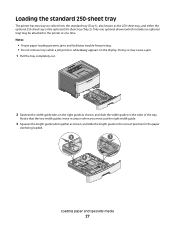
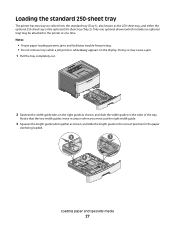
Only one optional drawer (which includes an optional tray) may cause a jam. 1 Pull the tray completely out.
2 Squeeze the width guide tabs on the display.
Loading paper and specialty media
27 Doing so may be attached to the printer at one time. Notes:
• Proper paper loading prevents jams and facilitates trouble-free printing. • Do not remove...
User's Guide - Page 28


... shown as shown. b Raise the A6 backstop. Loading paper and specialty media
28 Use these indicators to
the A5 size position. If you are loading a longer size of paper like A4 or legal, squeeze the length guide tab and slide the length guide backwards to overload the tray. Do not try to the position for the...
User's Guide - Page 29


....
Do not load A6 paper to the maximum fill line; Load the letterhead with the recommended print side facedown. the tray only holds 150 sheets of A6 paper.
1 Maximum fill line When loading letterhead, place the top edge of the sheet toward the back of the width guide which indicates the maximum height for loading paper.
Loading paper and specialty...
User's Guide - Page 30


... length guide specifically created for the tray from the printer control panel.
6 Squeeze the width guide tabs on page 25. Note: The difference between the standard 250-sheet tray and the optional 250- Loading paper and specialty media
30 and 550-sheet trays is that the standard tray accommodates A6-size paper, so the width guides slide farther...
User's Guide - Page 37
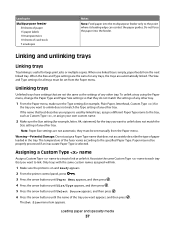
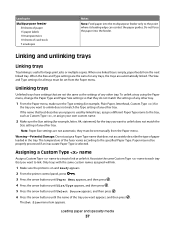
...
Size setting of any trays, the trays are automatically linked. Linking and unlinking trays
Linking trays
Tray linking is empty, paper feeds from the Paper menu.
Assigning a Custom Type name
Assign a Custom Type name to a tray to the specified Paper Type. Loading paper and specialty media
37 When one linked tray is useful for
the tray you want to the tray, such as the settings...
User's Guide - Page 65


... using paper from the linked tray.
• The A6 paper size is the international factory
default setting.
• If the same size and type of paper are in two trays and the Paper Size and
Paper Type settings match, the trays are listed in this menu.
Understanding printer menus
65 Paper menu
Default Source menu
Menu item Default Source
Tray MP Feeder Manual Paper Manual...
User's Guide - Page 90


... Engine Code DO NOT POWER OFF
Wait for the printer. Invalid Engine Code
You need to take the printer out of the following :
• Load the tray or other source with
Try one or more of the following :
• Load the specified paper in the multipurpose feeder. • Cancel the current job. Invalid Network Code
You...
Technical Reference - Page 13
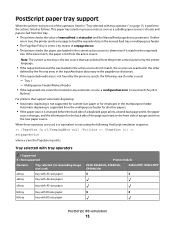
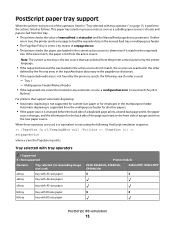
... for envelopes in any automatic source, a configurationerror is issued and the job is fed from this tray.
• The printer checks the value of setpagedevice. • The printer checks the paper size loaded in points. PostScript paper tray support
When the printer receives one is true, the printer sends a message to load the requested size in the manual feed tray or multipurpose feeder...
Service Manual - Page 23
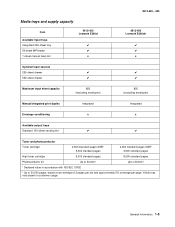
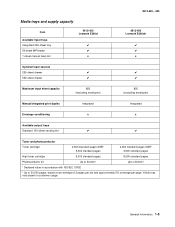
...supply capacity
Item
Available input trays Integrated 250-sheet tray 50-sheet MP feeder 1-sheet manual feed slot
4513-420 Lexmark E360d
✔ ✔ x
4513-420, -430
4513-430 Lexmark E360dn
✔ ✔ x
Optional input sources
250-sheet drawer
✔
✔
550-sheet drawer
✔
✔
Maximum input sheet capacity
850 (excluding envelopes)
850 (excluding envelopes...
Service Manual - Page 26


... the Lexmark Web site
at a time through the manual feeder.
• Do not mix print media sizes, weights, or types in the same print media source. • Push all trays in the sealed position • Use only recommended media. Make sure the stack height does not exceed the maximum height
indicated by correctly loading paper and...
Service Manual - Page 64


... correctly.
• Incorrect tray selection or inadequate picking force by unplugging USB and plugging it . • Make sure Tray 1 is installed properly. • Print the menu page found under Utilities.
-
Replace as
necessary. • Check the paper path in the optional Tray 2. Toner Low light is installed properly.
2-36 Lexmark™ E360d, E360dn Note: Test by tires...
Similar Questions
E360dn How To Use Manual Feed
(Posted by blabljoeg17 9 years ago)
Lexmark E360dn How To Automatically Have The Paper Pull From The Second Drawer
when first is empty
when first is empty
(Posted by ceihm 9 years ago)
How To Use A Second Tray For Lexmark E360dn
(Posted by drx51sunny 9 years ago)

