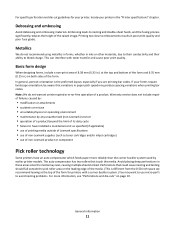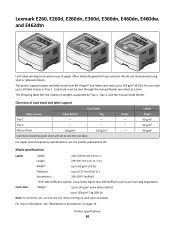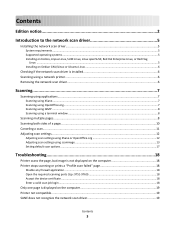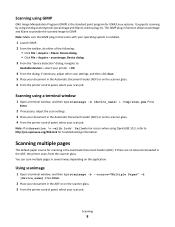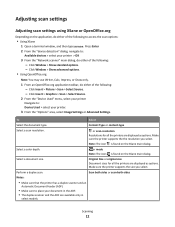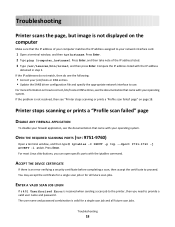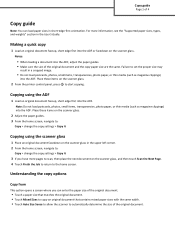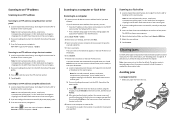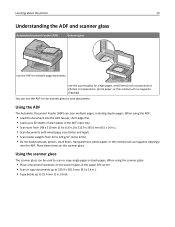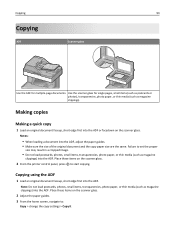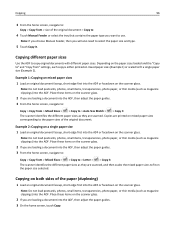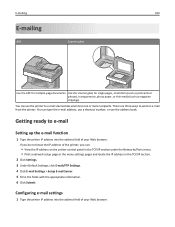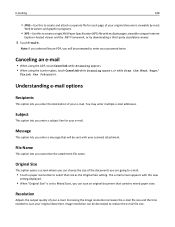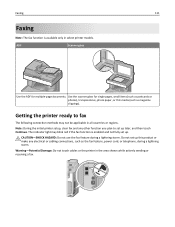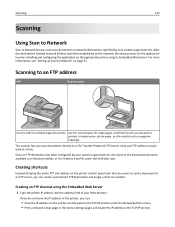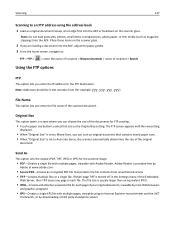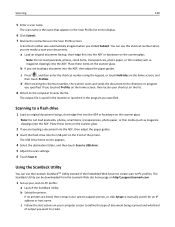Lexmark X748 Support Question
Find answers below for this question about Lexmark X748.Need a Lexmark X748 manual? We have 16 online manuals for this item!
Question posted by kaig on May 18th, 2013
Lexmark X748
The ADF says it is ready but when we try to scan it does not feed. The scanner images from the glass without feeding the paper.
Current Answers
Related Lexmark X748 Manual Pages
Similar Questions
Does Lexmark X738de Device Keep A Log Of What Is Scanned?
(Posted by albrjhart 10 years ago)
I Have An Scanner Feilure 844.02. How To Solve This?
My lexmark X264dn show me that messege, and have no idea what to do
My lexmark X264dn show me that messege, and have no idea what to do
(Posted by haizpuruab 11 years ago)