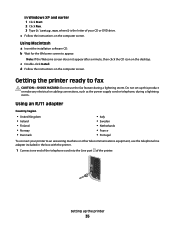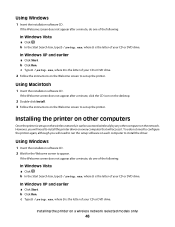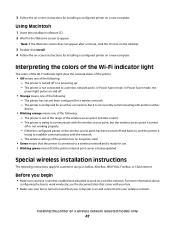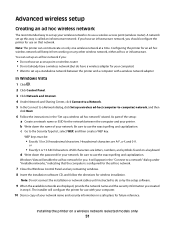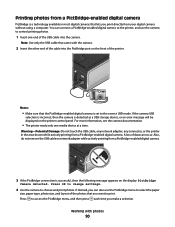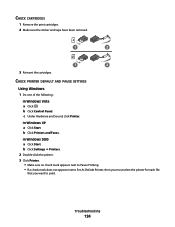Lexmark X6675 Support Question
Find answers below for this question about Lexmark X6675.Need a Lexmark X6675 manual? We have 3 online manuals for this item!
Question posted by gmludy on August 23rd, 2012
Scanner Bar Will Not Stop At Rest
When I plug in the printer, the printer will boot up and a clicking sound would start. After following the process again, I notice that the Scanner Bar is not wanting to stop at the end of its cycle. The motor continues to turn the belt and causing the clicking sound as the teeth on the belt is jumping the gear on the pulley. Is there an electric eye that turns off the motor or is it by a micro-switch? How can I resolve this issue?
Current Answers
Related Lexmark X6675 Manual Pages
Similar Questions
Lexmark S600 Printer Boot Error
hi my lex mark printer when switch on display comoes with lex mark logo then heds moved then red col...
hi my lex mark printer when switch on display comoes with lex mark logo then heds moved then red col...
(Posted by nsj 9 years ago)
Printer Stops Halfway
When I try to print it is very hesitant to get started and then when it does start printing it will ...
When I try to print it is very hesitant to get started and then when it does start printing it will ...
(Posted by jharrison64 10 years ago)
I Have A Printer Jam Can Figure Out How To Open Printer To Remove It
help with jam
help with jam
(Posted by lavern423 12 years ago)