Lexmark X6675 Support Question
Find answers below for this question about Lexmark X6675.Need a Lexmark X6675 manual? We have 3 online manuals for this item!
Question posted by pelocal on February 11th, 2014
How Do I Use Scanner On Lexmark X6675
The person who posted this question about this Lexmark product did not include a detailed explanation. Please use the "Request More Information" button to the right if more details would help you to answer this question.
Current Answers
There are currently no answers that have been posted for this question.
Be the first to post an answer! Remember that you can earn up to 1,100 points for every answer you submit. The better the quality of your answer, the better chance it has to be accepted.
Be the first to post an answer! Remember that you can earn up to 1,100 points for every answer you submit. The better the quality of your answer, the better chance it has to be accepted.
Related Lexmark X6675 Manual Pages
User's Guide - Page 4


... 59 Finding the signal strength...60 How can I improve wireless signal strength? ...61 Can I use my printer on a USB and a network connection at the same time 62 What is a MAC address?...... various paper types...66 Loading original documents on the scanner glass 70 Loading original documents into the Automatic Document Feeder 71 Using the automatic paper type sensor...73
Printing 74
Printing ...
User's Guide - Page 6


... ...112 Refilling print cartridges...113 Using genuine Lexmark print cartridges...113 Aligning print cartridges ...114 Cleaning the print cartridge nozzles...114 Checking ink levels...115 Wiping the print cartridge nozzles and contacts ...116 Preserving the print cartridges ...117
Cleaning the scanner glass...117 Cleaning the exterior of the printer...117 Ordering supplies...118
Ordering...
User's Guide - Page 32


... set Ringing and Answering, and print fax history and status reports. Setting up the printer using the printer software CD, all the necessary software was installed. Use the LexmarkTM Productivity Studio
Lexmark Fast Pics Lexmark Toolbar
Lexmark Tools for the printer.
Note: Your printer may have chosen to set the Speed Dial and Group Dial numbers, set up the...
User's Guide - Page 33


... such as the following:
• Select the number of the application that appears on your printer model.
Note: Printing Preferences is installed automatically with the printer software.
Use the Lexmark Service Center
To
• Troubleshoot the printer. • Access the printer maintenance functions. • Contact customer support. The dialog lets you want to install this program...
User's Guide - Page 64
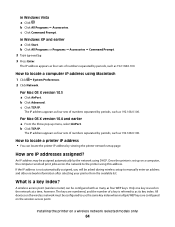
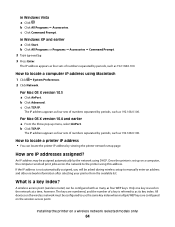
... assigned automatically by periods, such as four WEP keys. Only one key is a key index?
Once the printer is set up menu, select AirPort.
b Click Advanced.
An IP address may be configured to the printer using this address. c Click Command Prompt.
How are numbered, and the number of numbers separated by viewing the...
User's Guide - Page 78


...-quality photo paper specifically designed for the printer software associated with your operating system.
• If your printer has a numeric keypad, enter the PIN using the keypad, and then press . • If your printer does not have a numeric keypad, use with
Lexmark printers, but compatible with all brands of inkjet printers.
If prompted, press the arrow buttons to...
User's Guide - Page 89


... buttons to print the photos. For more information on transferring photos using the application, and then use the applications installed on the computer, then it launches when you are using Macintosh: If the printer is connected to the computer through a network, then the Lexmark Network Card Reader launches on the computer to select the network...
User's Guide - Page 94


... from the list. 5 Click Lexmark Productivity Studio. 6 From the main screen, click Scan. 7 Follow the instructions on the computer screen.
Note: Do not remove the memory device until the application that the file has been saved.
If your operating system.
-
If your printer does not have a numeric keypad, use the arrow buttons to...
User's Guide - Page 113


WI F I PRINTING
4 Remove the used print cartridge. Lexmark does not recommend use Lexmark supplies. Using genuine Lexmark print cartridges
Lexmark printers, print cartridges, and photo paper are designed to raise the cartridge carrier lid.
Maintaining the printer
113 The print cartridge carrier moves and stops at the loading position, unless the printer is busy.
3 Press down on the ...
User's Guide - Page 116


... Programs, and then select the printer program folder from the list. 3 Select Lexmark Service Center. 4 Check the ink levels of the cartridges on a flat surface. 3 Gently hold the nozzles against the cloth for about three seconds, and then wipe in the direction shown. Install a new cartridge if necessary.
Using Macintosh
1 From the Finder...
User's Guide - Page 121


... appears on the display, and then press . To select a language, press the arrow buttons until the language that you are possible solutions.
Troubleshooting
121 Troubleshooting
Using the printer troubleshooting software (Windows only)
The Lexmark Service Center provides step-by-step troubleshooting help and contains links to change the language. To open the...
User's Guide - Page 168


...host fax settings 110 broadcast fax, sending
at a scheduled time 104 immediately 103 buttons, printer control panel Address Book 23 Back 23 Cancel 23 Color/Black 23 Copy 23 Dialtone 23...cartridges, print aligning 114 cleaning 114 installing 111 ordering 118 preserving 117 removing 112 using genuine Lexmark 113 wiping 116 changing default settings 28 Power Saver timeout 28 temporary settings 28 ...
User's Guide - Page 170


... address 62 MAC address filtering 62 MAC address, finding 62 Mac printer software
using 33 Macintosh
installing printer on wireless network 45
USB 50 wireless 50 magazine articles, loading on scanner glass 70 memory card inserting 85
printing documents from 77 printing photos using the proof
sheet 91 memory card slots 20 menus
diagram of...
User's Guide - Page 171


...using genuine Lexmark 113 wiping 116 print jobs, canceling 83 print jobs, resuming 82 printer setting up without a
computer 13 printer cannot connect to wireless network 131 printer control panel 20
using 23 printer does not print
wireless 134 printer does not print wirelessly 135 printer menus 26 printer receives blank fax 148 printer... scanner glass 20
cleaning 117 loading documents 70
scanner ...
Fax Guide - Page 6


... a memory card.
12 Quick Connect laptop port
Connect a laptop computer to the printer using a
Note: Your printer model may not have this USB cable. Warning-Potential Damage: Do not touch the...ADF. Understanding the parts of the printer
Understanding the parts of the printer
6 Load paper. In Power Saver mode, the power light pulses on the scanner glass.
7 Automatic Document Feeder (...
Fax Guide - Page 27


... error message dialog, click the For additional assistance, use the Lexmark Service Center link.
1 Do one of the following :
• In Windows Vista, click . • In Windows XP and earlier, click Start. 2 Click All Programs or Programs, and then select the printer program folder from the printer. 2 Plug the cord all the way into...
Network Guide - Page 8


..., click Start. 2 Click All Programs or Programs, and then select the printer program folder from the list. 5 Click Tools ΠLexmark Wireless Setup Utility. 6 Follow the instructions on troubleshooting specific connection types if you want to use to configure the printer for your printer. b Click Print & Fax under the Hardware section. In Mac OS X version...
Network Guide - Page 9


... the configuration.
Note: You will need a USB cable to complete the setup.
The procedures below assume that describes how you want to use to use both . 3 From the Finder desktop, double-click the printer folder. 4 Double-click Lexmark Wireless Setup Assistant. 5 Follow the on a switch
or wall jack. 2 Wait for a minute for configuring the...
Network Guide - Page 10


... Preferences. 2 Click Print & Fax under the Hardware section. 3 Click +. 4 Select the printer from
the network. 3 Add the printer (see "Add the printer" on the back of the printer.
Use the printer locally (USB)
Select the connection type that describes how you currently access your printer:
Printer currently set up for wireless 1 Plug one end of an Ethernet cable...
Network Guide - Page 31


... manually enter an address and other network information after selecting your printer as you will be configured to use the same key index when multiple WEP keys are using on a computer, the computer sends all print jobs across the network to the printer using DHCP. How are numbered, and the number of a key is referred...
Similar Questions
Hi How Can I Use My Lexmark Printer With A Power Adapter
(Posted by sknomhle 10 months ago)

