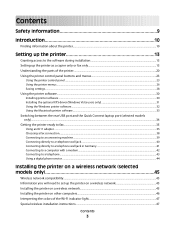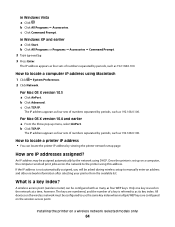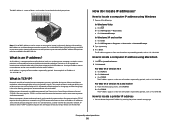Lexmark X6650 Support Question
Find answers below for this question about Lexmark X6650 - LEX ALL IN ONE PRINTER WIRELESS.Need a Lexmark X6650 manual? We have 3 online manuals for this item!
Question posted by vwilkin122 on January 16th, 2014
How Do I Clear Memory
When I get a fax the window say memory full and when I press print only one page prints out 27 pages faxed
Current Answers
Answer #1: Posted by waelsaidani1 on January 17th, 2014 6:55 AM
1. Turn off the printer.
2. Press and hold the black Copy button.
3. While holding down the button, press and hold the power button until the Mfg Menu Enabled message
appears. Then release both buttons.
NOTE: If this is the first time the Mfg menus have been accessed on the printer, you will be prompted to
print an alignment page. Follow the instructions on the display to print the page and then restart the
procedure from Step 1.
4. Press the right arrow . The LCD Button Test will appear. Then press (+) until Clean NVRAM appears.
5. Press the right arrow once again to clear the NVRAM. The LCD will display a Clearing message. If the
function ends successfully, a Clear NVRAM Done message will appear and the All-In-One will reset
automatically.
6. When the reset is complete, power the printer off and then back on again.
2. Press and hold the black Copy button.
3. While holding down the button, press and hold the power button until the Mfg Menu Enabled message
appears. Then release both buttons.
NOTE: If this is the first time the Mfg menus have been accessed on the printer, you will be prompted to
print an alignment page. Follow the instructions on the display to print the page and then restart the
procedure from Step 1.
4. Press the right arrow . The LCD Button Test will appear. Then press (+) until Clean NVRAM appears.
5. Press the right arrow once again to clear the NVRAM. The LCD will display a Clearing message. If the
function ends successfully, a Clear NVRAM Done message will appear and the All-In-One will reset
automatically.
6. When the reset is complete, power the printer off and then back on again.
Related Lexmark X6650 Manual Pages
Similar Questions
How Reset Wireless On Lexmark X6650
(Posted by USVIfr 9 years ago)
How To Scan With Lexmark X6650 Using Windows 8
(Posted by PTHRlif 9 years ago)
Lexmark X544 Continously Printing Same Document. How To Clear Memory?
Lexmark X544 continously printing same document even when ethernet disconnected. Cancelling job from...
Lexmark X544 continously printing same document even when ethernet disconnected. Cancelling job from...
(Posted by myourshaw 9 years ago)
How Do You Clear A Paper Jam In A Lexmark X6650 Printer
(Posted by mappoF482 10 years ago)