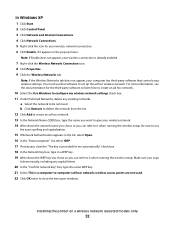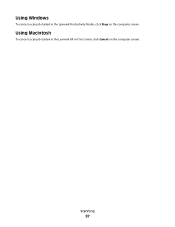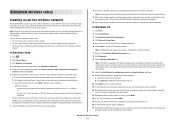Lexmark X6650 Support Question
Find answers below for this question about Lexmark X6650 - LEX ALL IN ONE PRINTER WIRELESS.Need a Lexmark X6650 manual? We have 3 online manuals for this item!
Question posted by PTHRlif on June 6th, 2014
How To Scan With Lexmark X6650 Using Windows 8
Current Answers
Answer #1: Posted by BusterDoogen on June 14th, 2014 8:13 PM
I hope this is helpful to you!
Please respond to my effort to provide you with the best possible solution by using the "Acceptable Solution" and/or the "Helpful" buttons when the answer has proven to be helpful. Please feel free to submit further info for your question, if a solution was not provided. I appreciate the opportunity to serve you!
Related Lexmark X6650 Manual Pages
Similar Questions
vista?