Lexmark X6650 Support Question
Find answers below for this question about Lexmark X6650 - LEX ALL IN ONE PRINTER WIRELESS.Need a Lexmark X6650 manual? We have 3 online manuals for this item!
Question posted by ahmedjbolt on February 12th, 2014
How To Scan With Lexmark X6650 In Windows 8
The person who posted this question about this Lexmark product did not include a detailed explanation. Please use the "Request More Information" button to the right if more details would help you to answer this question.
Current Answers
There are currently no answers that have been posted for this question.
Be the first to post an answer! Remember that you can earn up to 1,100 points for every answer you submit. The better the quality of your answer, the better chance it has to be accepted.
Be the first to post an answer! Remember that you can earn up to 1,100 points for every answer you submit. The better the quality of your answer, the better chance it has to be accepted.
Related Lexmark X6650 Manual Pages
User's Guide - Page 33


... application that you select options for scan jobs. Using the Macintosh printer software
Use the Print dialog Printer Services dialog
To
Adjust the print settings and schedule print jobs.
• Access the printer utility. • Troubleshoot. • Order ink or supplies. • Contact Lexmark. • Contact us. • Check the printer software version installed on the...
User's Guide - Page 49


....
Using the printer wirelessly
Select the connection type that you encounter difficulties during wireless configuration. Using Macintosh
1 From the Finder desktop, double-click the printer folder. 2 Double-click Lexmark Wireless Setup Assistant. 3 Follow the instructions on a wireless network (selected models only)
49
Switching between USB and wireless connections (Windows only)
You...
User's Guide - Page 50


...)
You can change the way you are using USB connection)
1 From the Finder desktop, double-click the printer folder. 2 Double-click Lexmark Wireless Setup Assistant. 3 Follow the on the back of connection.
Using the printer wirelessly
If the printer is currently set up locally (using . In Mac OS X version 10.4 or earlier a From the Finder desktop...
User's Guide - Page 52
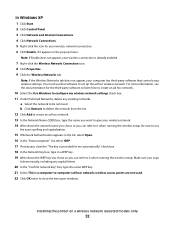
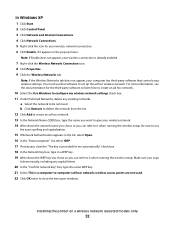
.... Make sure you copy
it when running the wireless setup. Installing the printer on a wireless network (selected models only)
52 For more information, see the documentation for the third-party software to learn how to create an ad hoc network.
10 Select the Use Windows to -computer (ad hoc) network; b Click Remove to delete...
User's Guide - Page 63


... every device on a network using Windows
1 Do one of data by devices (such as over most popular. What is an IP address? Different types of four numbers separated by using wireless signals. How do not understand words and instead rely upon numbers for and receipt of the following:
Installing the printer on the network.
Devices on...
User's Guide - Page 83
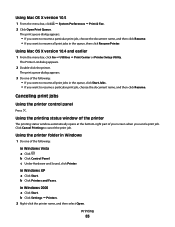
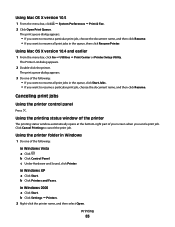
... a Click . Click Cancel Printing to resume a particular print job, choose the document name, and then click Resume. b Click Settings ΠPrinters. 2 Right-click the printer name, and then select Open.
In Windows XP a Click Start.
The print queue dialog appears.
• If you want to resume a particular print job, choose the document name...
User's Guide - Page 135


c Under Hardware and Sound, click Printer. In Windows XP a Click Start.
SELECT THE WIRELESS PRINTER
You may need to select the wireless printer from your computer to use the printer wirelessly.
1 Do one of the following:
ALLOW THE WIRELESS INSTALLATION TO COMPLETE
Do not attempt to be correct, but the printer does not print, try printing again. b Click Printers and Faxes. b Click...
User's Guide - Page 136


... the Printers or Printers and Faxes window and try to use the printer wirelessly.
1 Do one of the following: In Windows Vista a Click .
SELECT THE WIRELESS PORT
If you have previously set up your
printer.
3 Select Use Printer Online from the menu. 3 Click the Ports tab. 4 Locate the selected port. b Click Settings ΠPrinters. 2 Right-click the printer named Lexmark XXXX Series...
User's Guide - Page 139


... from the list. 3 Click Tools ΠLexmark Wireless Setup Utility.
Try the following:
a Do one of the following : • In Windows Vista, click . • In Windows XP and earlier, click Start.
2 Click All Programs or Programs, and then select the printer program folder from the ones shown.
Running the wireless setup again can see them on...
User's Guide - Page 172


... 123 power button is not lit 122 software did not install 122 troubleshooting, wireless changing wireless settings after
installation (Mac) 48 changing wireless settings after
installation (Windows) 48
network printer does not show up in printer selection list during installation (Windows) 130
printer cannot connect to wireless network 131
Wi-Fi indicator light is blinking orange 137, 140
Wi...
Network Guide - Page 7


... that you have configured your printer for wireless 1 Do one of the following: • In Windows Vista, click . • In Windows XP and earlier, click Start.
2 Click All Programs or Programs, and then select the printer program folder from the list. 3 Click Tools ΠLexmark Wireless Setup Utility.
Using the printer wirelessly
If the printer is not already connected, you...
Network Guide - Page 8


... the printer wirelessly
Select the connection type that describes how you want to use to reach both. 3 Do one of the following : • In Windows Vista, click . • In Windows XP and earlier, click Start. 4 Click All Programs or Programs, and then select the printer program folder from the list. 5 Click Tools Œ Lexmark Wireless Setup Utility...
Network Guide - Page 9


... and Faxes. Use the printer wirelessly
Select the connection type that describes how you access your printer, depending on a wireless network
9
b Click Control Panel. In Windows XP a Click Start. b Click Settings Œ Printers. 2 You will see two printers in the folder. • Lexmark XXXX Series (USB) • Lexmark XXXX Series (Network)
where XXXX is currently set up for...
Network Guide - Page 11
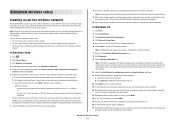
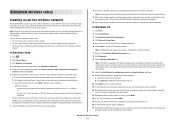
... and capitalization.
The installer will enable the ad hoc network for the ad hoc network. 7 Close the Windows Control Panel and any other wireless network, either ad hoc or infrastructure.
Advanced wireless setup
11 Note: The printer can refer to it appears in the "Connect to a network" dialog under "Available networks," indicating that network...
Network Guide - Page 17


... not know how to make these changes, see the Wireless Setup Successful screen. c Under Hardware and Sound, click Printer. In Windows XP a Click Start. CHECK YOUR ADVANCED SECURITY SETTINGS
• If you are using the most recent update available from your computer to use the printer wirelessly. 1 Do one or more of the following :
ALLOW...
Network Guide - Page 18


...the Printers or Printers and Faxes window and try to join the network because of the network on a wireless network
18 Troubleshooting a printer on the network setup page. c Under Hardware and Sound, click Printer.
The printer may need to select the wireless printer to use the printer wirelessly. 1 Do one or more of your printer. 3 Select Use Printer Online from other devices such...
Network Guide - Page 19


... case-sensitive. a Do one of the following :
In Windows Vista 1 Click . 2 Click Control Panel. 3 Click Network and Internet. 4 Click Network and Sharing Center. RUN THE WIRELESS SETUP AGAIN
If your having been reset to see several seconds and then you must run the printer wireless setup again.
PING THE ACCESS POINT TO MAKE SURE...
Network Guide - Page 30
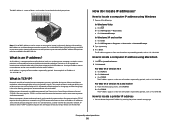
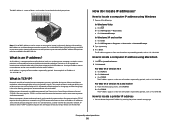
...devices on the same network have an IP address.
This transfer of data is made possible by periods, such as 192.168.0.100.
b Click Advanced. The IP address appears as a wireless printer, computer, or wireless access point) on a network using wireless... by devices (such as four sets of numbers separated by sets of data transmission rules called MAC filtering.
In Windows XP and...
Network Guide - Page 34


...cable 27 installing
network printer 31 printer software 14 installing printer on wired network (Macintosh) 23 on wired network (Windows) 23 on wireless network (Macintosh) 5 on wireless network (Windows) 5 installing printer on wired network (Macintosh) 23 installing printer on wired network (Windows) 23 installing wireless printer additional computers 5 interference wireless network 29 IP address...
Network Guide - Page 35
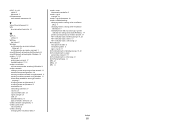
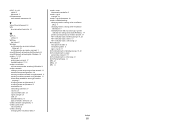
... 12 common home configurations 26 creating an ad hoc network using Macintosh 11 creating an ad hoc network using Windows 11 information needed for setting up wireless
printing 5 installing printer on (Macintosh) 5 installing printer on (Windows) 5 interference 29 networking overview 25 security 25 security information 26 signal strength 28 SSID 25 troubleshooting 13 types of...
Similar Questions
How To Setup Wifi Netowrk On A Lexmark X6650 Printer Video
(Posted by katiehfoluch 10 years ago)
Directions On How To Scan Pictures On Lexmark X6650 Printer Using Windows
vista?
vista?
(Posted by TJenRobyn 10 years ago)
Lexmark Printer X5650 Cannot Scan Using Windows
(Posted by poofutur 10 years ago)

