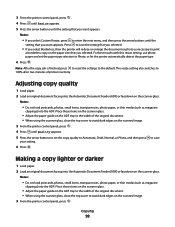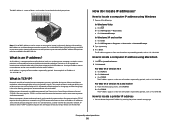Lexmark X6650 Support Question
Find answers below for this question about Lexmark X6650 - LEX ALL IN ONE PRINTER WIRELESS.Need a Lexmark X6650 manual? We have 3 online manuals for this item!
Question posted by delunaty on November 6th, 2011
Scanned Images Faded
Hi, my scanner is producing faded images, can i fix this? and how, please?
Current Answers
Answer #1: Posted by BusterDoogen on November 7th, 2011 11:56 AM
You may clogged printer head nozzles. Go into your printer properties and check to see if you have a cartridge cleaning option. If cleaning doesn't help, you are probably low on ink. Buy a new cartridges. If your other print jobs aren't faded, then your scanner bulb may be failing.
Lexmark X6650
http://www1.lexmark.com/US/en/catalog/product.jsp?prodId=4427
Related Lexmark X6650 Manual Pages
Similar Questions
How To Make A Lexmark X2670 Printer Wireless On A Mac
(Posted by Mikecber 9 years ago)
How Reset Wireless On Lexmark X6650
(Posted by USVIfr 9 years ago)
Lexmark X6650 Will Not Scan
(Posted by RAJADxp 10 years ago)
How To Set Up Wireless Fax Lexmark X6650
(Posted by Shla 10 years ago)
How Do I Get The Fax And Scan Facility On My Printer Set Up
I have just bought a lexmark x544 printer but there are no installation instructions. The printer is...
I have just bought a lexmark x544 printer but there are no installation instructions. The printer is...
(Posted by hull73310 12 years ago)